Samsung SPH-M630 User Manual (user Manual) (ver.f7) (English) - Page 122
Connecting Your Phone to Your Computer - driver
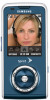 |
View all Samsung SPH-M630 manuals
Add to My Manuals
Save this manual to your list of manuals |
Page 122 highlights
Connecting Your Phone to Your Computer Charge Indicator Before using your phone's mass storage capabilities, you need to prepare your phone's data services to synchronize with your desktop or laptop computer. Once the phone is connected to the computer, you can transfer your data to or from the microSD card. Note No driver is needed for Windows 98 or XP. Other operating systems may require a USB driver that can be downloaded from www.samsungwireless.com/ usbdownload. 1. With the phone turned on, plug one end of a compatible USB cable (included) into the phone's charger/accessories jack. 2. Connect the other end of the cable to your computer. 3. Turn on the phone. 4. With the microSD inserted, select to access the main menu. and press 5. Select Tools > Mass Storage > Connect to PC. (Wait for the connection to be completed. When connected, the host computer will automatically detect your phone.) Note During this connection via the USB port, you will be unable to use your phone to make or receive calls. 106 Section 2J. microSD Card















