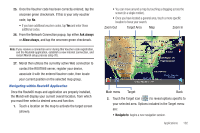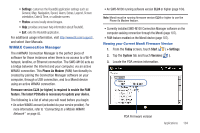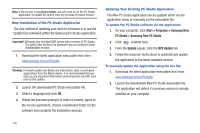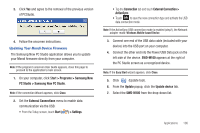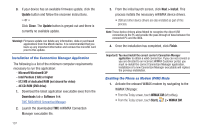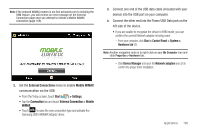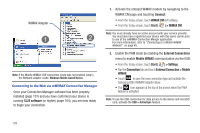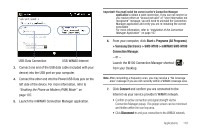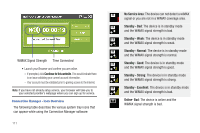Samsung SWD-M100 User Manual (user Manual) (ver.f5) (English) - Page 109
PC Studio > Samsung New PC Studio, External Connection >
 |
View all Samsung SWD-M100 manuals
Add to My Manuals
Save this manual to your list of manuals |
Page 109 highlights
3. Click Yes and agree to the removal of the previous version of PCStudio. 4. Follow the onscreen instructions. Updating Your Mondi Device Firmware The Samsung New PC Studio application allows you to update your Mondi firmware directly from your computer. Note: If the program's onscreen User Guide appears, close this page to proceed to the application's main screen. 1. On your computer, click Start > Programs > Samsung New PC Studio > Samsung New PC Studio. Note: If the connection Wizard appears, click Close. 2. Set the External Connections menu to enable data communication via the USB: • From the Today screen, touch Start ( ) > Settings. • Tap the Connection tab and touch External Connection > ActiveSync. • Touch ok to save the new connection type and activate the USB data connection mode. Note: If the ActiveSync USB connection mode is enabled (step2), the Network adapter reads: Windows Mobile-based Device. 3. Connect one end of the USB data cable (included with your device) into the USB port on your computer. 4. Connect the other end into the Power/USB Data jack on the left side of the device. SWD-M100 appears at the right of the PC Studio screen as a recognized device. Note: If the Easy Start wizard appears, click Close. 5. Click (Update tool). 6. From the Update popup, click the Update device tab. 7. Select the SWD-M100 from the drop-down list. Applications 106