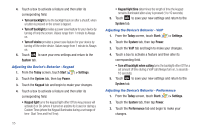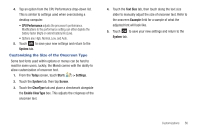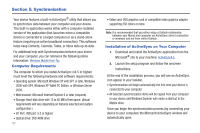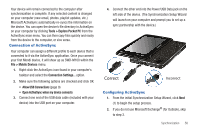Samsung SWD-M100 User Manual (user Manual) (ver.f5) (English) - Page 56
Customizing Your Backlight Display
 |
View all Samsung SWD-M100 manuals
Add to My Manuals
Save this manual to your list of manuals |
Page 56 highlights
Note: This listing of applications are different than those Programs provided by the Windows Mobile 6.1® operating system (Start > Programs). 1. From the Today screen, touch Applications panel. to open the 2. Touch Edit (right softkey), to minimize the existing 12 onscreen shortcuts and reveal a row of available application icons. Application Shortcuts Bar (available) 3. In a single motion, touch and drag an available application shortcut from the Application Shortcuts Bar to a location within the two existing rows. 4. Once you have positioned the new shortcut in a desired location, release the screen and touch Done (left softkey). - The new shortcut is now positioned in its new location and the old shortcut now moves back to the Application Shortcuts Bar. In essence, they switch places. Customizing Your Backlight Display Although screen brightness level can have a great affect on your battery consumption, this feature can be customized to provide better viewing of the onscreen contents. 1. From the Today screen, touch Start ( ) > Settings. 53