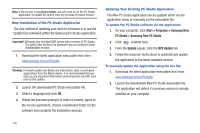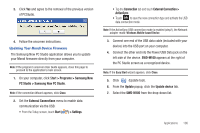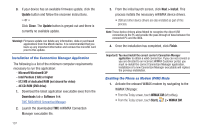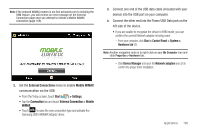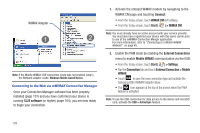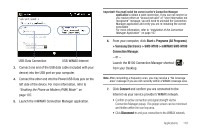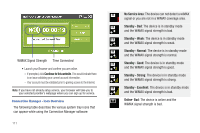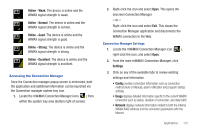Samsung SWD-M100 User Manual (user Manual) (ver.f5) (English) - Page 113
Start > Programs All Programs, > Samsung Electronics > SWD-M100 > mWiMAX SWD-M100
 |
View all Samsung SWD-M100 manuals
Add to My Manuals
Save this manual to your list of manuals |
Page 113 highlights
USB-Data Connection USB-WiMAX Internet 3. Connect one end of the USB data cable (included with your device) into the USB port on your computer. 4. Connect the other end into the Power/USB Data jack on the left side of the device. For more information, refer to "Enabling the Phone as Modem (PAM) Mode" on page 107. 5. Launch the mWiMAX Connection Manager application. Important!: You must install the correct carrier's Connection Manager application to obtain a valid connection. If you can not connect or you receive either an "Accout not valid" or "User information not recognized" message, you will need to uninstall the Connection Manager application and verify you are re-installing the correct executable. For more information, refer to "Installation of the Connection Manager Application" on page 107. 6. From your computer, click Start > Programs (All Programs) > Samsung Electronics > SWD-M100 > mWiMAX SWD-M100 Connection Manager. - or - Launch the M100 Connection Manager shortcut ( ) from your Desktop. Note: After completing a frequency scan, you may receive a "No Coverage area" message if you are not currently within a WiMAX coverage area. 7. Click Connect and confirm you are connected to the Internet via your service provider's WiMAX network. • Confirm an active connection and signal strength via the Connection Manager popup. This popup screen can be minimized and hidden within the icon tray area. • Click Disconnect to end your connection to the WiMAX network. Applications 110