Samsung TSK2792F Owners Instructions - Page 40
Customizing, Remote, Control
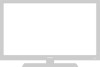 |
View all Samsung TSK2792F manuals
Add to My Manuals
Save this manual to your list of manuals |
Page 40 highlights
SPECIALFEATURES Customizing Your Remote Control Your TV comes equipped with a "universal" remote control In addition to controRing the TV, the universal remote can also operate a VCR, DVD and a cable box (even if your VCR and cable box are made by manufacturers other than Samsunz). Setting Up Your Remote Control to Operate Your VCR (or DVD) zzil i z i _ ii i Press the MODE buEo _ and make sure that the VCR(or DVD) -,11 The remote control has tour "modes": "T_;" "VCR", "Cable" and "DVD." Press the "MODE" button to switch the remote control to the "VCR" (or DVD) mode. Onyour Samsung remote control, press SeL Enter 3 digits of the VCR(or DVD) code liated on the next page for your brand of VCR(or DVD). -.9 Make sure you enter 3 digits of the code, even if the first digit is a "0." If more than one code listed, try the first one. Press the Power button on the remote control. YourVCR (or DVO)should turn on. Ifyour VCR (or DVD)turns on, your remote con!rol !s now set c0rrectly. Once your remote control is set up, press the MODE button any time you want to use the remote to operate your VCR(or DVD). if your VCR (or DVD) does not turn on, repeat steps 2, 3, and 4, but try one of the other codes listed tot the brand of your particular VCR (or DVD). If no other codes are listed, try each code, 000 through 089. -,11 When your remote control is in the "VCR" (or DVD) mode, the volume buttons still control your TV's volume. When your remote is in the "TV" mode, the VCR control buttons (PLAY, PAUSE, etc.) will still operate your VCR. 4.1 (ll,\]'] I l(}_ll:SPlCI/,,l rIAltlliS















