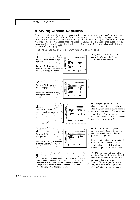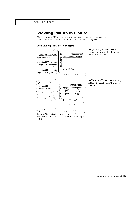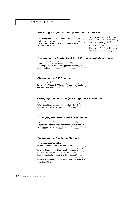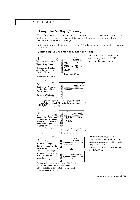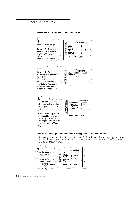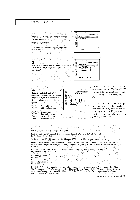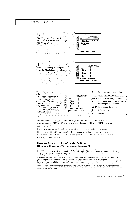Samsung TSK2792F Owners Instructions - Page 58
Selecting, a Signal, Source, External, Swapping, Contents, of the, image, Changing, Channel,
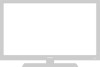 |
View all Samsung TSK2792F manuals
Add to My Manuals
Save this manual to your list of manuals |
Page 58 highlights
SPECIAL FEATURES ] Selecting a Signal Source (External A/V) for PIP Press the Source button repeatedly to cycte through atI of the available signal sources: "TV," _Video 1," _Video 2," "Video 3,""Video 4,""S-Video 1," ?S.Video 2" and YDVD!, For more information about external A/V components and sig- rials, see "Viewing a VCR oi" Camcorder Tape" on page 3.17. If you select "TV', the PIP image is the same as the main image. Swapping the Contents of the PIP image and Main image Wheo you press the Swap button: The image in the PiP window wiU appear on the main screen, and vice versa. Changing the PiP Channel Press the PIP CHA or CHV button to change the channel that appears in the PiP window. Changing the Location (Rotating) the PIP Window When you press the Locatebutton repeatedly, the PIp window moves from corner to corner on the TV screen, Changing the Size of the PiP Window Z Press the Size button to alternate between a smat!er and !arg_ er PIP window, Scanning the Available Channels This procedure scans all of the available channels and then stores them in memory_ Press the Scan button, and the memorized channels will appear in sequence for 2 to 3 seconds per channel. Press the Scan butteo again to stop the eoanning process. When the Scan button stops, the viewing mode will return to its original setting. 4.1 9 ( }l,\p 1_ [Ot)l SP} IAI rl _l[)}¢iS