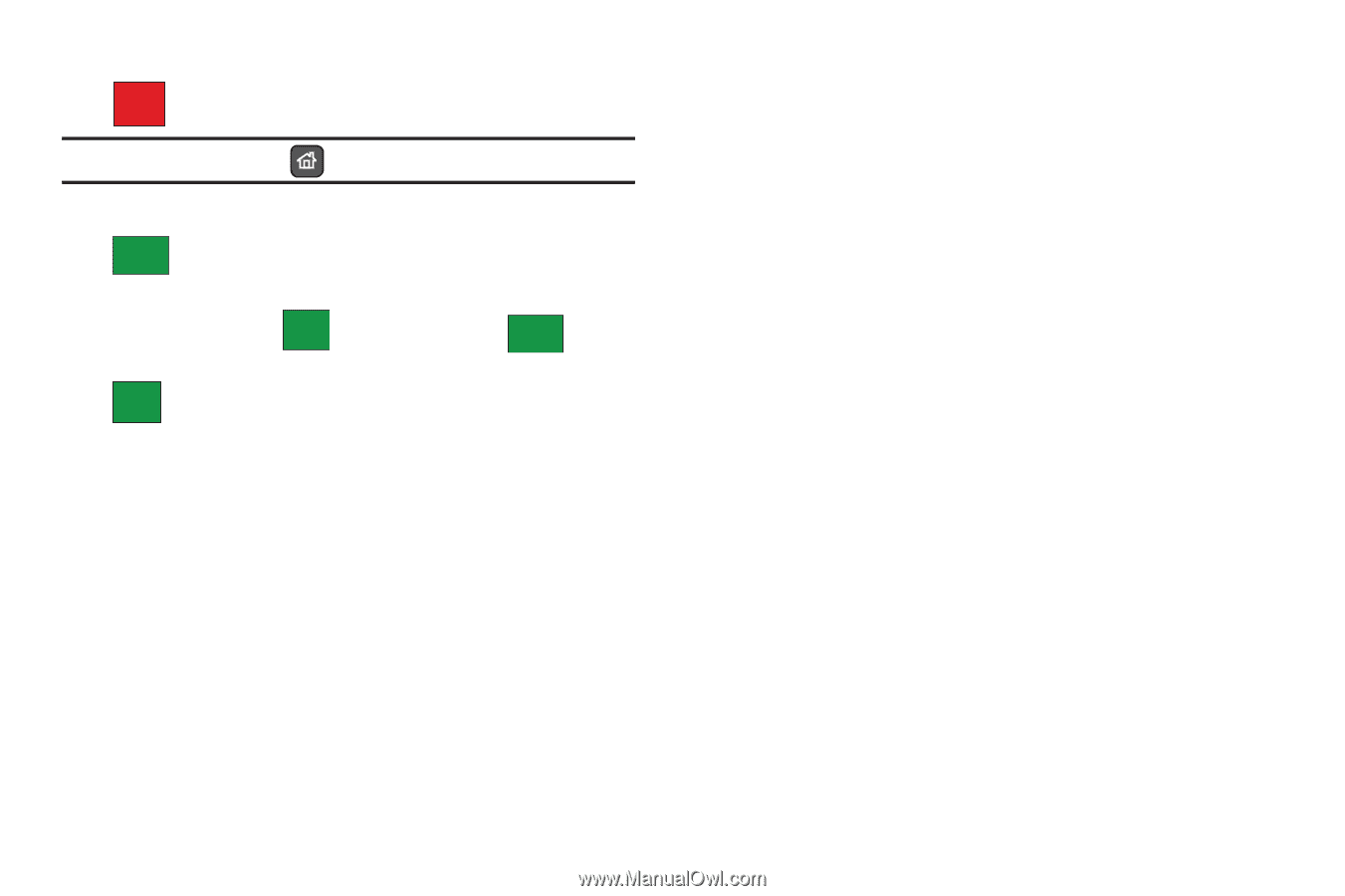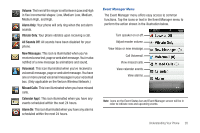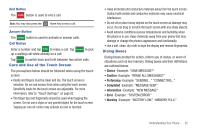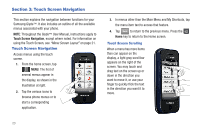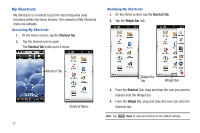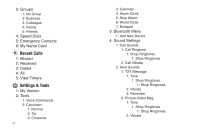Samsung U940 User Manual (ENGLISH) - Page 25
Care and Use of the Touch Screen, Dialog Boxes
 |
UPC - 635753470048
View all Samsung U940 manuals
Add to My Manuals
Save this manual to your list of manuals |
Page 25 highlights
End Button The END button is used to end a call. Note: You may also press the Home key to end a call. Answer Button The ANSWER button is used to activate or answer calls. Call Button Enter a number and tap CALL to make a call. Tap ANSWER to pick up a waiting call while already on a call. Tap SWITCH to switch back and forth between two active calls. Care and Use of the Touch Screen The precautions below should be followed when using the touch screen. • Hands and fingers must be clean and dry. The touch screen is sensitive. Do not use excess force when using the touch screen. Sensitivity levels for the touch screen are adjustable. For more information, refer to "Touch Settings" on page 82. • The finger tips (not fingernails) should be used when tapping the screen. Do not use a stylus or any pointed object for the touch screen. Tapping an icon off-center may activate an icon or function. • Keep all metals and conductive materials away from the touch screen. Contact with metals and conductive materials may cause electrical interference. • Do not sit or place heavy objects on the touch screen as damage may occur. Do not drag or scratch the touch screen with any sharp objects. • Avoid extreme conditions (excess temperatures and humidity) when the phone is in use. Keep chemicals away from your phone that may damage or change the phone's appearance and functionality. • Use a soft, clean, dry cloth to wipe the display and remove fingerprints. Dialog Boxes Dialog boxes prompt for action, inform you of status, or warn of situations such as low memory. Dialog boxes and their definitions are outlined below. • Choice -Example: "SAVE MESSAGE?" • Confirm -Example: "ERASE ALL MESSAGES?" • Performing -Example: "SENDING..." "CONNECTING..." • Completed -Example: "MESSAGE SENT" • Information -Example: "NEW MESSAGE" • Error -Example: "SYSTEM ERROR!" • Warning -Example: "BATTERY LOW," "MEMORY FULL!" Understanding Your Phone 22