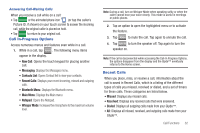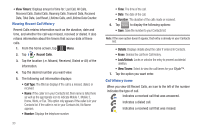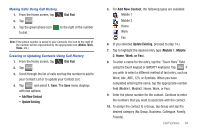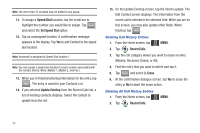Samsung U940 User Manual (ENGLISH) - Page 40
Voice Commands, TTY + Talk VCO - software
 |
UPC - 635753470048
View all Samsung U940 manuals
Add to My Manuals
Save this manual to your list of manuals |
Page 40 highlights
6. Tap to select one of the following options: • TTY Full • TTY + Talk (VCO) • TTY + Hear (HCO) • TTY Off The TTY MODE SET confirmation screen displays. Voice Commands Voice Commands is advanced speech recognition software that can be used to activate a wide variety of functions on your Glyde™. Voice Commands software automatically voice activates all contacts for voice dialing and searching, no pre-recording or training needed. Speak phone numbers naturally to dial, and use voice commands to navigate phone menus. 1. From the Home screen, tap the Shortcuts Tab. 2. Tap Voice Commands. 37 The following is a list of functions you can perform using Voice Commands speech recognition on your phone. • Call : Dial by saying a Name in your Contacts List, a Name and a Location (home, work, mobile) or the phone number. • Send : Send a text, picture, or video message to a number or to someone in your Contacts List. • Goto : Open any application installed on your device. • Check : Provides details of your phone status, voicemail, messages, missed calls, time, signal strength, battery level, and volume level. • Contacts : Open the contact record for a matched name in your Contacts List. • Play : Opens the My Music menu, or plays songs in a playlist or all songs if requested. • My Verizon: Provides information about your Verizon Wireless account. • Help: Provides a helpful tutorial on how to use Voice Commands. Call Digit Dial allows you to dial any phone number by simply speaking the digits into the Glyde™. No training is necessary, and Digit Dial is programmed to understand natural speech. Note: You may need to train the speech recognition to understand Contact names that you speak.