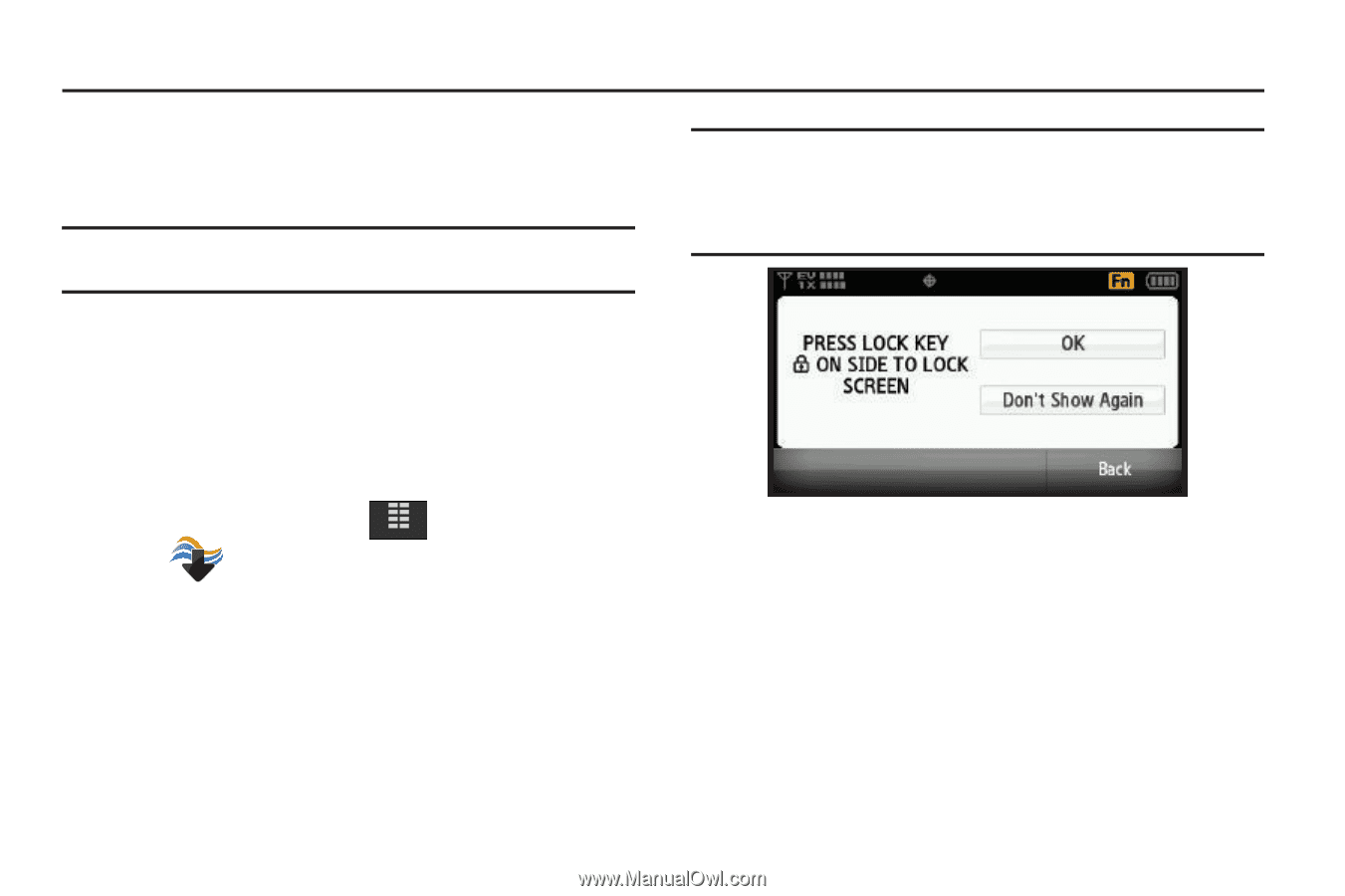Samsung U940 User Manual (ENGLISH) - Page 99
Media Center, Media Center
 |
UPC - 635753470048
View all Samsung U940 manuals
Add to My Manuals
Save this manual to your list of manuals |
Page 99 highlights
Section 9: Media Center This section describes how to download and play music, tones, and video. It also outlines how to take, record and store images and videos, sounds, and ringtones using your Samsung Glyde™. Note: All instructions on accessing or changing the features will begin from the Media Center menu. Media Center The Media Center menu provides sub-menus to Music & Tones, Picture & Video, Games, Internet Browser, Browse & Download and Extras. You can also view memory info to see how much space you've used (and have left) for stored media. Use the following steps for each Media Center sub-menu. 1. From the Home screen, tap MENU. MENU 2. Tap Media Center to access the various downloads and application options. Before downloading any music, tones, pictures, videos, games, etc., check the available phone memory. See "Memory" on page 94. Note: When you launch V Cast Music | Rhapsody, V CAST Videos, the Internet Browser, or a downloaded application, you will see the following prompt (unless you have already selected "Don't Show Again"): "PRESS LOCK KEY ON SIDE TO LOCK SCREEN". To not show the prompt again, press "Don't Show Again"or press "OK" to continue. Media Center 96