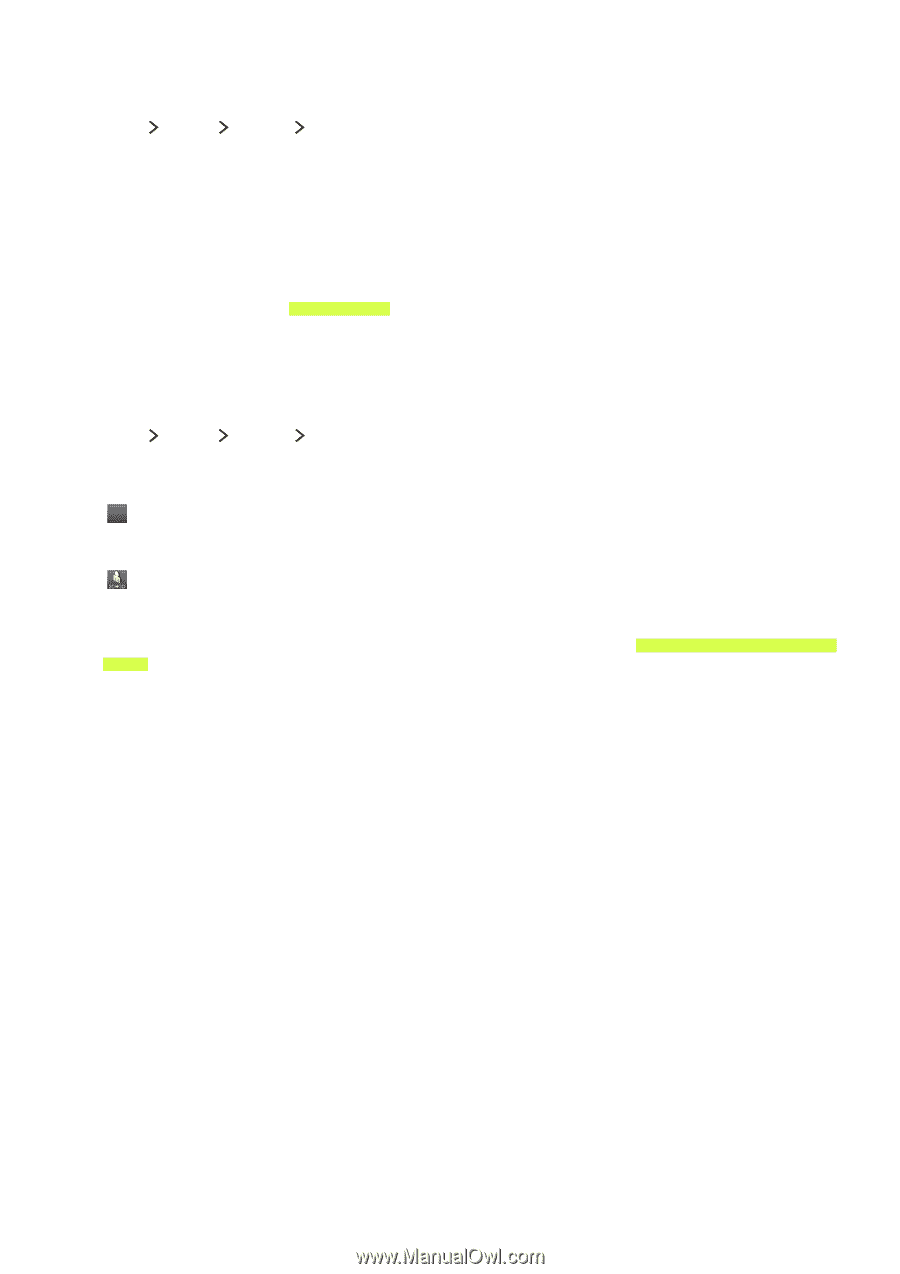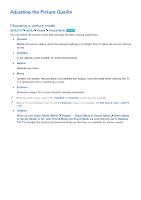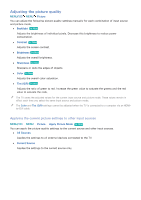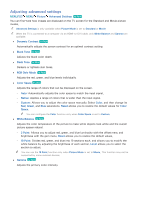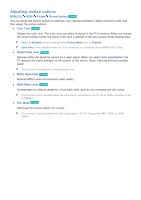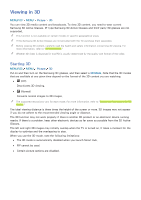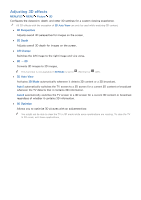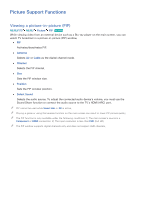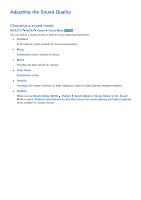Samsung UN88JS9500F User Manual - Page 109
Viewing in 3D, Starting 3D
 |
View all Samsung UN88JS9500F manuals
Add to My Manuals
Save this manual to your list of manuals |
Page 109 highlights
Viewing in 3D MENU/123 MENU Picture 3D You can view 3D media content and broadcasts. To view 3D content, you need to wear current Samsung 3D Active Glasses. IR-type Samsung 3D Active Glasses and third-party 3D glasses are not supported. "" This function is not available on certain models in specific geographical areas. "" If the Samsung 3D Active Glasses are not provided with the TV, purchase them separately. "" Before viewing 3D content, carefully read the health and safety information concerning 3D viewing. For more information, refer to "3D precautions." "" Whether 3D video is displayed in true HD is usually determined by the quality and format of the video. Starting 3D MENU/123 MENU Picture 3D Put on and then turn on the Samsung 3D glasses, and then select a 3D Mode. Note that the 3D modes that are available at any given time depend on the format of the 3D content you are watching. ●● Off (Off) Deactivates 3D viewing. ● ● (Normal) Converts normal images to 3D images. "" The supported resolutions vary for each mode. For more information, refer to "Supported Resolutions for 3D Modes." The ideal viewing distance is three times the height of the screen or more. 3D images may not appear if you do not adhere to the recommended viewing angle or distance. The 3D function may not work properly if there is another 3D product or an electronic device running nearby. If there is a problem, keep other electronic devices as far away as possible from the 3D Active Glasses. The left and right 3D images may initially overlap when the TV is turned on. It takes a moment for the display to optimize and the overlapping to stop. When you use the 3D mode, note the following limitations: ●● The 3D mode is automatically disabled when you launch Smart Hub. ●● PIP cannot be used. ●● Certain picture options are disabled.