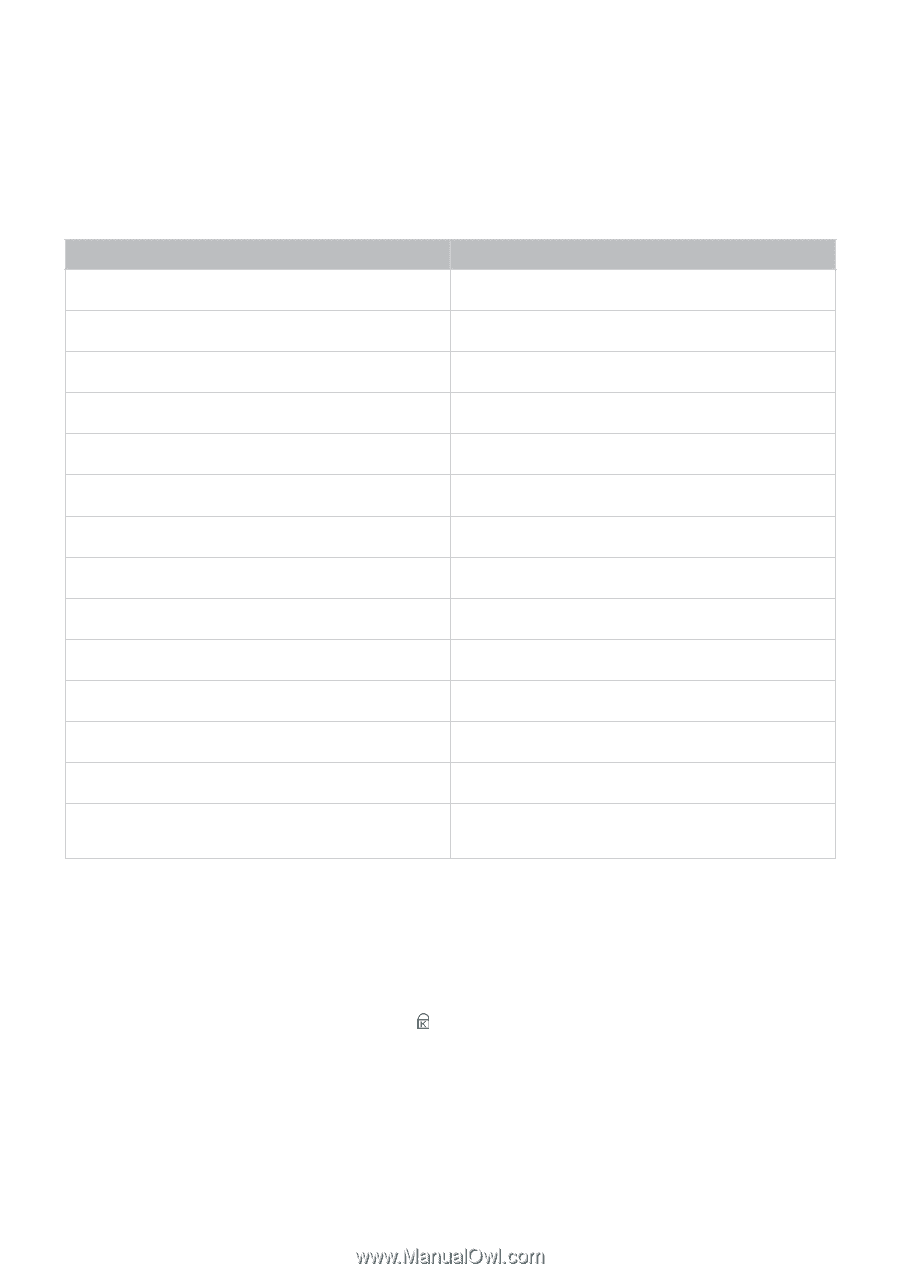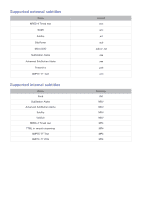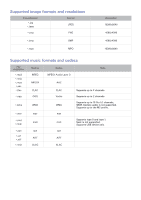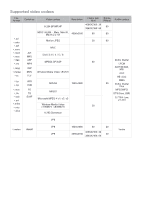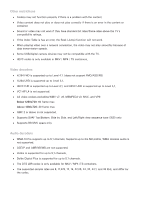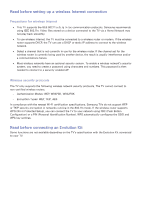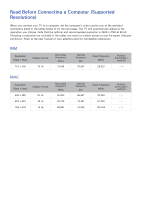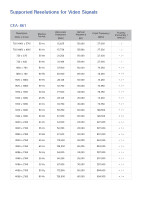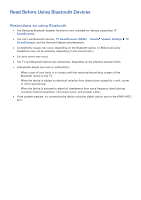Samsung UN88JS9500F User Manual - Page 164
Read After Installing the TV, Picture sizes and input signals, Installing an anti-theft lock
 |
View all Samsung UN88JS9500F manuals
Add to My Manuals
Save this manual to your list of manuals |
Page 164 highlights
Read After Installing the TV Picture sizes and input signals The Picture Size setting is applied to the current source. The applied Picture Size will remain in effect whenever you select that source unless you change it. Component Input signal Picture size 21:9, 16:9, Zoom, Caption, Custom, 4:3 Digital channel (720p) 21:9, 16:9, Zoom, Caption, Custom, 4:3 Digital channel (1080i, 1080p) 21:9, Auto, 16:9, Zoom, Caption, Custom, 4:3 Digital channel (3840 x 2160p @ 24/30Hz) 21:9, Auto, 16:9, Zoom, Caption, Custom Digital channel (3840 x 2160p @ 50/60Hz) 21:9, 16:9, Zoom, Caption, Custom Digital channel (4096 x 2160p) 21:9, 16:9, Zoom, Caption, Custom HDMI (720p) 21:9, 16:9, Zoom, Caption, Custom, 4:3 HDMI (1080i, 1080p) 21:9, Auto, 16:9, Zoom, Caption, Custom, 4:3 HDMI (3840 x 2160p) 21:9, Auto, 16:9, Zoom, Caption, Custom HDMI (4096 x 2160p) 21:9, 16:9, Zoom, Caption, Custom USB (720p) 21:9, 16:9, Zoom, Caption, Custom, 4:3 USB (1080i/p @ 60Hz) 21:9, Auto, 16:9, Zoom, Caption, Custom, 4:3 USB (3840 x 2160p @ 24/30Hz) 21:9, Auto, 16:9, Zoom, Caption, Custom USB (3840 x 2160p @ 60Hz) USB (4096 x 2160p @ 24/30/60Hz) 21:9, 16:9, Zoom, Caption, Custom "" 21:9, Caption, Auto are only supported by the S9W series models. "" Auto may not work properly depending on the input signals. Installing an anti-theft lock An anti-theft lock is a physical device that can be used to protect the TV against theft. Look for the lock slot on the back of the TV. The slot has a icon next to it. To use the lock, wrap the lock cable around an object that is too heavy to carry and then thread it through the TV's lock slot. The lock is sold separately. The method of using an anti-theft lock may differ for each TV model. Refer to the lock's user manual for more information. "" This function is not available on certain models in specific geographical areas.