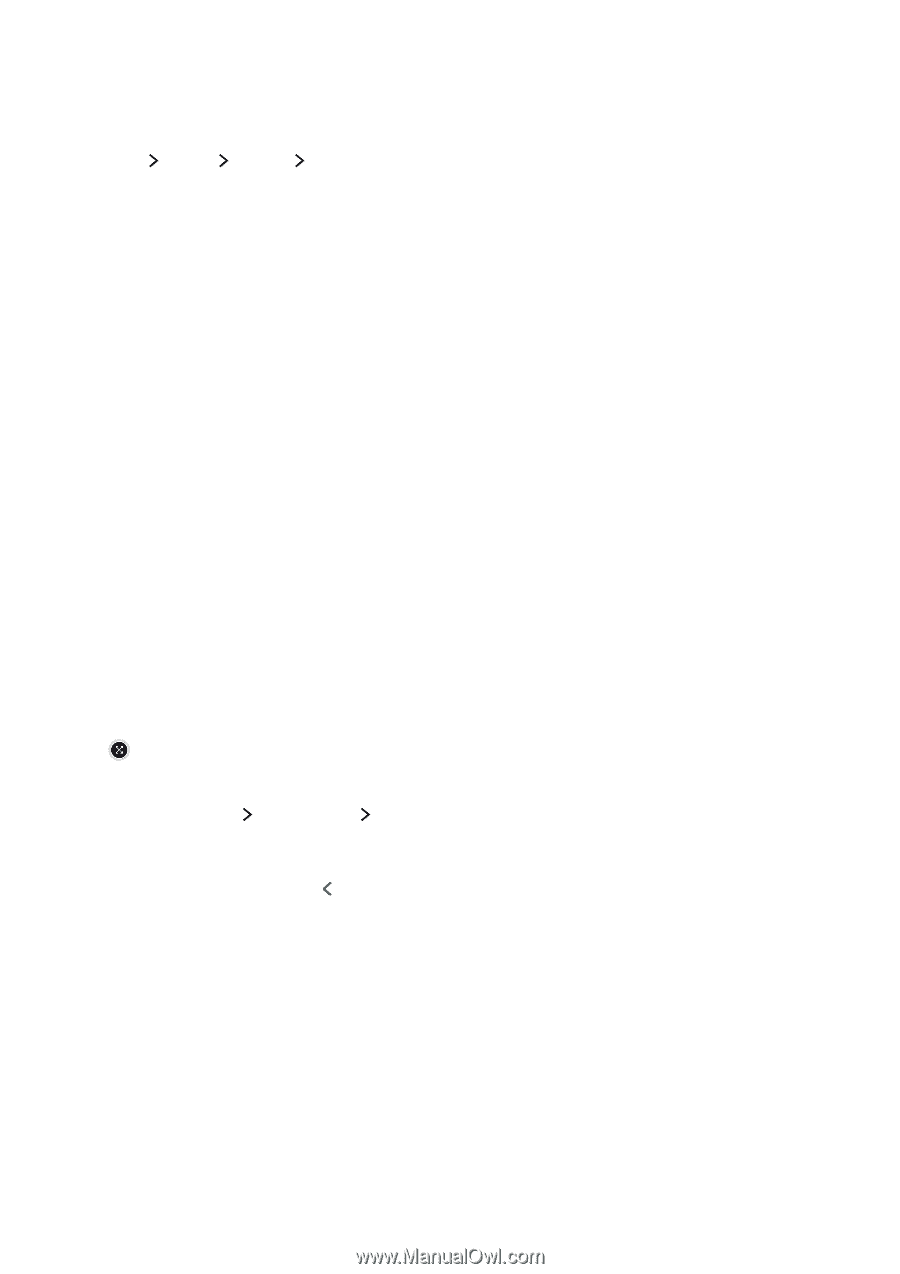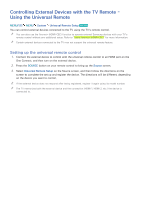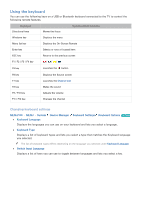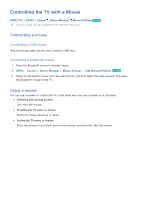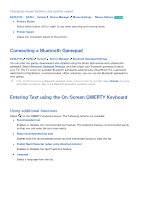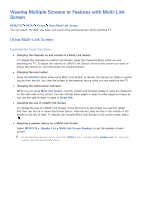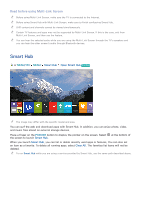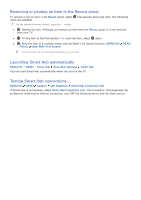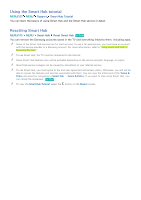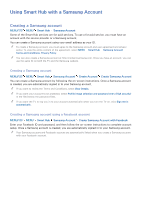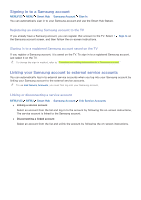Samsung UN88JS9500F User Manual - Page 43
Smart Features, Viewing Multiple Screens or Features with Multi-Link Screen, Using Multi-Link Screen
 |
View all Samsung UN88JS9500F manuals
Add to My Manuals
Save this manual to your list of manuals |
Page 43 highlights
Viewing Multiple Screens or Features with Multi-Link Screen MENU/123 MENU Picture Open Multi-Link Screen You can search the Web, use apps, and much more simultaneously while watching TV. Using Multi-Link Screen Learning the basic functions ●● Changing the channels on and volume of a Multi-Link Screen To change the channels on a Multi-Link Screen, press the channel buttons while you are watching the TV. To adjust the volume of a Multi-Link Screen, move to the screen you want to adjust the volume on, and then press the volume buttons. ●● Changing the input signal Press the SOURCE button while using Multi-Link Screen to display the source list. Select a signal source from the list. You view the screen of the external device while you are watching the TV. ●● Changing the web browser and apps While you are using Multi-Link Screen, recently viewed web browser pages or apps are displayed on the right side of the screen. You can change these pages or apps to other pages and apps as you use the web browser or apps in Smart Hub. ●● Changing the size of a Multi-Link Screen To change the size of a Multi-Link Screen, move the focus to the screen you want to resize, and then use the up or down directional button. Alternatively, drag the line in the middle of the screen to the left or right. To display the focused Multi-Link Screen in full screen mode, select . ●● Selecting a speaker device for a Multi-Link Screen Select MENU/123 Speaker List Multi-Link Screen Speakers to set the speaker of each screen. "" On the standard remote control, press the TOOLS button, and then select Speaker List. Or, adjust the volume, and then press the button.