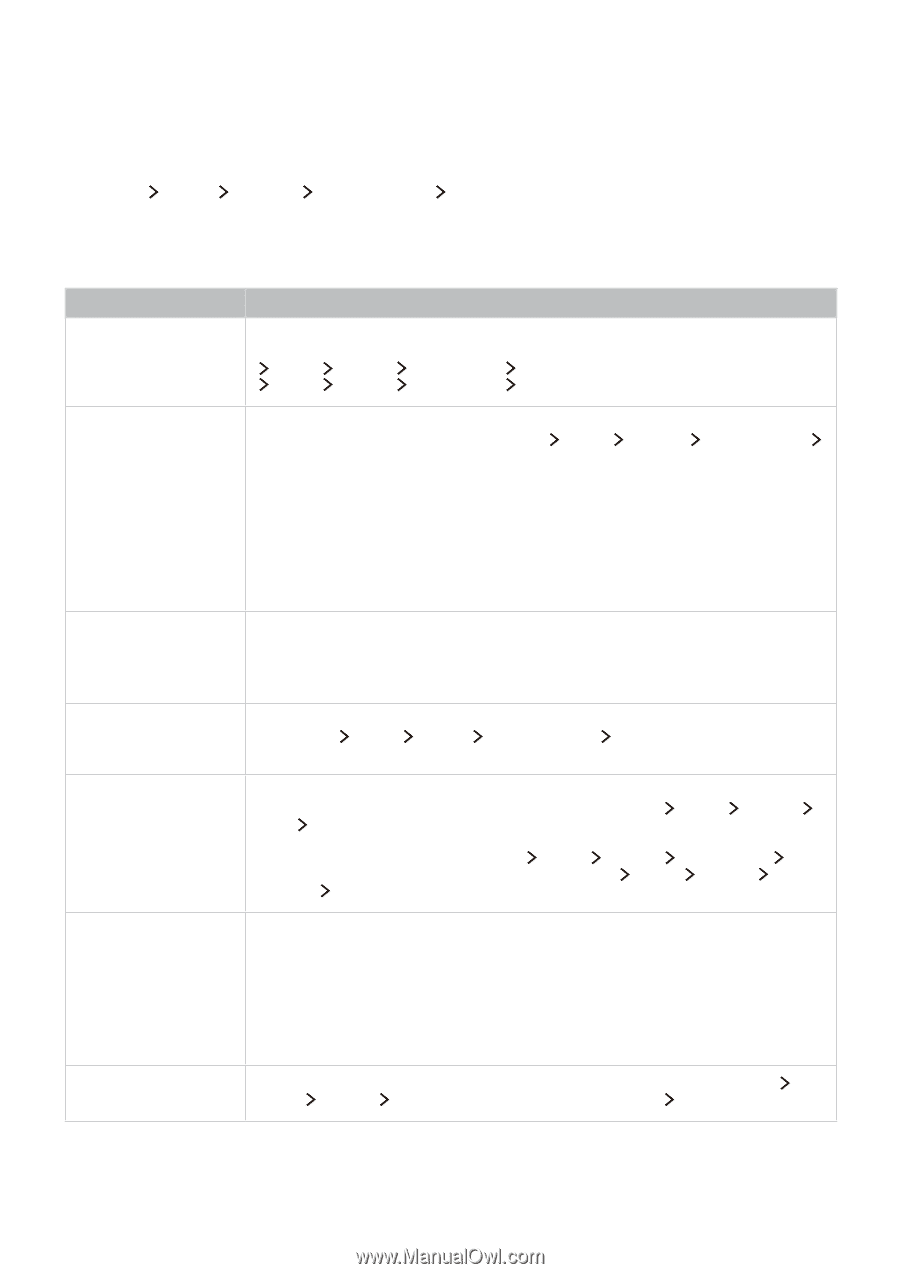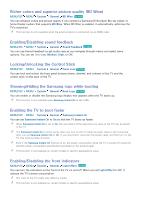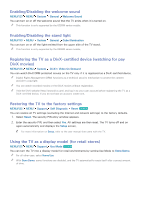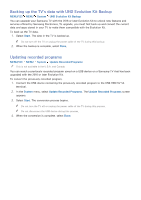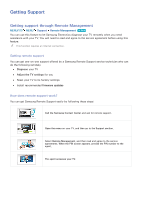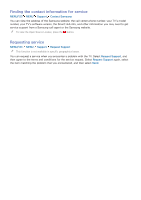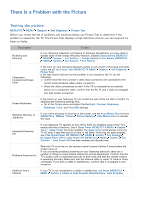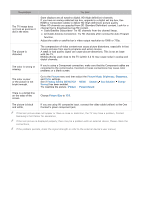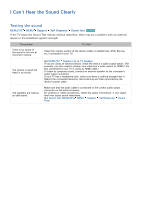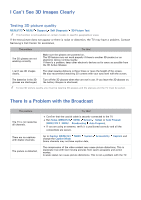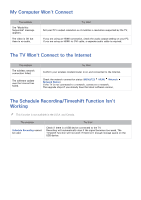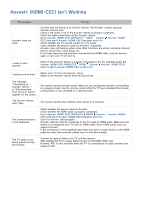Samsung UN88JS9500F User Manual - Page 137
There Is a Problem with the Picture, Testing the picture
 |
View all Samsung UN88JS9500F manuals
Add to My Manuals
Save this manual to your list of manuals |
Page 137 highlights
There Is a Problem with the Picture Testing the picture MENU/123 MENU Support Self Diagnosis Picture Test Before you review the list of problems and solutions below, use Picture Test to determine if the problem is caused by the TV. The Picture Test displays a high definition picture you can examine for flaws or faults. The problem Flickering and Dimming Try this! If your Samsung Television is flickering or dimming sporadically, you may need to disable some of the energy efficiency features. Disable Energy Saving (MENU/123 MENU System Eco Solution Energy Saving) or Eco Sensor (MENU/123 MENU System Eco Solution Eco Sensor). Component Connections/Screen Color If the color on your Samsung television screen is not correct or the black and white colors are off, run Picture Test (MENU/123 MENU Support Self Diagnosis Picture Test). If the test results indicate that the problem is not caused by the TV, do the following: ●● Confirm that the One Connect's video input connectors are connected to the correct external device video output connectors. ●● Check the other connections as well. If the TV is connected to an external device via a component cable, confirm that the Pb, Pr, and Y jacks are plugged into their proper connectors. Screen Brightness If the colors on your Samsung TV are correct but just a little too dark or bright, try adjusting the following settings first. ●● Go to the Picture menu and adjust the Backlight, Contrast, Brightness, Sharpness, Color, and Tint (G/R) settings. Ghosting, Blurring, or Juddering If you notice ghosting or blurring on the screen, use the Auto Motion Plus function (MENU/123 MENU Picture Picture Options Auto Motion Plus) to resolve the issue. Unwanted Powering Off If your Samsung TV appears to turn off by itself, try disabling some of the TV's energy efficiency functions. See if Sleep Timer (MENU/123 MENU System Time Sleep Timer) has been enabled. The Sleep Timer automatically turns the TV off after a specified period of time. If the Sleep Timer has not been enabled, see if No Signal Power Off (MENU/123 MENU System Eco Solution No Signal Power Off) or Auto Power Off (MENU/123 MENU System Eco Solution Auto Power Off) has been enabled and disable them. Problems Powering On When the TV is turned on, the remote control receiver flashes 5 times before the screen turns on. If you are having problems powering on your Samsung television, there are a number of things to check before calling the service department. Confirm that the TV's power cord is connected correctly at both ends and that the remote control is operating normally. Make sure that the antenna cable or cable TV cable is firmly connected. If you have a cable or satellite box, confirm that it is plugged in and turned on. Unable to find a Channel If your TV is not connected to a cable or satellite box, run Setup (MENU/123 MENU System Setup) or Auto Program (Broadcasting Auto Program).