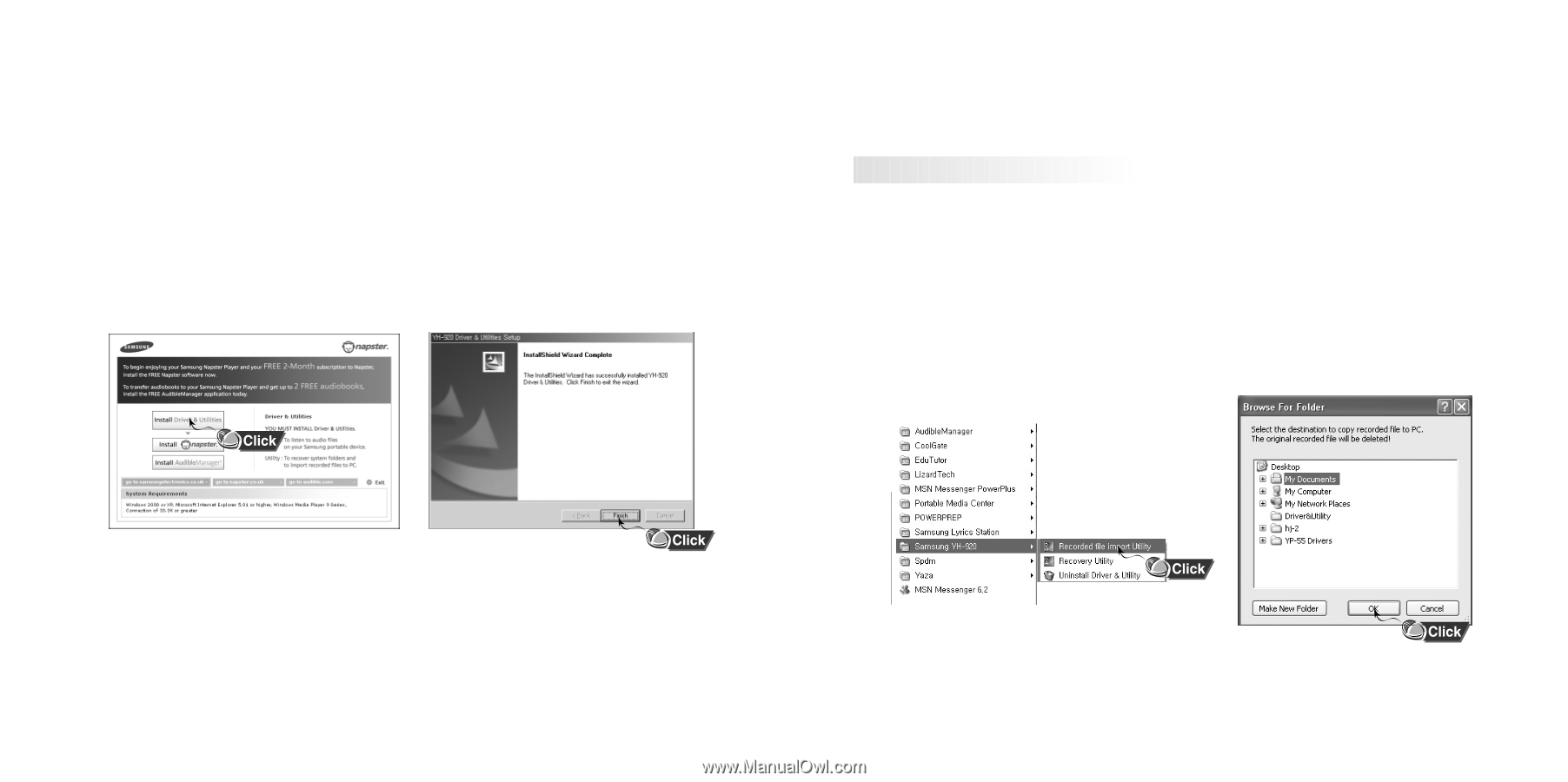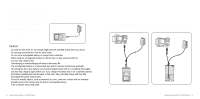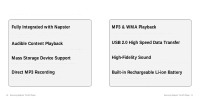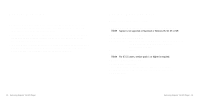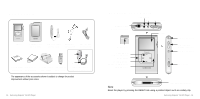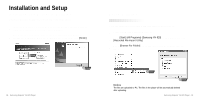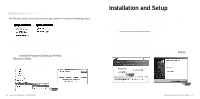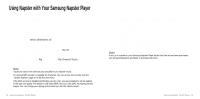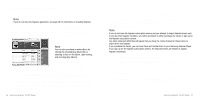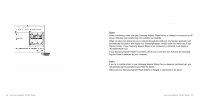Samsung YH 820 User Guide - Page 10
Installation and Setup, Installing the Driver & Utilities, Using Utilities
 |
UPC - 036725600843
View all Samsung YH 820 manuals
Add to My Manuals
Save this manual to your list of manuals |
Page 10 highlights
Installation and Setup Installing the Driver & Utilities You must install Driver & Utilities before using Samsung Napster Player. 1 Insert the installation CD that came with your Samsung Napster Player and follow the instructions to install the driver & Utilities. 2 Follow the on-screen instructions as the InstallShield Wizard guides you through the installation. When the installation has completed, click [Finish]. Using Utilities Recorded file import Utility q You can upload the files recorded in Samsung Napster Player to your PC. 1 Connect Samsung Napster Player to PC. 2 Go to [Start]-[All Programs]-[Samsung YH-920] on the desktop and click [Recorded File import Utility]. 3 When [Browse For Folder] screen appears, select the folder to save the files in. 18 - Samsung Napster YH-920 Player Notice The files are uploaded to PC. The files in the player will be automatically deleted after uploading. Samsung Napster YH-920 Player - 19