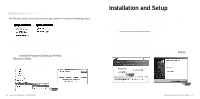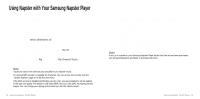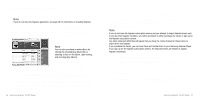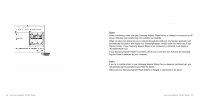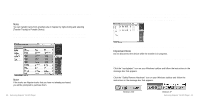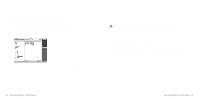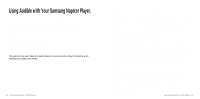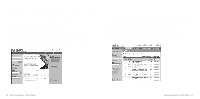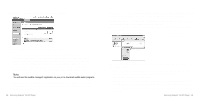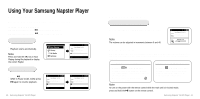Samsung YH 820 User Guide - Page 16
Important Note, To transfer tracks from your Napster Library to your Samsung Napster Player - yh 920
 |
UPC - 036725600843
View all Samsung YH 820 manuals
Add to My Manuals
Save this manual to your list of manuals |
Page 16 highlights
To transfer tracks from your Napster Library to your Samsung Napster Player: 1 Locate the track(s) that you want to transfer in your Library. Note You can transfer tracks from anywhere else in Napster by right-clicking and selecting [Transfer Track(s) to Portable Device] 2 Click and hold the mouse on the track(s), then drag the tracks to the listed Samsung/Napster YH-920 icon in the left window of your Napster Library (refer to the following figure). Note If the tracks are Napster tracks that you have not already purchased, you will be prompted to purchase them. 30 - Samsung Napster YH-920 Player 3 The progress of the transfer displays under Transfer Status. To view transfer status, click on the + in front of Samsung/Napster YH-920 under your Library to expand the sub-folders, and then click on [Transfer Status]. 4 When the tracks have finished transferring, the status is listed as Complete. Important Note Do not disconnect the device while the transfer is in progress. 5 Never unplug the device without first safely disconnecting. To safely disconnect or eject your Samsung Napster Player, do the following: Windows 2000 Click the "unplug/eject" icon on your Windows taskbar and follow the instructions in the message box that appears. Windows XP Click the "Safely Remove Hardware" icon on your Windows taskbar and follow the instructions in the message box that appears. Windows 2000 Windows XP Samsung Napster YH-920 Player - 31