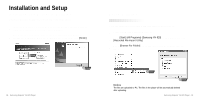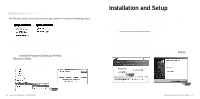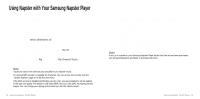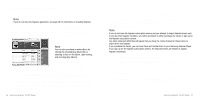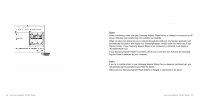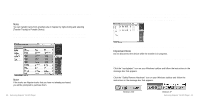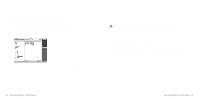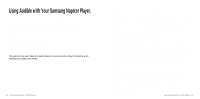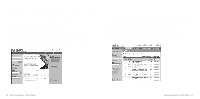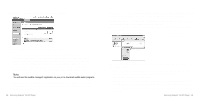Samsung YH 820 User Guide - Page 15
Transferring Music to Your Samsung Napster Player - battery
 |
UPC - 036725600843
View all Samsung YH 820 manuals
Add to My Manuals
Save this manual to your list of manuals |
Page 15 highlights
4 Click the [OK] button. 5 A progress bar displays while the tracks are importing. When the tracks successfully import, they will be stored and accessible from your Napster Library. You will also be prompted to edit the track data for any non-Napster tracks (see next section). 28 - Samsung Napster YH-920 Player Transferring Music to Your Samsung Napster Player Tracks that you purchase through Napster can be transferred seamlessly to your Samsung Napster Player using the Napster application. Note Before transferring, make sure your Samsung Napster Player battery is charged or connected to AC power, otherwise your transfer may not complete successfully. When you plug your device into your computer through the USB port, the Napster application will automatically recognize it and display it as Samsung/Napster YH-920 under the menu tree of your Napster Library. If your Samsung Napster Player is not connected or detected, it will display a "Portable Device" icon. If your Samsung Napster Player is not listed, check your connection and verify that the Samsung Napster Player is detected by your computer. Note If you try to transfer tracks to your Samsung Napster Player that you have not purchased yet, you will automatically be prompted to purchase the tracks. Make sure your Samsung Napster Player battery is charged or connected to AC power. Samsung Napster YH-920 Player - 29