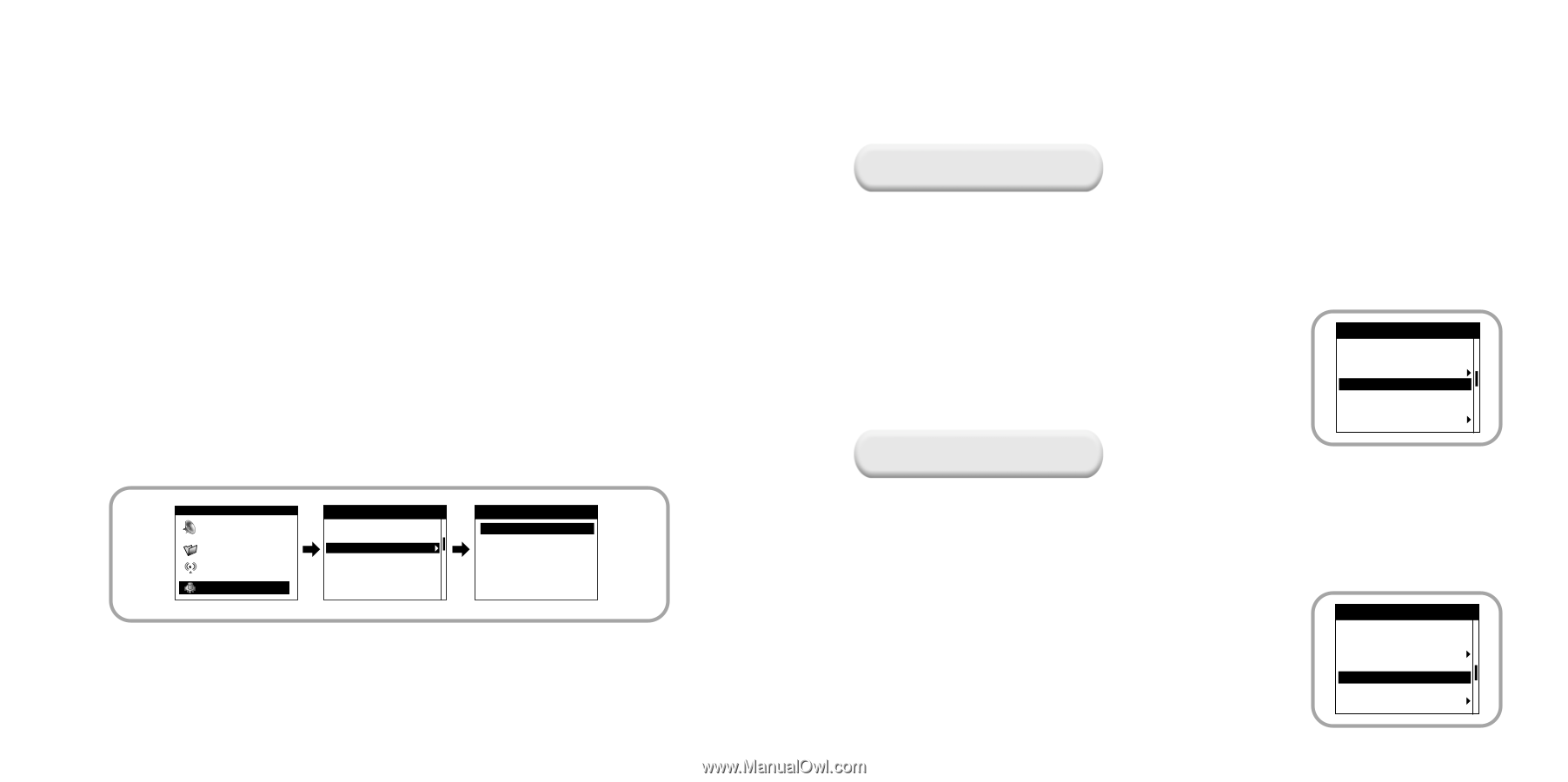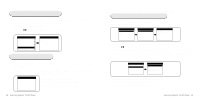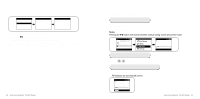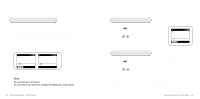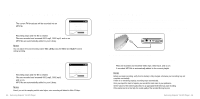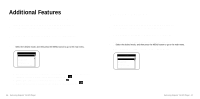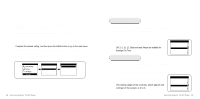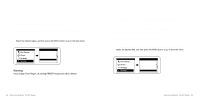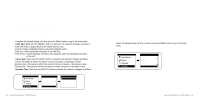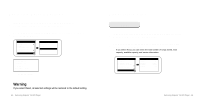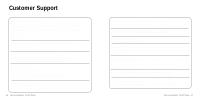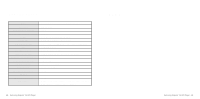Samsung YH 820 User Guide - Page 30
Recording Settings, Screen Settings
 |
UPC - 036725600843
View all Samsung YH 820 manuals
Add to My Manuals
Save this manual to your list of manuals |
Page 30 highlights
Recording Settings 1 In the Menu, use the SCROLL UP/SCROLL DOWN buttons to select Settings, and then press the SELECT button. 2 Use the SCROLL UP/SCROLL DOWN buttons to select Record Settings, and then press the SELECT button. 3 Use the SCROLL UP/SCROLL DOWN buttons to select Sampling Rate and Bit Rate, and then briefly press the SELECT button to make the desired recording setting. q Complete the desired setting, and then press the MENU button to go to the main menu. q Sampling Rate: Each time the SELECT button is pressed, the selection toggles between 32KHz and 44KHz. q Bit Rate: Each time the SELECT button is pressed, the selection changes as follows: 96 ➔ 128 ➔ 160Kbps. Menu Now Playing Library FM Radio Settings Settings Repeat - Off EQ - Rock Record Settings Backlight -5 sec Contrast - 3 Tuner Region - USA Tuner Search Level - Mid Recording Settings Sampling Rate - 44 Khz Bit Rate - 128 Kbps 58 - Samsung Napster YH-920 Player Screen Settings Backlight 1 In the Menu, use the SCROLL UP/SCROLL DOWN buttons to select Settings, and then press the SELECT button. 2 Use the SCROLL UP/SCROLL DOWN buttons to select Backlight. 3 Press the SELECT button until the desired Backlight On-Time appears. q Off, 3, 5, 10, 15, 30seconds and Always are available for Backlight-On Time. Contrast Settings Repeat - Off EQ - Rock Record Settings Backlight -5 sec Contrast - 3 Tuner Region - USA Tuner Search Level - Mid 1 In the Menu, use the SCROLL UP/SCROLL DOWN buttons to select Settings, and then press the SELECT button. 2 Use the SCROLL UP/SCROLL DOWN buttons to select Contrast. 3 Press the SELECT button until the desired screen contrast appears. q The setting range of the contrast, which adjusts the contrast of the screen, is 0 to 6. Settings Repeat - Off EQ - Rock Record Settings Backlight -5 sec Contrast - 3 Tuner Region - USA Tuner Search Level - Mid Samsung Napster YH-920 Player - 59