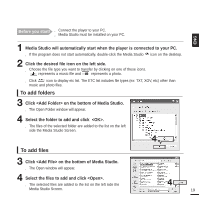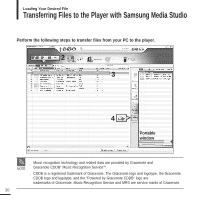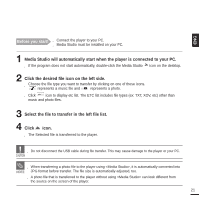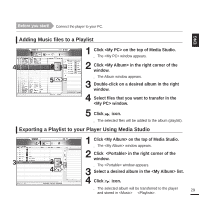Samsung YP-K3QB Quick Guide (easy Manual) (ver.1.0) (English) - Page 24
Multimedia function, Listening to Music
 |
View all Samsung YP-K3QB manuals
Add to My Manuals
Save this manual to your list of manuals |
Page 24 highlights
Listening to Music Listening to Music Before you start! Connect the earphones, then turn on the player, and check the battery. Music 1 Press and hold [ ] to move to the main menu. 2 Tap [ ] to select and then tap [ ]. s The Music Menu will appear. Music Menu s : You can see the current song. s : You can search for a music file. 1 s : To play by Playlist 2,3 3 Tap [ ] to select and then tap [ ]. s The music files compatible with the player are MP3, WMA and Ogg. NOTE s MP1 or MP2 files which only have a changed extension to MP3 may not play on the player. 24

24
Listening to Music
Listening to Music
Before you start!
Connect the earphones, then turn on the player, and check the battery.
1
Press and hold [
] to move to the main menu.
2
Tap [
] to select <Music> and then tap [
].
■
The Music Menu will appear.
Music Menu
■
<Now Playing> : You can see the current song.
■
<File Browser> :
You can search for a music file.
■
<Playlists> : To play by Playlist
NOTE
■
The music files compatible with the player are MP3, WMA and Ogg.
■
MP1 or MP2 files which only have a changed extension to MP3 may not play on the player.
3
Tap [
] to select <File Browser> and then
tap [
].
1
2,3
Music