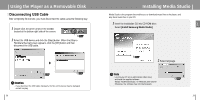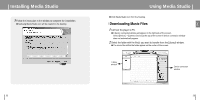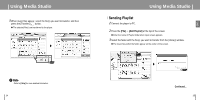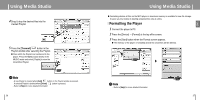Samsung YP-T8Z User Manual (ENGLISH) - Page 16
To View Help on Media Studio, Deleting Files
 |
UPC - 036725601086
View all Samsung YP-T8Z manuals
Add to My Manuals
Save this manual to your list of manuals |
Page 16 highlights
Using Media Studio I Deleting Files 1 Connect the player to the computer. 2 Press the [Delete] button at the bottom of the connection windows after selecting required files or folders from the device connection windows. 3 Press the [Confirm] button when an Confirm Deletion screen appears. G A selected folder or file is deleted. ✍ Note - Refer to [Help] for more detailed information. 30 To View Help on Media Studio Press F1 after starting Media Studio. G Help will appear. Click on [Help] at the top of the screen. G Click on [Help] and the Help window will appear. ✍ Note - Music recognition technology and related data are provided by Gracenote and Gracenote CDDB® Music Recognition ServiceSM. - CDDB is a registered trademark of Gracenote. The Gracenote logo and logotype, the Gracenote CDDB logo and logotype, and the "Powered by Gracenote CDDB" logo are trademarks of Gracenote. Music Recognition Service and MRS are service marks of Gracenote. 31 ENG