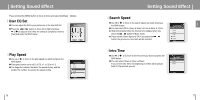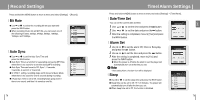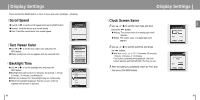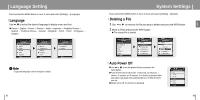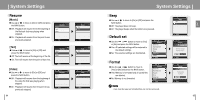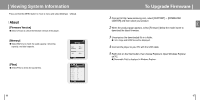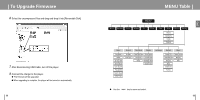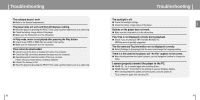Samsung YP-T8Z User Manual (ENGLISH) - Page 41
Display Settings, Clock Screen Saver, Scroll Speed, Text Viewer Color, Backlight Time
 |
UPC - 036725601086
View all Samsung YP-T8Z manuals
Add to My Manuals
Save this manual to your list of manuals |
Page 41 highlights
Display Settings Press and hold the MENU button to move to menu and select [Settings] ¡ [Display]. I Scroll Speed G Use or to set the scroll speed and press the NAVI button. G Normal: Track title moves at a normal speed. G Fast: Track title moves faster than normal speed. Scroll Speed Normal Fast I Text Viewer Color G Use or to set the text viewer color and press the NAVI button. G When reading text, the text appears with the selected color. I Backlight Time G Use or to set the backlight time and press the NAVI button. G Backlight time can be set to 10 seconds, 30 seconds, 1 minute, 5 minutes, 10 minutes, and Always On. G When set to Always On, the backlight stays on continuously. G When the backlight disappears from the screen, it will not reappear until a button is pressed. ❙œœ Back Text Viewer Color ABCDEFGHIJK ABCDEFGHIJK ABCDEFGHIJK ABCDEFGHIJK ABCDEFGHIJK ABCDEFGHIJK ABCDEFGHIJK Backlight Time 10 sec 30 sec 1 min 5 min 10 min Always On ❙œœ Back 80 Display Settings I Clock Screen Saver 1 Use or to set the clock type and then press the button. G Analog: The screen saver of an analog type clock appears. G Digital: The screen saver of a digital type clock appears. 2 Use or to set the wait time and press the button. G Wait time can be set to Off, 10 seconds, 30 seconds, 1 minute, 5 minutes, or 10 minutes. If no button is pressed during playback, the clock screen appears automatically after the time you set. 3 After the setting is completed, move to "Yes" and then press the NAVI button. Clock Screen Sav.. Digital Wait Yes 10 min No Clock Screen Sav.. Digital Wait Yes 10 min No 81 ENG