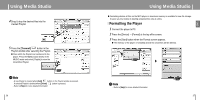Samsung YP-T8Z User Manual (ENGLISH) - Page 19
Sending Videos, Resize images]
 |
UPC - 036725601086
View all Samsung YP-T8Z manuals
Add to My Manuals
Save this manual to your list of manuals |
Page 19 highlights
ENG Using Multimedia Studio 5 Set the size and path of the image at the [Resize images] window and then click the [OK] button. G The image will be sent to the selected device. G The transferred picture can be viewed at [Photo/Video] ¡ [Photo]. G The optimal image size for viewing on the unit is 160 x 128. Please adjust the image size if the image does not display correctly on the player. Using Multimedia Studio I Sending Videos 1 Connect the player to PC. 2 Select the video(s) to send to the player. 3 Select [File] ¡ [Export videos to device] at the top of Multimedia Studio. 4 Select the device connected to PC from the [Select device] screen, and then press the [OK] button. ✍ Note - Path refers to the location or folder where the converted image(s) will be saved to on your PC. - Image files saved in the player can be deleted by selecting [File] ¡ [Delete images from device]. - Refer to [Help] for more detailed information 36 Continued... 37