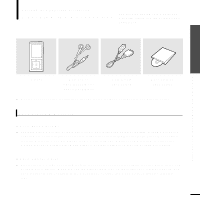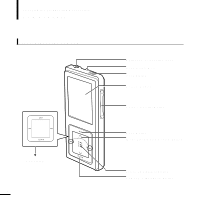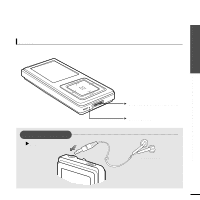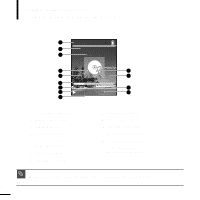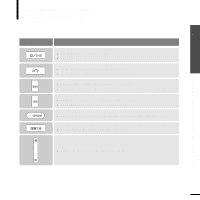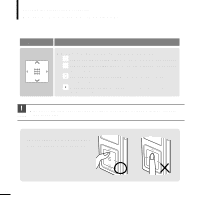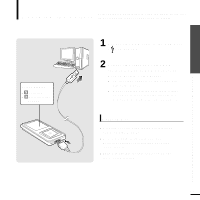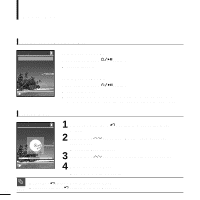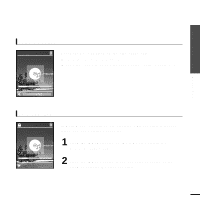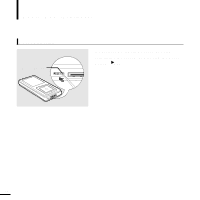Samsung YP-Z5AS Quick Guide (easy Manual) (ver.1.0) (English) - Page 12
Continued, Buttons, Functions and Use
 |
UPC - 036725601307
View all Samsung YP-Z5AS manuals
Add to My Manuals
Save this manual to your list of manuals |
Page 12 highlights
Checking the Product and Accessories Button Functions (Continued) Buttons Functions and Use s Moving up, down, left and right and Function Selection Tap on the top or bottom side to move up or down by one selection. Tap on the left or right side to move left or right by one selection (Picture mode). Tap and hold on top or bottom side to move up or down continuously. Press the center of the Touchpad to select the function and move to the next screen. s Do not use any sharp object other than your fingers to operate the touchpad. Otherwise, touchpad CAUTION may be damaged. ✽ The touchpad works better when pressed lightly with a fingertip. 12

12
Button Functions
(Continued)
Checking the Product and Accessories
■
Moving up, down, left and right and Function Selection
Tap on the top or bottom side
to move up or down by one selection.
Tap on
the left or right side
to move left or right by one selection
(Picture mode).
Tap and hold on top or bottom
side to move up or down
continuously.
Press the center of the Touchpad
to select the function and move to
the next screen.
Buttons
Functions and Use
CAUTION
■
Do not use any sharp object other than your fingers to operate the touchpad. Otherwise, touchpad
may be damaged.
The touchpad works better when
pressed lightly with a fingertip.