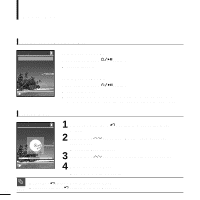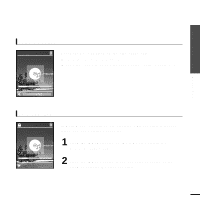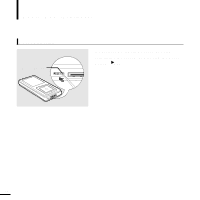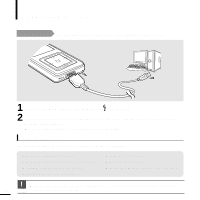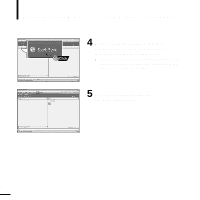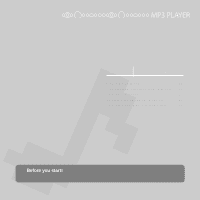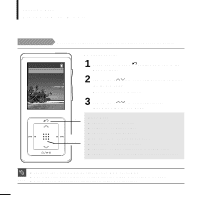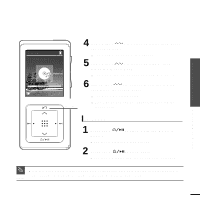Samsung YP-Z5AS Quick Guide (easy Manual) (ver.1.0) (English) - Page 19
Transferring Music to your Player
 |
UPC - 036725601307
View all Samsung YP-Z5AS manuals
Add to My Manuals
Save this manual to your list of manuals |
Page 19 highlights
Chapter 2. Connecting to a PC Preparation Transferring Music to your Player 1 Run Windows Media Player10. s Select [Start] ¡ [Programs] ¡ [Windows Media Player] on the Desktop. 2 Select [Sync] at the top of the screen. 3 When the [Sync] window appears, select the file you want to transfer to the player, drag and drop it to the left [Sync List] window. s For an in-depth tutorial on how to transfer music files, refer to the Easy Start CD that comes with NOTE the product 19

1
Run Windows Media Player10.
■
Select [Start]
→
[Programs]
→
[Windows Media Player] on the Desktop.
3
When the [Sync] window appears, select the
file you want to transfer to the player, drag and
drop it to the left [Sync List] window.
2
Select [Sync] at the top of the screen.
Chapter 2.Connecting to a PC
Preparation
19
NOTE
■
For an in-depth tutorial on how to transfer music files, refer to the Easy Start CD that comes with
the product
Transferring Music to your Player