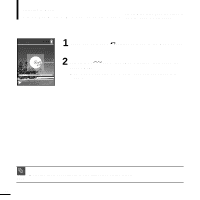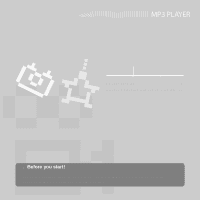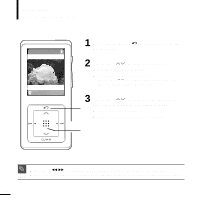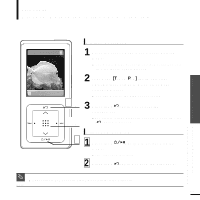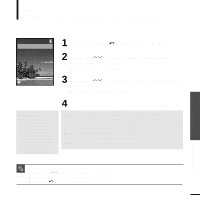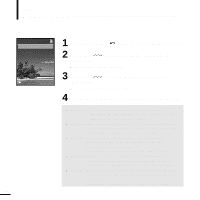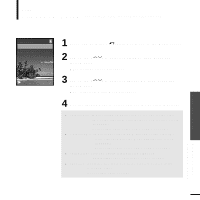Samsung YP-Z5AS Quick Guide (easy Manual) (ver.1.0) (English) - Page 32
Picture Viewing, your choice, then press the [Touch Pad].
 |
UPC - 036725601307
View all Samsung YP-Z5AS manuals
Add to My Manuals
Save this manual to your list of manuals |
Page 32 highlights
Picture Viewing Picture Viewing 2:10 AM 1 Press and hold the [ ] button to move to the Menu screen. 2 Tab on the [ ] to select , then press the [Touch Pad]. s The Picture Folder list will appear. Tab on the [ ] to select a folder, then press the [Touch Pad] to display the pictures. Tab on the [ ] to select the picture file of 1 3 your choice, then press the [Touch Pad]. s The selected file will appear. s Large pictures may take longer to display. 2,3 s Press the [ lœœ √√l ] button while viewing a picture to display the previous or next picture. NOTE s Press and hold the [Touch Pad] button while viewing a picture to make it the background of the player. 32

Picture Viewing
Picture Viewing
1
1
2,3
Press and hold the [
] button to move to the
Menu screen.
3
Tab on the [
] to select the picture file of
your choice, then press the [Touch Pad].
■
The selected file will appear.
■
Large pictures may take longer to display.
2
Tab on the [
] to select <Pictures>,
then press the [Touch Pad].
■
The Picture Folder list will appear.
Tab on the [
] to select a folder, then press the
[Touch Pad] to display the pictures.
NOTE
■
Press the [ l
œœ √√
l ] button while viewing a picture to display the previous or next picture.
■
Press and hold the [Touch Pad] button while viewing a picture to make it the background of the player.
32
2:10
AM