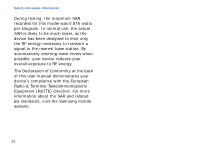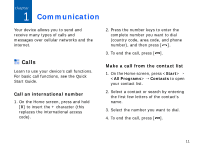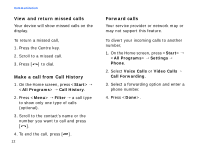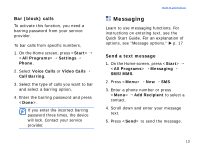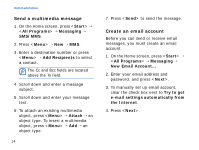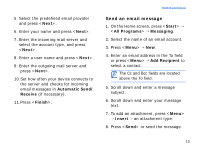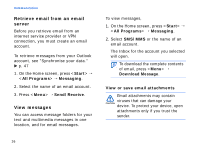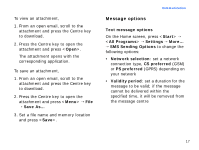Samsung i200 User Manual - Page 18
Send an email message, Automatic Send, Receive, Finish, Start, All Programs, Messaging, Add Recipient
 |
View all Samsung i200 manuals
Add to My Manuals
Save this manual to your list of manuals |
Page 18 highlights
5. Select the predefined email provider and press . 6. Enter your name and press . 7. Enter the incoming mail server and select the account type, and press . 8. Enter a user name and press . 9. Enter the outgoing mail server and press . 10.Set how often your device connects to the server and checks for incoming email messages in Automatic Send/ Receive (if necessary). 11.Press . Communication Send an email message 1. On the Home screen, press → → Messaging. 2. Select the name of an email account. 3. Press → New. 4. Enter an email address in the To field or press → Add Recipient to select a contact. The Cc and Bcc fields are located above the To field. 5. Scroll down and enter a message subject. 6. Scroll down and enter your message text. 7. To add an attachment, press → Insert → an attachment type. 8. Press to send the message. 15