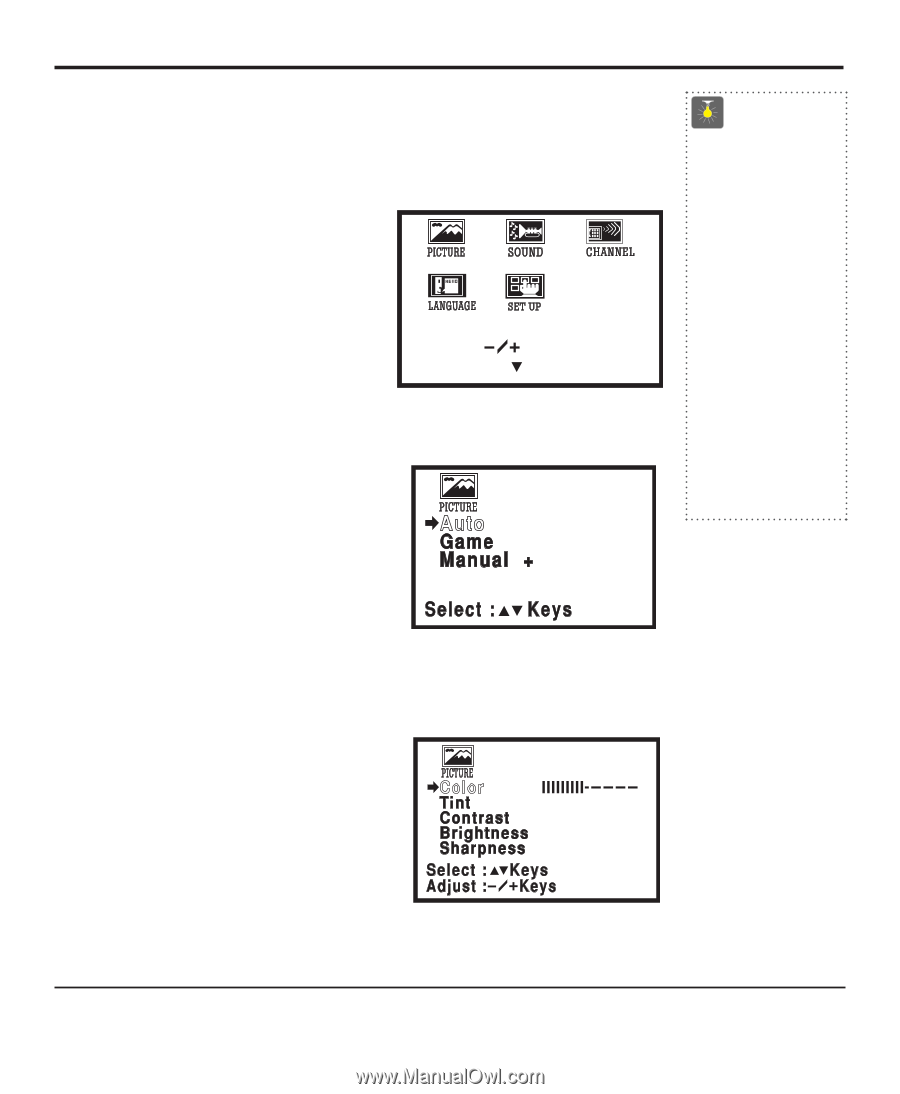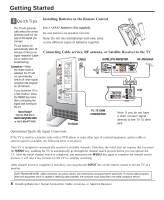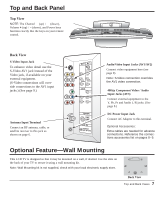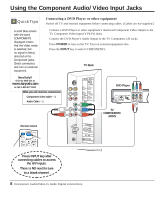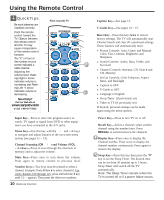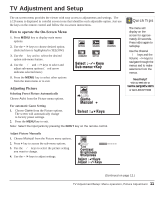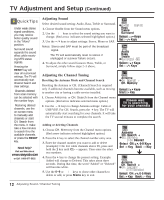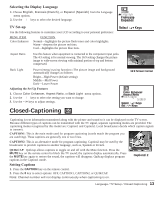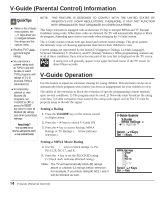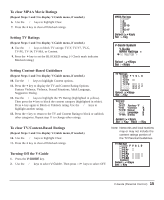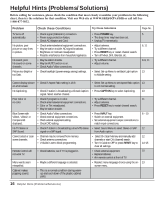Sanyo CLT2054 Owners Manual - Page 11
TV Adjustment and Setup - remote control
 |
View all Sanyo CLT2054 manuals
Add to My Manuals
Save this manual to your list of manuals |
Page 11 highlights
TV Adjustment and Setup The on-screen menu provides the viewer with easy access to adjustments and settings. The LCD menu is displayed in colorful screen icons that identifies each adjustable option. Just use the keys on the remote control and follow the on-screen instructions. How to operate the On-Screen Menu 1. Press MENU key to display main menu options. 2. Use the - /+ keys to choose desired option. (Selected item is highlighted in YELLOW.) 3. Use the ▼ key and to select the desired option sub-menu feature. 4. Use the ▲/▼ and - /+ keys to select and adjust sub-menu options (➧ red arrow indicates selected item.) 5. Press the MENU key to select other options from the main menu or to exit. Select : Keys Sub-menu: Key Adjusting Picture Selecting Preset Picture Automatically Choose Auto from the Picture menu options. QuickTips ■ The menu will display on the screen for approximately 20 seconds. Press MENU again to redisplay. ■ Use the Channel ▲ / ▼ keys and the Volume -/+ keys to navigate through the menus and to make selections from the menus. Need help? Visit our Web site at www.sanyoctv.com or Call 1-800-877-5032 For automatic Game Setting 1. Choose Game from the Picture options. The screen will automatically change to factory preset settings. 2. Press the MENU key to exit. Note: Select the input jacks by pressing the INPUT key on the remote control. Adjust Picture Manually 1. Choose Manual from the Picture menu options. 2. Press + key to access the sub-menu options. 3. Use the ▲/▼ keys to select the picture setting you want to change. 4. Use the - /+ keys to adjust settings. (Continued on page 12.) TV Adjustment/Setup: Menu operation, Picture Adjustment 11