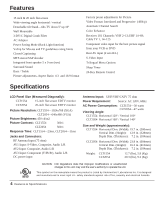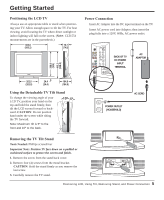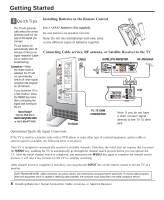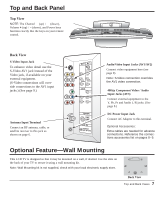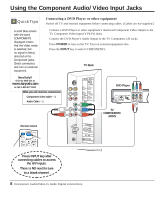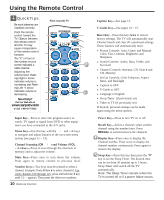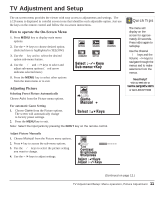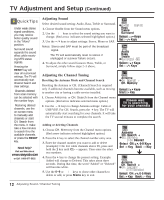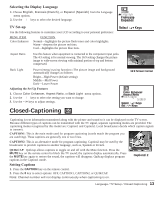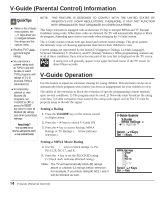Sanyo CLT2054 Owners Manual - Page 9
Using the Audio/ Video Input Jacks - tv
 |
View all Sanyo CLT2054 manuals
Add to My Manuals
Save this manual to your list of manuals |
Page 9 highlights
Using the Audio/ Video Input Jacks Connecting a VCR or DVD Player Switch off TV and external equipment before connecting cables. (Cables are not supplied.) ❶ Connect VCR, DVD Player, or other equipment's Audio Video Output to the TV Audio Video Input. For Mono VCR (Single Audio Jack) connect VCR Audio Output to TV Audio (L) Input. ① Optional Connect DVD Player or other equipment's S-Video Output to the TV S-Video Input Jack. Using the S-Video jack overrides the Video jack. ❷ Press POWER to turn on the TV. Turn on external equipment also. ❸ Press the INPUT key to select VIDEO1 or VIDEO2. Back View of VCR IN R-AUDIO-L VIDEO OUT R-AUDIO-L VIDEO RF CHANNEL 34 IN FROM ANT. VHF/UHF TO TV OUT ❶ ❶ TV AV Input Jacks DVD Player AV2 AV1 S-VIDEO V V L (MONO) R L (MONO) R AV3 Y L Pb R Pr TUNER VHF UHF CATV DC IN POWER (DC IN 19V) ① VIDEO OUT SELECT S COMPONENT VIDEO OUT Y PB PR DIGITAL OUT S-VIDEO OUT COPONENT R L AUDIO OUT VIDEO OUT ① ① What you will need for connections: ❶ AV Cable - 1 OPTIONAL CONNECTION ① S-Video Cable - 1 ① Audio Cable - 1 QuickTips ■ Make sure all cable connectors are fully seated on jacks. ■ Always match AV cables according to the colors; RED for right audio, WHITE for left audio and YELLOW for video. ■ A solid Blue screen with the word VIDEO1 or VIDEO2, displayed means that the Video mode is selected, but no signal is being detected at the Video jacks. Check connections, turn on external equipment. Need help? Visit our Web site at www.sanyoctv.com or Call 1-800-877-5032 Remote Control ❸ INPUT POWER RESET Press INPUT key after connecting cables to access the A/V inputs. MENU VOL RECALL CH VOL ❷ There is NO need to tune to a blank channel. MUTE DISPLAY Using A/V In Jacks: Connecting a VCR or DVD Player 9