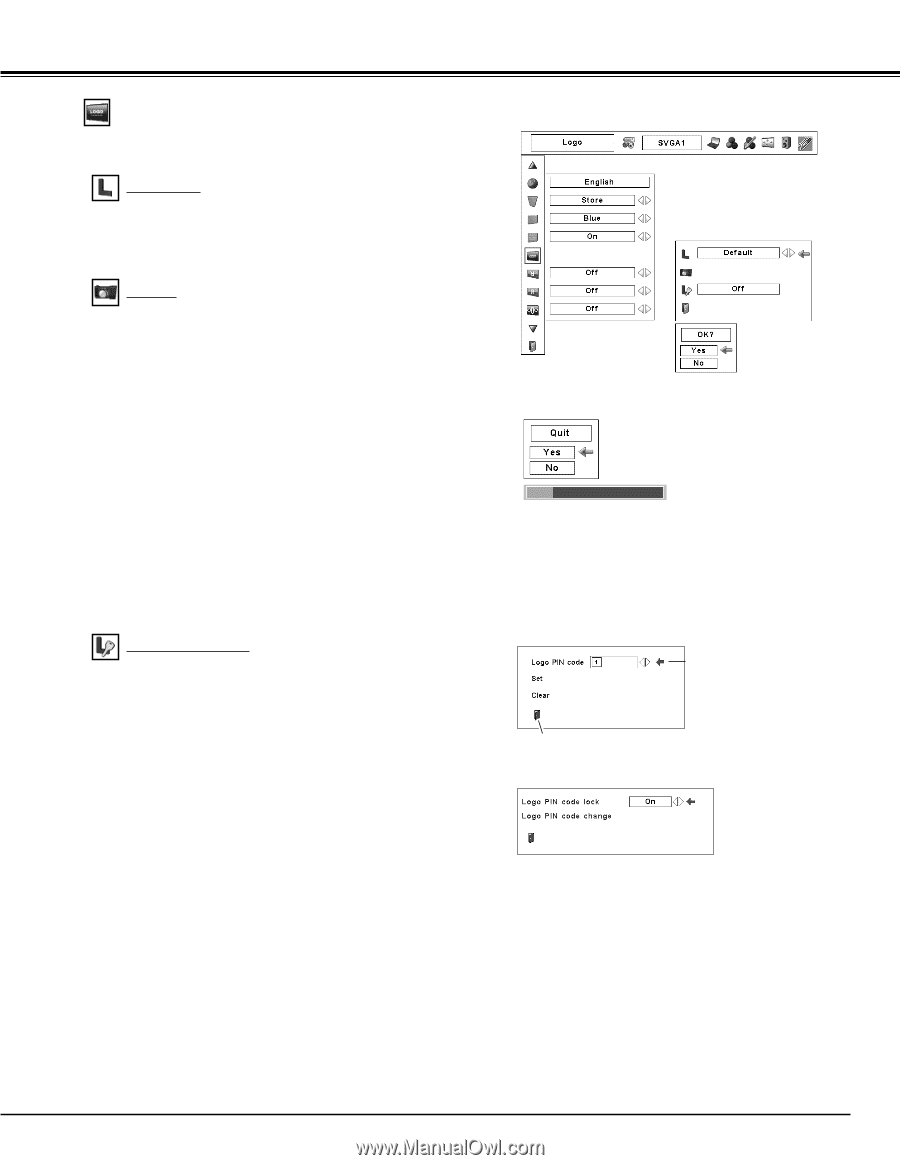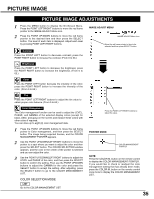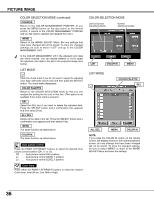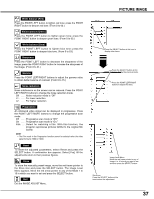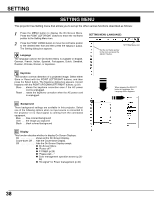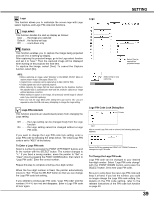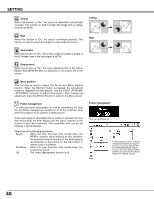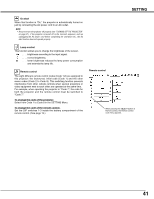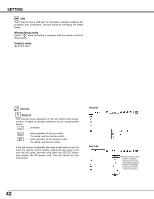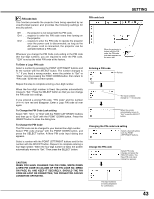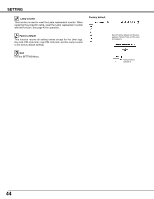Sanyo PLC-XP57L User Manual - Page 39
Logo PIN Code Lock Dialog Box, Capture, Logo PIN code lock, To Enter a Logo PIN code, Logo select
 |
View all Sanyo PLC-XP57L manuals
Add to My Manuals
Save this manual to your list of manuals |
Page 39 highlights
SETTING Logo This function allows you to customize the screen logo with Logo select, Capture, and Logo PIN code lock functions. Logo select This function decides the start-up display as follows: User . . . the image you captured Default . the factory-set logo Off . . . . count-down only Capture This function enables you to capture the image being projected and use it for a starting-up display. After capturing the projected image, go to the Logo select function and set it to "User." Then the captured image will be displayed when turning on the projector the next time. To capture the image, select [Yes]. To cancel the Capture function, select [No]. NOTE: • Before capturing an image, select Standard in the IMAGE SELECT Menu to capture proper image. (See pages 29 and 33.) • A signal from a computer can be captured up to XGA (1024 X 768). • Certain signals may not be captured properly. • When capturing the image that has been adjusted by the Keystone function, the adjusted data is automatically reset and the projector captures an image without keystone correction. • When starting to capture a new image, the previously stored image is cleared even if you cancel the capturing. • Once you exit the Logo Menu after setting the Logo lock to "On," you are required to enter the PIN code every attempting to change the Logo setting. Logo PIN code lock This function prevents an unauthorized person from changing the Logo setting. Off . . . . the Logo setting can be changed freely from the Logo function. On . . . . the Logo setting cannot be changed without a Logo PIN code. If you want to change the Logo PIN code lock setting, enter a Logo PIN code by following the steps below. The initial Logo PIN code is set to "4321" at the factory. To Enter a Logo PIN code Select a number by pressing the POINT LEFT/RIGHT buttons and fix the number with the SELECT button. The number changes to "✳." If you fixed a wrong number, move the pointer to "Set" or "Clear" once by pressing the POINT DOWN button, then return to "Logo PIN code." Enter the correct number. Repeat this step to complete entering a four-digit number. When the four-digit number is fixed, the pointer automatically moves to "Set." Press the SELECT button so that you can change the Logo PIN code lock setting. If you entered a wrong Logo PIN code, "Logo PIN code" and the number turn red and disappear. Enter a Logo PIN code all over again. Logo Select [Yes] to capture the projected image. Select [Yes] to stop capturing. Logo PIN Code Lock Dialog Box Pointer Quit After a correct Logo PIN code is entered, the following dialog box appears. Select On/Off by pressing the POINT LEFT/RIGHT buttons or change the Logo PIN code. To Change the Logo PIN code Logo PIN code can be changed to your desired four-digit number. Select "Logo PIN code change" with the POINT DOWN button and press the SELECT button. Set a new Logo PIN code. Be sure to write down the new Logo PIN code and keep it at hand. If you lost the number, you could no longer change the Logo PIN code setting. For details on the PIN code setting, refer to the relevant instructions of the PIN code lock function on page 43. 39