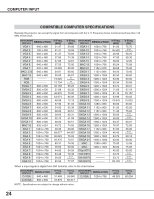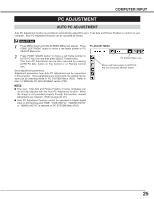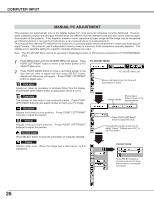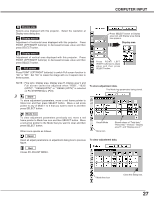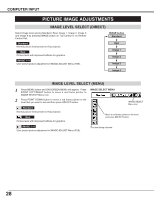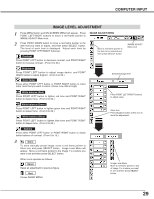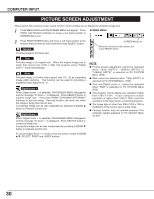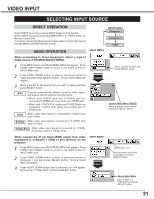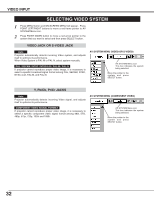Sanyo PLC-XT11 Owners Manual - Page 27
Display area, Full screen, NOTE : Fine sync
 |
View all Sanyo PLC-XT11 manuals
Add to My Manuals
Save this manual to your list of manuals |
Page 27 highlights
COMPUTER INPUT Display area Selects area displayed with this projector. Select the resolution at Display area dialog box. Display area H Adjustment of horizontal area displayed with this projector. Press POINT LEFT/RIGHT button(s) to decrease/increase value and then press SELECT button. Press SELECT button at Display area icon and Display area dialog box appears. Display area Display area V Adjustment of vertical area displayed with this projector. Press POINT LEFT/RIGHT button(s) to decrease/increase value and then press SELECT button. Full screen Press POINT LEFT/RIGHT button(s) to switch Full screen function to "On" or "Off." Set "On" to resize the image with 4 x 3 aspect ratio to fit the screen. NOTE : Fine sync, Display area, Display area H, Display area V and Full screen cannot be adjusted when "RGB", "1035i (HDTV)", "1080i50(HDTV)" or "1080i60 (HDTV)" is selected on PC SYSTEM Menu (P23). 3 Store To store adjustment parameters, move a red frame pointer to Store icon and then press SELECT button. Move a red arrow pointer to any of Mode 1 to 5 that you want to store to and then press SELECT button. Press POINT LEFT /RIGHT button(s) to adjust value and then press SELECT button. To store adjustment data. This Mode has parameters being stored. Mode free To clear adjustment parameters previously set, move a red frame pointer to Mode free icon and then SELECT button. Move a red arrow pointer to the Mode that you want to clear and then press SELECT button. Other icons operate as follows. Reset Reset all adjust parameters on adjustment dialog box to previous figure. Vacant Mode Store icon Shows values of "Total dots," "Horizontal," "Vertical," "Display area H," and "Display area V." To clear adjustment data. Quit Closes PC ADJUST MENU. Mode free icon Close this dialog box. 27