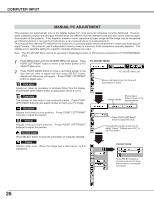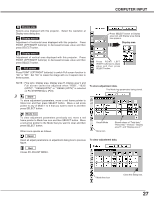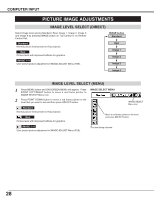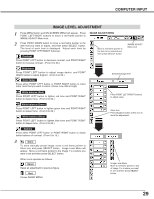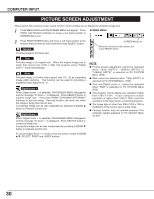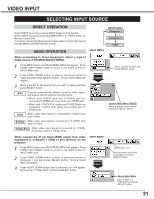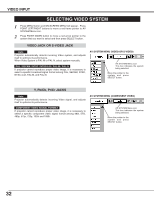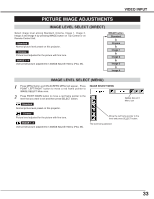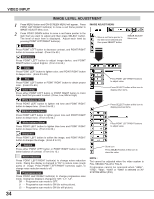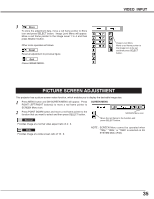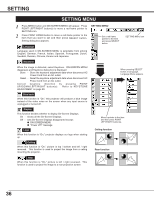Sanyo PLC-XT11 Owners Manual - Page 31
Video Input, Select input source, Direct operation, Menu operation
 |
View all Sanyo PLC-XT11 manuals
Add to My Manuals
Save this manual to your list of manuals |
Page 31 highlights
VIDEO INPUT SELECTING INPUT SOURCE DIRECT OPERATION Select INPUT source by pressing INPUT button on Top Control. Select INPUT source by pressing COMPUTER 1 or VIDEO button on Remote Control Unit. If projector cannot reproduce proper image, select correct input source through MENU OPERATION (see below). MENU OPERATION When connecting to those equipment, select a type of Video source in SOURCE SELECT MENU. 1 Press MENU button and ON-SCREEN MENU will appear. Press POINT LEFT/RIGHT button to move a red frame pointer to INPUT Menu icon. 2 Press POINT DOWN button to move a red arrow pointer to Video and then press SELECT button. Source Select Menu will appear. 3 Move a pointer to the source that you want to select and then press SELECT button. Auto Projector automatically detects incoming Video signal, and adjusts itself to optimize its performance. • When both VIDEO jack and S-VIDEO jack are connected, S-VIDEO jack has priority over VIDEO jack. • When both Y-Pb/Cb-Pr/Cr jacks and S-VIDEO jack are connected, Y-Pb/Cb-Pr/Cr jacks have priority over SVIDEO jack. Video When video input signal is connected to VIDEO jack, select Video. S-Video When video input signal is connected to S-VIDEO jack, select S-Video. Y,Pb/Cb,Pr/Cr When video input signal is connected to Y-Pb/CbPr/Cr jacks, select Y, Pb/Cb, Pr/Cr. INPUT MENU VIDEO INPUT button Computer 1 Computer 2 Video Move a pointer to Video and press SELECT button. Source Select Menu (VIDEO) Move a pointer to the source and press SELECT button. When connect the 21-pin Scart (RGB) output from video equipment to computer 1 (HDB 15-pin) terminal on the projector. 1 Press MENU button and ON-SCREEN MENU will appear. Press POINT LEFT/RIGHT button to move a red frame pointer to INPUT Menu icon. 2 Press POINT DOWN button to move a red arrow pointer to Computer 1 and then press SELECT button. Source Select Menu will appear. 3 Press POINT DOWN button and a red-arrow icon will appear. Move arrow to "RGB (Scart)" and press SELECT button. INPUT MENU Computer 1 INPUT Menu icon Move a pointer (red arrow) to Computer and press SELECT button. Source Select Menu Move a pointer to RGB (Scart) and press SELECT button. 31