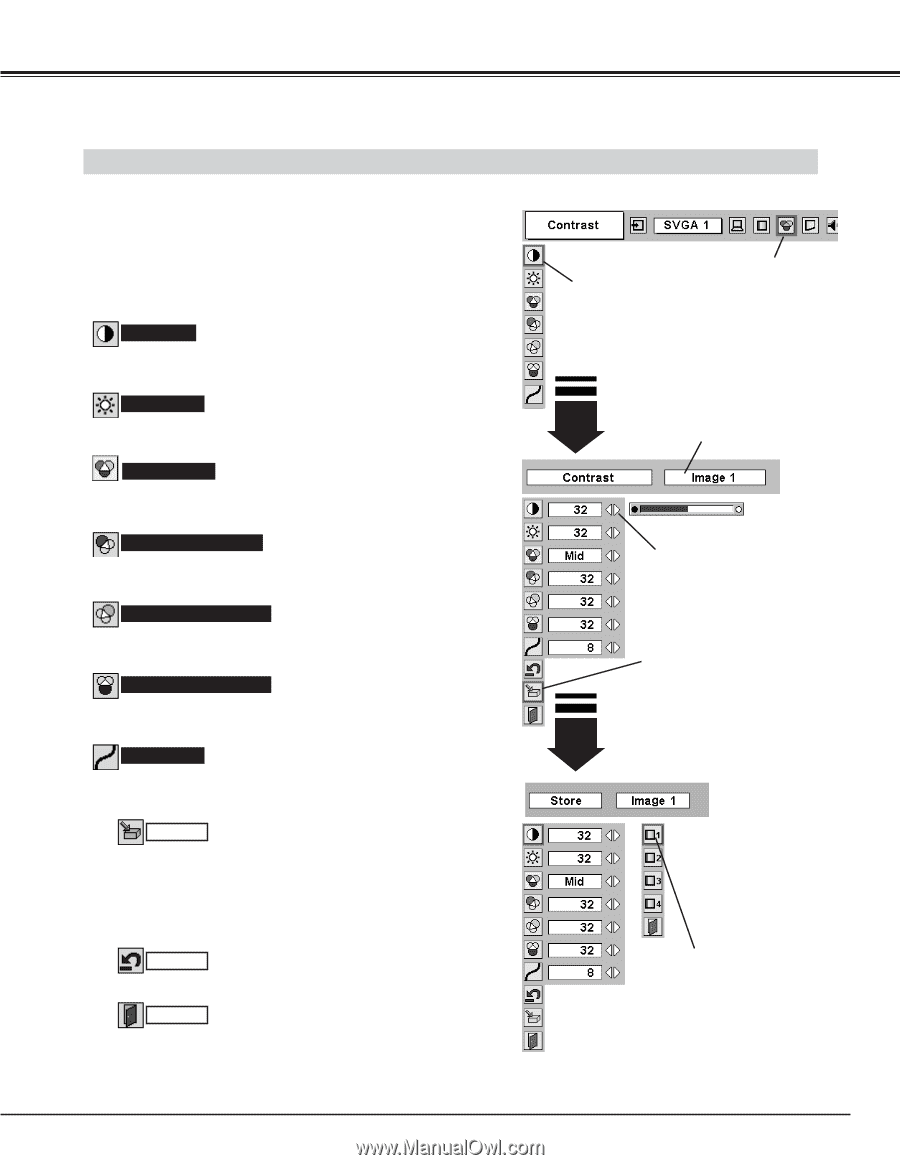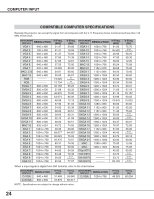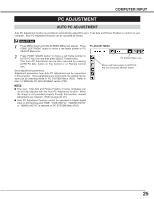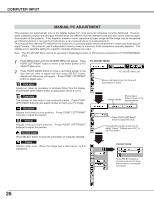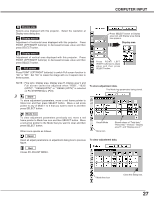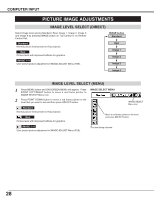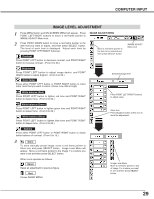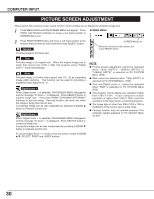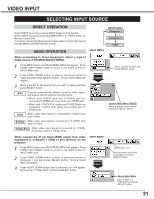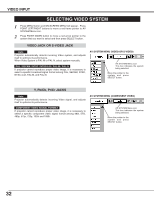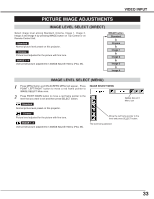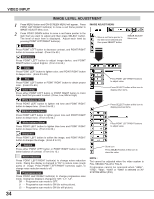Sanyo PLC-XT11 Owners Manual - Page 29
Image level adjustment, Contrast, Brightness, Gamma, White balance Red, Color temp.
 |
View all Sanyo PLC-XT11 manuals
Add to My Manuals
Save this manual to your list of manuals |
Page 29 highlights
COMPUTER INPUT IMAGE LEVEL ADJUSTMENT 1 Press MENU button and ON-SCREEN MENU will appear. Press POINT LEFT/RIGHT buttons to move a red frame pointer to IMAGE ADJUST Menu icon. 2 Press POINT DOWN button to move a red frame pointer to the item that you want to adjust. and then press SELECT button. The level of each item is displayed. Adjust each level by pressing POINT LEFT/RIGHT button(s). Contrast Press POINT LEFT button to decrease contrast, and POINT RIGHT button to increase contrast. (From 0 to 63.) IMAGE ADJUST MENU Move a red frame pointer to the item to be selected and then press SELECT button. IMAGE ADJUST Menu icon Brightness Press POINT LEFT button to adjust image darker, and POINT RIGHT button to adjust brighter. (From 0 to 63.) Color temp. Press either POINT LEFT button or POINT RIGHT button to Color temp. level that you want to select. (XLow, Low, Mid or High) Selected Image level White balance (Red) Press POINT LEFT button to lighten red tone and POINT RIGHT button to deeper tone. (From 0 to 63.) White balance (Green) Press POINT LEFT button to lighten green tone and POINT RIGHT button to deeper tone. (From 0 to 63.) White balance (Blue) Press POINT LEFT button to lighten blue tone and POINT RIGHT button to deeper tone. (From 0 to 63.) Gamma Press either POINT LEFT button or POINT RIGHT button to obtain better balance of contrast. (From 0 to 15.) 3 Store To store manually preset image, move a red frame pointer to Store icon and press SELECT button. Image Level Menu will appear. Move a red frame pointer to the Image 1 to 4 where you want to set and then press SELECT button. Other icons operates as follows. Reset Reset all adjustment to previous figure. Quit Closes IMAGE MENU. Press POINT LEFT/RIGHT buttons to adjust value. Store icon Press SELECT button at this icon to store the adjustment. Image Level Menu Move a red frame pointer to any of Image 1 to 4 where you want to set and then press SELECT button. 29