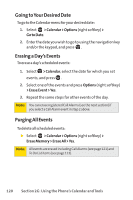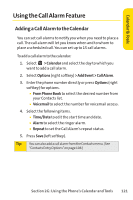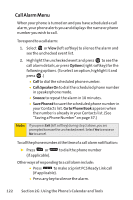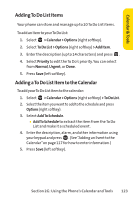Sanyo SCP 7000 User Guide - Page 134
Event Alerts, G: Using the Phone's Calendar and Tools
 |
View all Sanyo SCP 7000 manuals
Add to My Manuals
Save this manual to your list of manuals |
Page 134 highlights
Ⅲ AlarmTime to edit the alarm time (number of hours or minutes before the event starts). The default alarm time is 10 minutes before an event. Ⅲ Repeat to set the event's repeating status. Select None, Daily, Weekly, Monthly, or Yearly. 5. Press Save (left softkey) to schedule the event. Tip: Thedateforwhichyouhavescheduledeventsisindicatedwith a triangle. Press the navigation key up or down to scroll by week through the calendar and the Side Volume key to scroll by month. Event Alerts There are several ways your phone alerts you to scheduled events: ⅷ By playing the alert tone (depending on the ringer type and ringer volume setting). ⅷ By blinking the LED. ⅷ By displaying the event's description on the Main LCD when the phone is open. ⅷ By lighting the LCD backlight (depending on the backlight setting). 118 Section 2G: Using the Phone's Calendar and Tools