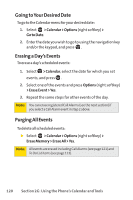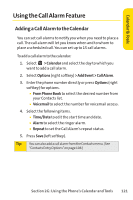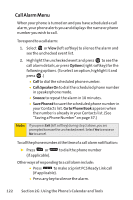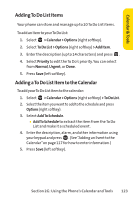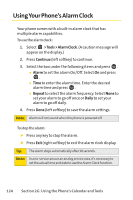Sanyo SCP 7000 User Guide - Page 135
Event Alert Menu, Viewing Events, Calendar & Tools
 |
View all Sanyo SCP 7000 manuals
Add to My Manuals
Save this manual to your list of manuals |
Page 135 highlights
Calendar & Tools Event Alert Menu When your phone is turned on and you have an event alarm scheduled, your phone alerts you and displays the event summary. Press , or press View (left softkey) to silence the alarm and see the unchecked event list. To respond to an event alert: 1. Press or View (left softkey) to silence the alarm and see the unchecked event list. 2. Highlight the unchecked event and press to see the event details, or press Options (right softkey) for the following options. To select an option, highlight it and press . Ⅲ Snooze to repeat the alarm in 10 minutes. Ⅲ Exit to exit the options. Note: If you press Exit (left softkey) during step 2 above, you are prompted to erase the unchecked event. Select Yes to erase or No to cancel. Viewing Events To view your scheduled events: 1. Select > Calendar. 2. Using your navigation key, highlight the day for which you would like to view events and press . (If you have events scheduled for the selected day, they will be listed in chronological order). Tip: In the calendar view, days with events scheduled are indicated with a triangle. 3. To display the details of an event listed in the schedule, highlight the event and press . Section 2G: Using the Phone's Calendar and Tools 119