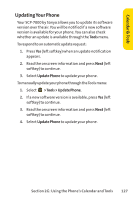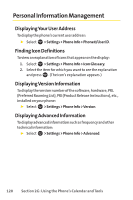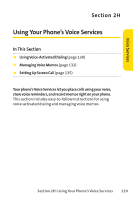Sanyo SCP 7000 User Guide - Page 148
Managing Voice Memos
 |
View all Sanyo SCP 7000 manuals
Add to My Manuals
Save this manual to your list of manuals |
Page 148 highlights
Managing Voice Memos You can use your phone's Voice Services to record brief memos to remind you of important events, phone numbers, or grocery list items. Tip: If you haven't signed up for the Sprint PCS Ready Link service and Sprint PCS Ready Link mode is set to Disable, or the Sprint PCS Ready Link service is locked, you can use the Ready Link/Memo Button ( ) as a Voice Memo button in standby mode. Recording Voice Memos To record a voice memo: 1. Select >Tools >Voice Services >Voice Memo > Record or Record:Speaker. - or - Press or Memo (right softkey), and then select Record. 2. Start recording after the beep. To end the recording of your memo: ᮣ Press , , or . Tip: To record in speakerphone mode, press and hold in standby mode. To record a phone conversation: 1. Select Options (right softkey) >Tools >Voice Services > Voice Memo > Record. 2. Start recording after the beep. 132 Section 2H: Using Your Phone's Voice Services