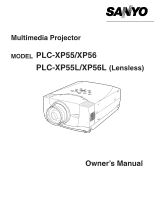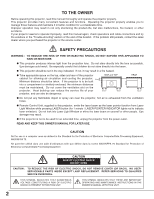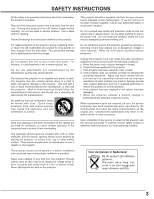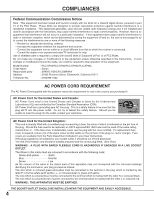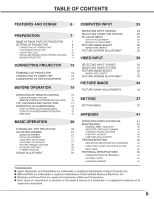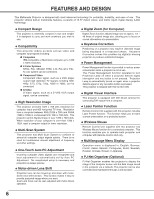Sanyo XP56 Instruction Manual, PLC-XP56
Sanyo XP56 - PLC XGA LCD Projector Manual
 |
View all Sanyo XP56 manuals
Add to My Manuals
Save this manual to your list of manuals |
Sanyo XP56 manual content summary:
- Sanyo XP56 | Instruction Manual, PLC-XP56 - Page 1
Multimedia Projector MODEL PLC-XP55/XP56 PLC-XP55L/XP56L (Lensless) Owner's Manual - Sanyo XP56 | Instruction Manual, PLC-XP56 - Page 2
EXCEPT LAMP REPLACEMENT. REFER SERVICING TO QUALIFIED SERVICE PERSONNEL. THIS SYMBOL INDICATES THAT DANGEROUS VOLTAGE CONSTITUTING A RISK OF ELECTRIC SHOCK IS PRESENT WITHIN THIS UNIT. THIS SYMBOL INDICATES THAT THERE ARE IMPORTANT OPERATING AND MAINTENANCE INSTRUCTIONS IN THE OWNER'S MANUAL WITH - Sanyo XP56 | Instruction Manual, PLC-XP56 - Page 3
Follow all warnings and instructions marked on the projector. For added protection to the projector during a lightning storm, projector exhibits a distinct change in performance-this indicates a need for service. When replacement parts are required, be sure the service technician has used replacement - Sanyo XP56 | Instruction Manual, PLC-XP56 - Page 4
otherwise specified in the instructions. If such changes or modifications should be made, you could be required to stop operation of the equipment. Model Number Trade Name Responsible party Address Telephone No. : PLC-XP55/PLC-XP56/PLC-XP55L/PLC-XP56L : Sanyo : SANYO FISHER COMPANY : 21605 Plummer - Sanyo XP56 | Instruction Manual, PLC-XP56 - Page 5
TEMP. INDICATOR 42 20 AIR FILTER CARE AND CLEANING 43 21 CLEANING PROJECTION LENS 43 21 LAMP REPLACEMENT 44 21 LAMP REPLACE COUNTER 45 21 TROUBLESHOOTING 46 21 INDICATORS AND PROJECTOR CONDITION 48 22 22 COMPATIBLE COMPUTER SPECIFICATION 49 22 MENU TREE 50 22 TECHNICAL - Sanyo XP56 | Instruction Manual, PLC-XP56 - Page 6
LCD) technology. N Compact Design This projector is extremely compact in size and weight. It is designed to carry and work anywhere you wish to use. N Compatibility This projector widely accepts various video -driven Lens Shift Projection lens can be moved up and down with motordriven lens shift - Sanyo XP56 | Instruction Manual, PLC-XP56 - Page 7
temperature and automatically controls operating power of Cooling Fans. LAMP COVER CARRYING HANDLE BOTTOM OF CABINET When attached the PJ-Net organizer (optional part) to the projector, remove the these parts. Refer to the owner's manual in the optional PJ-Net organizer. AIR INTAKE VENTS - Sanyo XP56 | Instruction Manual, PLC-XP56 - Page 8
plug into any other type of power system. Consult your authorized dealer or service station if you are not sure of type of power supply being in use. Connect a projector with a peripheral equipment before turning a projector on. (Refer to pages 12 ~ 14 for connection.) CAUTION For safety, unplug AC - Sanyo XP56 | Instruction Manual, PLC-XP56 - Page 9
NOTE: The figures below are only for Model PLC-XP55/PLC-XP56. Projection lens is not provided with Model PLC-XP55L/PLC-XP56L. G This projector is designed to project on a flat projection surface. G Projector can be focused from 4.6' (1.4m) ~ 48.3' (14.7m). G Refer to figure below to adjust - Sanyo XP56 | Instruction Manual, PLC-XP56 - Page 10
. (Refer to P 21 and 37.) ADJUSTABLE FEET FEET LOCK LATCHES INSTALLING PROJECTOR IN PROPER POSITION Install the projector properly. Improper installation may reduce the lamp lifetime and cause a fire hazard. 10˚ Do not tilt the projector more than 10 degrees above and below. 10˚ NO UPWARD Do not - Sanyo XP56 | Instruction Manual, PLC-XP56 - Page 11
Use Carry Handle when moving a Projector. When moving a projector, replace lens cover and retract feet to prevent damage to lens and cabinet. When this projector is not in use for an extended period, put it into case (dust cover) supplied with this projector. PREPARATION CAUTION IN CARRYING OR - Sanyo XP56 | Instruction Manual, PLC-XP56 - Page 12
. AUDIO 1 IN/OUT USB RESET CONTROL PORT AUDIO 2 G B R H/V V VIDEO/Y Cb/Pb Cr/Pr INPUT 2 VIDEO/Y Cb/Pb Cr/Pr R-AUDIO-L S-VIDEO (MONO) INPUT 3 CONTROL PORT CONNECTOR When controlling computer with Remote Control Unit of this projector, connect mouse port of your personal computer to this - Sanyo XP56 | Instruction Manual, PLC-XP56 - Page 13
using this terminal. (See page 23.) Terminals of a Projector INPUT 1 ANALOG IN/OUT DIGITAL(DVI-D) R/C JACK AUDIO 1 IN/OUT USB RESET CONTROL PORT AUDIO 2 G B R H/V V VIDEO/Y Cb/Pb Cr/Pr INPUT 2 VIDEO/Y Cb/Pb Cr/Pr R-AUDIO-L S-VIDEO (MONO) INPUT 3 N MAC ADAPTER ✽ Set switches as - Sanyo XP56 | Instruction Manual, PLC-XP56 - Page 14
AUDIO 1 IN/OUT USB RESET CONTROL PORT AUDIO 2 G B R H/V V VIDEO/Y Cb/Pb Cr/Pr INPUT 2 VIDEO/Y Cb/Pb Cr/Pr R-AUDIO-L S-VIDEO (MONO) INPUT 3 Terminals of a Projector NOTE : When connecting cable, power cords of both a projector and external equipment should be disconnected from AC outlet - Sanyo XP56 | Instruction Manual, PLC-XP56 - Page 15
as shown in table below depending on Code No. that you want to select remote control code. (Refer to P39.) DIP SWITCH SETTING SW4 ........ LASER ON/OFF SW1 TIMER INPUT 1 ZOOM COLOR.M INPUT 2 INPUT 3 FOCUS LENS NETWORK POWER ON-OFF BUTTON Used to turn projector on or off. (P20) AUTO PC ADJ. BUTTON - Sanyo XP56 | Instruction Manual, PLC-XP56 - Page 16
INPUT 3 FOCUS LENS NETWORK NO SHOW Remote Control Unit. G If a battery has leaked on Remote Control Unit, carefully wipe case clean and install new batteries. G Danger of explosion if battery is incorrectly replaced. G Dispose of used batteries according to batteries manufacturers instructions - Sanyo XP56 | Instruction Manual, PLC-XP56 - Page 17
LAMP REPLACE INDICATOR Turns to yellow when life of projection lamp draws to an end. (P44) WARNING TEMP. INDICATOR Flashes red when internal projector temperature is too high. (P42) READY INDICATOR Lights green when a projector focus. (P21) LENS SHIFT BUTTON Used to select LENS SHIFT function. ( - Sanyo XP56 | Instruction Manual, PLC-XP56 - Page 18
and adjust this projector through ON-SCREEN MENU. Refer to following pages to operate each adjustment on ON-SCREEN MENU. REMOTE CONTROL UNIT 1 RIGHT/ LEFT. P-TIMERCOMPUTER 1 ZOOM COMPUTER 2 VIDEO SELECT BUTTON Used to select item. FOCUS LENS FLOW OF ON-SCREEN MENU OPERATION Display ON-SCREEN - Sanyo XP56 | Instruction Manual, PLC-XP56 - Page 19
to PC input source. GUIDE WINDOW Shows selected item (Refer to P29) SETTING MENU Used to change settings of projector or reset Lamp Replace Counter. (Refer to P37-40) INPUT MENU Used to . AV SYSTEM MENU Used to select system of selected video source. (Refer to P31) IMAGE ADJUST MENU Used to - Sanyo XP56 | Instruction Manual, PLC-XP56 - Page 20
POWER ON-OFF button on Top Control or on Remote Control Unit, and a message "Power off?" appears on a screen. 2 Press POWER ON-OFF button again to turn off projector. LAMP Indicator lights bright and READY Indicator turns off. After projector is turned off, Cooling Fans operate (for 90 seconds - Sanyo XP56 | Instruction Manual, PLC-XP56 - Page 21
corrected by KEYSTONE adjustment. Message disappears after 4 seconds. LENS SHIFT ADJUSTMENT 1 Press LENS SHIFT button on Top Control or LENS SHIFT L/M button on Remote Control Unit. Message "Lens shift" is displayed. 2 Press POINT UP button or LENS SHIFT L button to move image up, press POINT DOWN - Sanyo XP56 | Instruction Manual, PLC-XP56 - Page 22
To restore to normal, press NO SHOW button again or press any other button. Message disappears after 4 seconds. P-TIMER FUNCTION Press P-TIMER button on Remote Control unit. Timer display "00 : 00" appears on screen and timer starts to count time (00 : 00 ~ 59 : 59). To stop P-TIMER display, press - Sanyo XP56 | Instruction Manual, PLC-XP56 - Page 23
INPUT 3 button on Remote Control Unit. If projector cannot reproduce proper image select RGB(Analog). RGB(Scart) When video equipment is connected to INPUT 1 (ANALOG specification of HDCP is decided and controlled by Digital Content Protection, LLC. Should the specification be changed, this projector - Sanyo XP56 | Instruction Manual, PLC-XP56 - Page 24
to "COMPATIBLE COMPUTER SPECIFICATION" on page 49). When a computer is selected, this projector automatically tunes to projector is set correctly. (Refer to TROUBLESHOOTING on page 46.) PC SYSTEM MENU PC SYSTEM Menu icon Displays system being selected. Mode 1 User preset adjustment in MANUAL - Sanyo XP56 | Instruction Manual, PLC-XP56 - Page 25
AUTO PC ADJ. button on Top Control or on Remote Control Unit. PC ADJUST MENU PC ADJUST Menu icon PC Adjustment can be memorized in this projector. Once parameters are memorized, setting can be done is not provided properly through this function, manual adjustments are required. (Refer to page 26 - Sanyo XP56 | Instruction Manual, PLC-XP56 - Page 26
you to precisely adjust several parameters to match with those special signal formats. This projector has 5 independent memory areas to memorize those parameters manually adjusted. This enables you to recall setting for a specific computer whenever you use it. Note : This PC ADJUST Menu cannot be - Sanyo XP56 | Instruction Manual, PLC-XP56 - Page 27
SELECT button at Display area icon and Display area dialog box appears. Display area Display area V Adjustment of vertical area displayed with this projector. Press POINT LEFT/RIGHT button(s) to decrease/increase value and then press SELECT button. Full screen Press POINT LEFT/RIGHT button(s) to - Sanyo XP56 | Instruction Manual, PLC-XP56 - Page 28
2, Image 3 and Image 4 by pressing IMAGE button on Top Control or on Remote Control Unit. Standard Normal picture level preset on this projector. Real Picture level with improved halftone for graphics. IMAGE 1~4 User preset picture adjustment in IMAGE ADJUST Menu (P36). IMAGE button Standard Real - Sanyo XP56 | Instruction Manual, PLC-XP56 - Page 29
size (1024 x 768), this projector enters "Digital zoom +" mode automatically. Wide Provides image to fit wide video aspect ratio (16 : 9) size. A projected image can be also expanded by pressing D.ZOOM L button on Remote Control Unit. NOTE G True and Digital zoom +/- cannot be operated when "480i", - Sanyo XP56 | Instruction Manual, PLC-XP56 - Page 30
Select Menu will appear. 3 Move a pointer to source that you want to select and then press SELECT button. Video When video input signal is connected to VIDEO jack, select Video. Y,Pb/Cb,Pr/Cr When video input signal is connected to Y-Pb/CbPr/Cr jacks, select Y, Pb/Cb, Pr/Cr. Input 2 INPUT Menu - Sanyo XP56 | Instruction Manual, PLC-XP56 - Page 31
, and adjusts itself to optimize its performance. When Video System is 1035i or 1080i, select system manually first. COMPONENT VIDEO SIGNAL FORMAT If projector cannot reproduce proper video image, it is necessary to select a specific component video signal format among 480i, 575i, 480p, 575p, 720p - Sanyo XP56 | Instruction Manual, PLC-XP56 - Page 32
Image 3 and Image 4 by pressing IMAGE button on Top Control or on Remote Control Unit. Standard Normal picture level preset on this projector. Cinema Picture level adjusted for picture with fine tone. IMAGE 1~4 User preset picture adjustment in IMAGE ADJUST Menu (P36). IMAGE button Standard Cinema - Sanyo XP56 | Instruction Manual, PLC-XP56 - Page 33
VIDEO INPUT PICTURE SCREEN ADJUSTMENT This projector has a picture screen resize function, which enables you want to select and then press SELECT button. SCREEN Menu icon Normal Provides image at a normal video aspect ratio of 4 : 3. Wide Provides image at a wide screen ratio of 16 : 9. Move - Sanyo XP56 | Instruction Manual, PLC-XP56 - Page 34
replace these colors with other colors if required. The projector lets you replace up to eight colors for each image. There are four preset images for VIDEO MODE COLOR MANAGEMENT POINTER NOTE; Press the COLOR M. button on the remote control to display the COLOR MANAGEMENT menu. If you would like to - Sanyo XP56 | Instruction Manual, PLC-XP56 - Page 35
the pointer mode (even if you press the MENU key on the projector or the remote control). (You will need to reselect and re-adjust the color in DEL MENU COLOR M. NOTE; If you press the COLOR M. button on the remote control, the COLOR MANAGEMENT menu will be exited and the display will return to the - Sanyo XP56 | Instruction Manual, PLC-XP56 - Page 36
L2 ···· Progressive scan mode to ON (for still picture). Store To store manually preset image, move a red frame pointer to Store icon and press SELECT to store the adjustment. NOTE : Tint cannot be adjusted when the video system is PAL, SECAM, PAL-M or PAL-N. Progressive cannot be operated when - Sanyo XP56 | Instruction Manual, PLC-XP56 - Page 37
Russian, Chinese, Korean and Japanese. SETTING MENU SETTING Menu icon Set a red frame pointer to item and press SELECT button. Lamp mode When selecting the Lamp mode, the projector reduce the brightness and set into the low power consumption mode. Normal mode Auto mode The brightness is adjusted - Sanyo XP56 | Instruction Manual, PLC-XP56 - Page 38
image is forcibly changed to a 4:3 image, even if the input signal is HDTV. Blue back When this function is "On," this projector will produce a blue image instead of the video noise on the screen when any input source is unplugged or turned off. Display This function decides whether to display On - Sanyo XP56 | Instruction Manual, PLC-XP56 - Page 39
minutes). On start Time left until Lamp off. When this function is "On," projector is automatically turned on just by connecting remote control operation mixture (jam) when operating several projectors or video equipment together. For example operating projector in "Code 7," both projector and Remote - Sanyo XP56 | Instruction Manual, PLC-XP56 - Page 40
remote control nearby, disconnect the AC cord to turn off the power, and then while pressing a SELECT button, reinsert the AC cord, This will cancel the projector's control panel lock. Lamp counter reset This function is used to reset Lamp Replace Counter. When replacing Projection Lamp, reset Lamp - Sanyo XP56 | Instruction Manual, PLC-XP56 - Page 41
APPENDIX OPERATING WIRELESS MOUSE Wireless Remote Control Unit is not only able to operate this projector but also function as a wireless mouse for most Personal Computers. POINT button, (left button of the mouse) (right button of the mouse) P-TIMERCOMPUTER 1 ZOOM COMPUTER 2 VIDEO FOCUS LENS 41 - Sanyo XP56 | Instruction Manual, PLC-XP56 - Page 42
and the projector can be turned on by pressing the On/Off button on the remote control unit or on the top control. When you turn on the projector, the Contact the service station. When both of the Warning Temp. and Ready indicators are flashing: When the projector detects an internal problem, it - Sanyo XP56 | Instruction Manual, PLC-XP56 - Page 43
3 Clean Air Filter with a brush or wash out dust and particles. 4 Replace Air Filter properly. Make sure that Air Filter is fully inserted. CAUTION Do not operate a projector with Air Filter removed. Dust may accumulate on LCD Panel and Projection Mirror degrading picture quality. Do not put small - Sanyo XP56 | Instruction Manual, PLC-XP56 - Page 44
give the following information to the dealer. G Model No. of your projector : G Replacement Lamp Type No. : G Replacement Lamp Type No. : PLC-XP55/XP55L/XP56/XP56L POA-LMP67 (for PLC-XP55/XP55L) (Service Parts No. 610 306 5977) POA-LMP81 (for PLC-XP56/XP56L) (Service Parts No. 610 314 9127) 44 - Sanyo XP56 | Instruction Manual, PLC-XP56 - Page 45
should be replaced, i.e., if the LAMP REPLACE INDICATOR lights up, replace the lamp with a new one IMMEDIATELY after the projector has cooled down. ( Follow carefully the instructions in the LAMP REPLACEMENT section of this manual. ) Continuous use of the lamp with the LAMP REPLACE INDICATOR lighted - Sanyo XP56 | Instruction Manual, PLC-XP56 - Page 46
APPENDIX TROUBLESHOOTING Before calling your dealer or service center for assistance, check matters below once again. 1. Make sure you have connected a projector to your computer or video equipment as described in section "CONNECTING PROJECTOR" on pages 12 ~ 14. 2. Check cable connection. Verify - Sanyo XP56 | Instruction Manual, PLC-XP56 - Page 47
can often correct operating problems yourself. If a projector fails to work properly, see "TROUBLESHOOTING" section on pages 46, 47. To correct failure, try "Solutions". If after following all operating instructions, you find that service is necessary, contact Sanyo Service Station or store where - Sanyo XP56 | Instruction Manual, PLC-XP56 - Page 48
center for service and checkup. Do not leave the projector on. It may cause electric shock or a fire hazard. ✽ The projector is in the Power management mode. • • • on • • • flashing • • • dim • • • off ✽ When the life of the projection lamp draws to an end, the LAMP REPLACE indicator lights - Sanyo XP56 | Instruction Manual, PLC-XP56 - Page 49
APPENDIX COMPATIBLE COMPUTER SPECIFICATIONS Basically this projector can accept a signal from all computers with V, H-Frequency mentioned below and less than 180 MHz of Dot Clock .75 28.125 V-Freq. (Hz) 58.069 60.00 60.00 60.00 50.00 NOTE : Specifications are subject to change without notice. 49 - Sanyo XP56 | Instruction Manual, PLC-XP56 - Page 50
Auto PC Adj. Fine sync Total dots Horizontal Vertical Current mode Clamp Display area Display area H Display area V Full screen Reset Mode free Store Quit Video source 0 - 31 System 2) System 3) 640 x 480 720 x 400 800 x 600 1024 x 768 1152 x 864 1280 x 1024 1400 x 1050 1600 x 1200 Quit System - Sanyo XP56 | Instruction Manual, PLC-XP56 - Page 51
Logo Ceiling Rear Power management On start Remote control code USB Key lock Lamp counter reset Factory default Volume Built-in Code 2 Code 3 Code 4 Code 5 Code 6 Code 7 Code 8 Quit Mouse Projector Off Control panel Remote control Yes/No Yes/No Contrast 0 - 63 Brightness 0 - 63 Color 0 - 63 - Sanyo XP56 | Instruction Manual, PLC-XP56 - Page 52
Owner's Manual AC Power Cord Wireless/Wired Remote Control Transmitter and Batteries Remote Control Cable VGA Cable USB Cable Control Cable for Serial port Protective Dust Cover Lens Cover (PLC-XP55/XP56) Lens Attachment (PLC-XP55L/XP56L) G Specifications are subject to change without notice. G LCD - Sanyo XP56 | Instruction Manual, PLC-XP56 - Page 53
CONFIGURATIONS OF TERMINALS COMPUTER INPUT-1 and MONITOR OUT TERMINALS (ANALOG) Terminal : HDB15-PIN Pin Configuration 54 32 1 10 9 8 7 6 15 14 13 12 11 1 Red Input 9 +5V Power 2 Green Input 10 Ground (Vert.sync.) 3 Blue Input 11 Sense 0 4 Sense 2 12 DDC Data 5 Ground (Horiz.sync.) 13 - Sanyo XP56 | Instruction Manual, PLC-XP56 - Page 54
may cause injury. To the sales and service engineer; Referring to the attached lens replacement and installation manual, replace or install the lens properly. After installing the lens, attach the lens cap to the lens when setting up the projector. Do not hold the lens when carrying or lifting the - Sanyo XP56 | Instruction Manual, PLC-XP56 - Page 55
APPENDIX 55 - Sanyo XP56 | Instruction Manual, PLC-XP56 - Page 56
Printed in Japan Part No. 610 315 6798 (1AA6P1P3948A- ME5A) SANYO Electric Co., Ltd
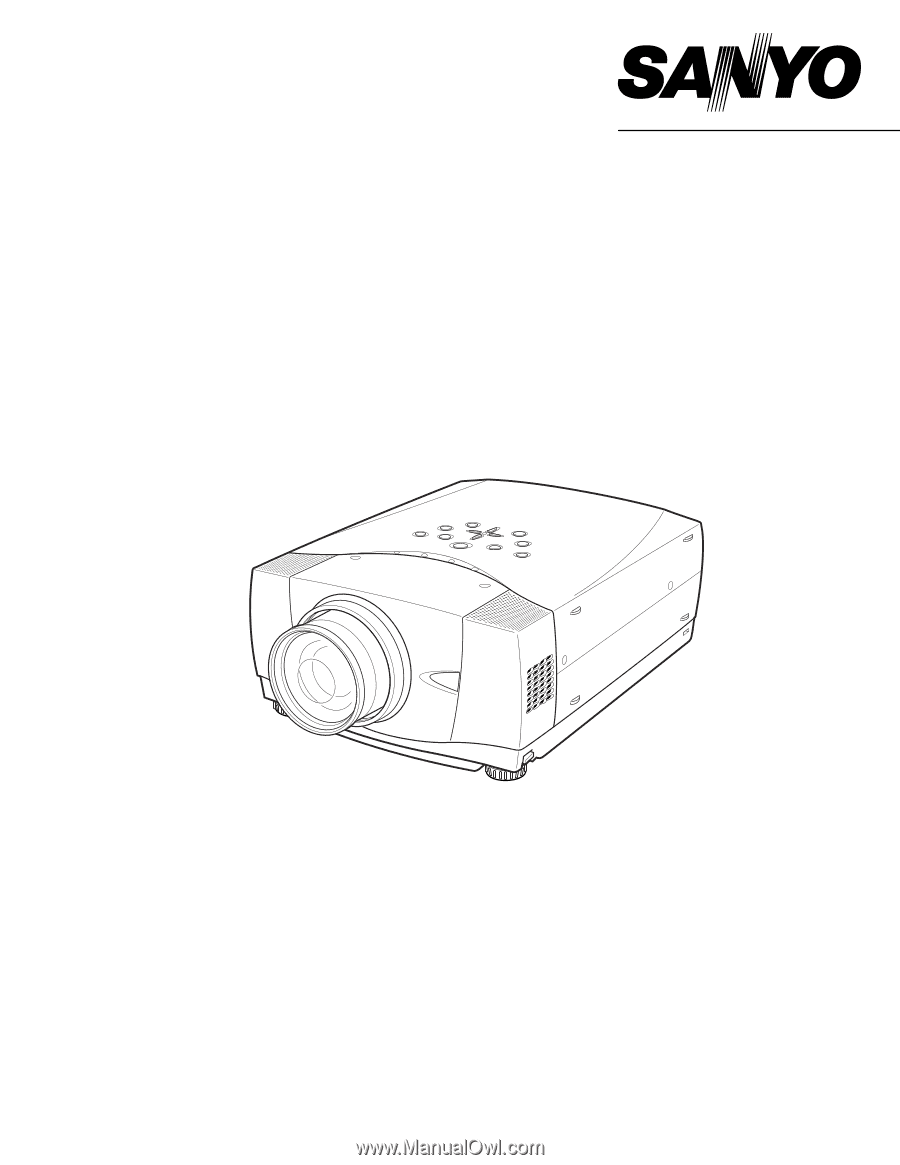
Owner’s Manual
PLC-XP55/XP56
Multimedia Projector
MODEL
PLC-XP55L/XP56L
(Lensless)