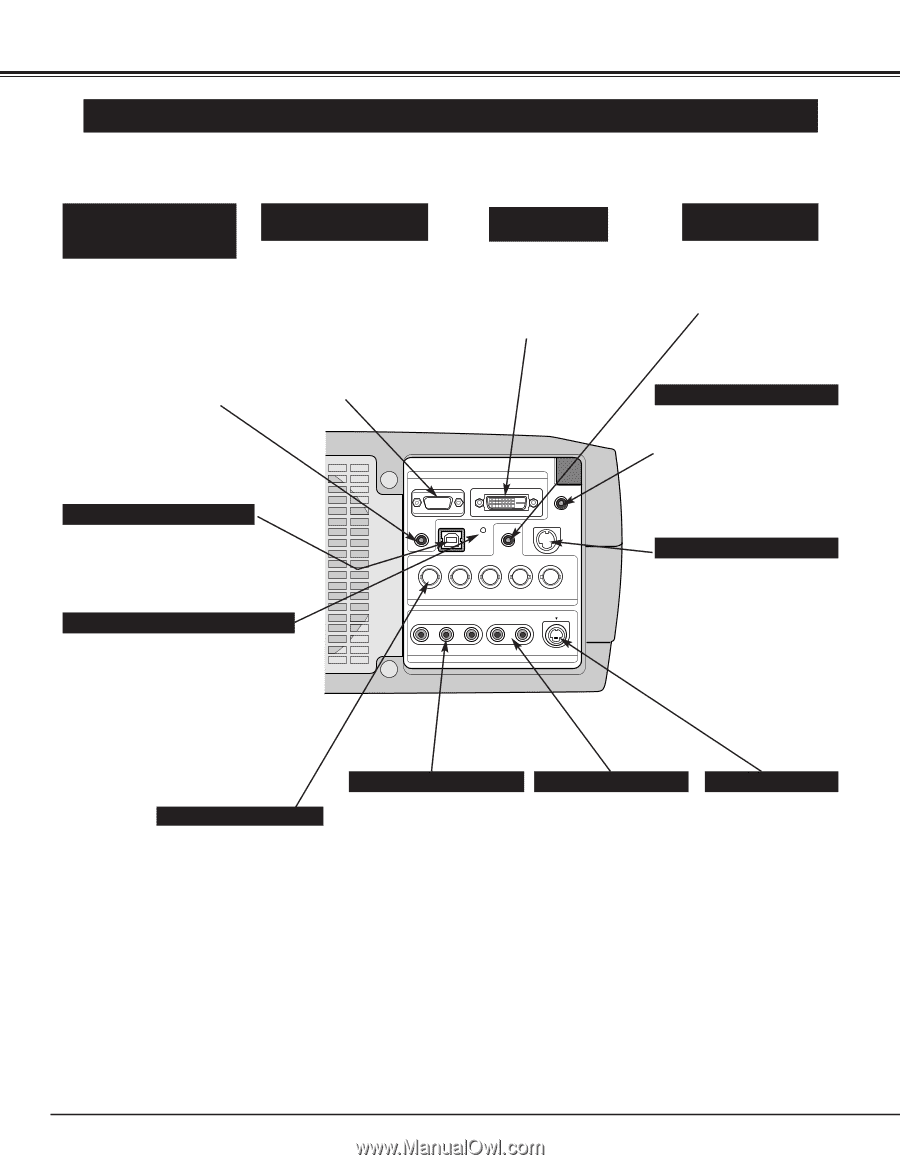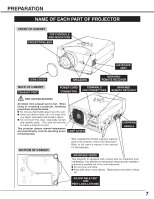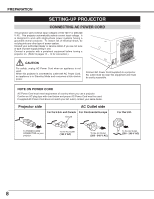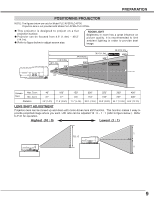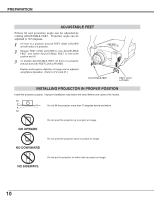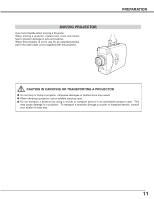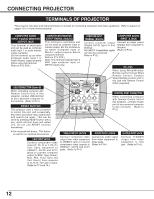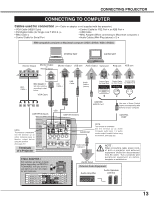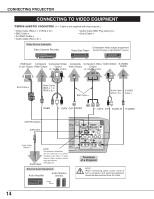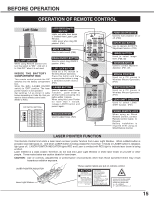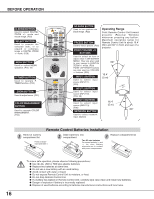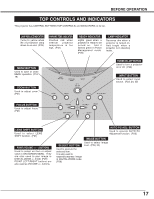Sanyo XP56 Instruction Manual, PLC-XP56 - Page 12
Connecting Projector - remote
 |
View all Sanyo XP56 manuals
Add to My Manuals
Save this manual to your list of manuals |
Page 12 highlights
CONNECTING PROJECTOR TERMINALS OF PROJECTOR This projector has input and output terminals on its back for connecting computers and video equipment. Refer to figures on pages 12 to 14 and connect properly. COMPUTER AUDIO INPUT 1/AUDIO MONITOR OUTPUT JACK This terminal is switchable and can be used as computer audio input 1 or audio monitor output (variable). Set the terminal up as either Computer audio input 1 or Audio Monitor output properly before using this terminal. Refer to P13, P23.) COMPUTER INPUT/MONITOR OUTPUT TERMINAL (ANALOG) This terminal is switchable and can be used as computer input or monitor output. Set the terminal up as either Computer input or Monitor output properly before using this terminal. Refer to P13, P23.) Note; This terminal outputs from 5 BNC type computer input on INPUT 2 jacks only. COMPUTER INPUT TERMINAL (DIGITAL) Connect computer output (Digital DVI-D type) to this terminal. HD (HDCP Compatible) signal can also be connected. Refer to P13.) COMPUTER AUDIO INPUT 2 JACK Connect an audio output (stereo) from computer to this jack. (Refer to P13.) R/C JACK INPUT 1 ANALOG IN/OUT DIGITAL(DVI-D) R/C JACK When using Wired/Wireless Remote Control Unit as Wired Remote Control, Connect Wired Remote Control Unit to this jack with Remote Control Cable (supplied). USB CONNECTOR (Series B) When controlling computer with Remote Control Unit of this projector, connect USB terminal of your personal computer to this terminal. (Refer to P13.) RESET BUTTON This projector uses a micro processor to control this unit, and occasionally, this micro processor may malfunction and need to be reset. This can be done by pressing RESET button with a pen, which will shut down and restart unit. Do not use RESET function excessively. AUDIO 1 IN/OUT USB RESET CONTROL PORT AUDIO 2 G B R H/V V VIDEO/Y Cb/Pb Cr/Pr INPUT 2 VIDEO/Y Cb/Pb Cr/Pr R-AUDIO-L S-VIDEO (MONO) INPUT 3 CONTROL PORT CONNECTOR When controlling computer with Remote Control Unit of this projector, connect mouse port of your personal computer to this connector. (Refer to P13.) ✽ Do not press this button. This button is used for our optional accessories. 5 BNC INPUT JACKS Connect component video output (Y, Cb, Cr or Y, Pb, Pr) from video equipment to VIDEO/Y, Cb/Pb and Cr/Pr jacks or connect computer output {5 BNC Type (Green, Blue, Red, Horiz. Sync and Vert. Sync.)} from computer to G, B, R, H/V and V jacks. (Refer to P13 and 14.) VIDEO INPUT JACKS Connect composite video output from video equipment to VIDEO/Y jack or connect component video outputs to VIDEO/Y, Cb/Pb and Cr/Pr jacks. (Refer to P14.) AUDIO INPUT JACKS Connect an audio output from video equipment to these jacks. (Refer to P14.) S-VIDEO INPUT JACK Connect S-VIDEO output from video equipment to this jack. (Refer to P14.) 12