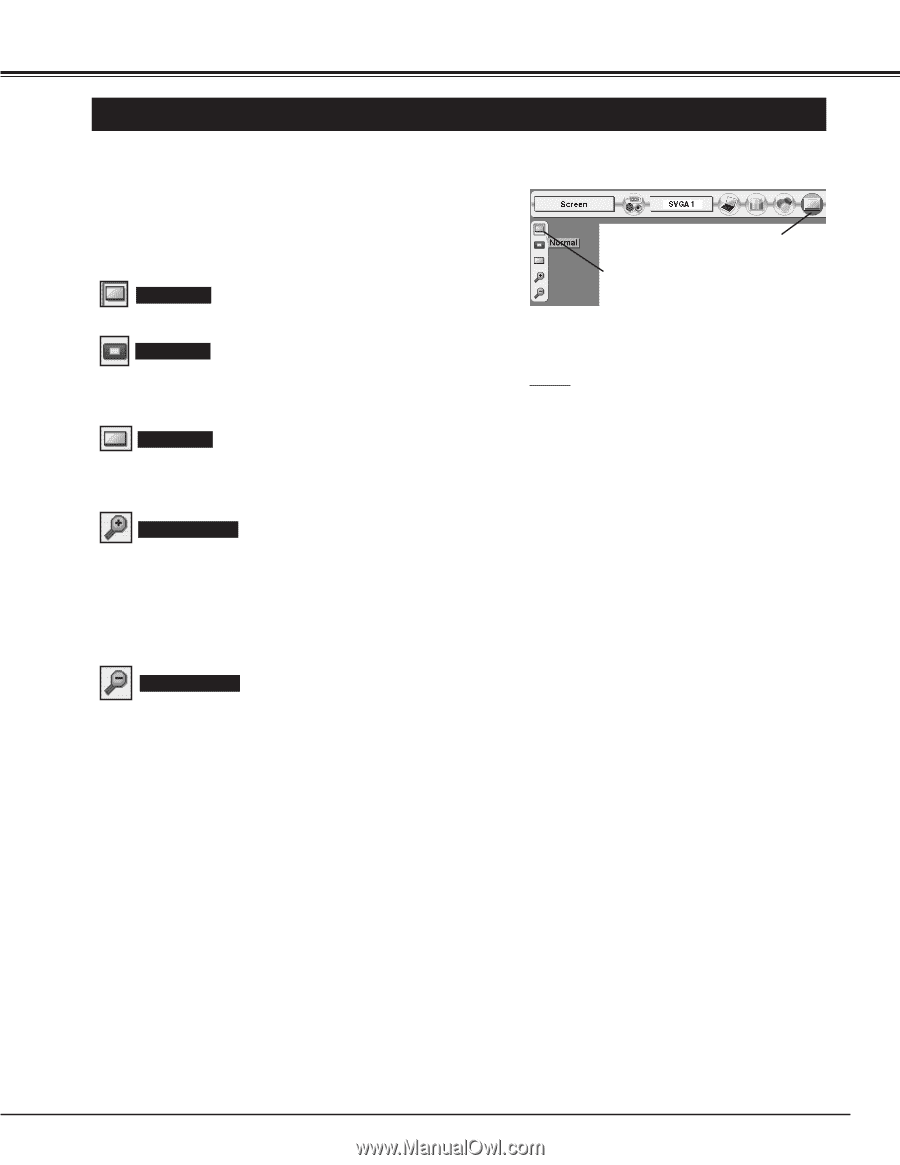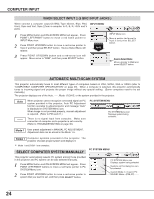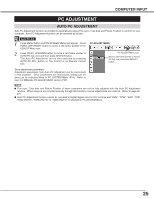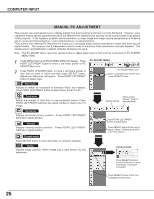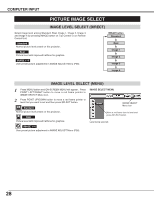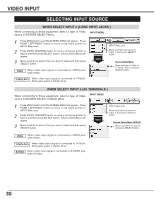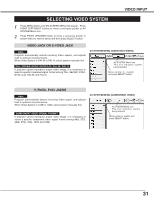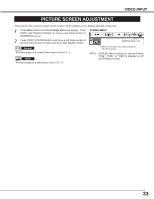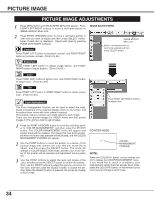Sanyo XP56 Instruction Manual, PLC-XP56 - Page 29
Picture Screen Adjustment
 |
View all Sanyo XP56 manuals
Add to My Manuals
Save this manual to your list of manuals |
Page 29 highlights
COMPUTER INPUT PICTURE SCREEN ADJUSTMENT This projector has a picture screen resize function, which enables you to display desirable image size. 1 Press MENU button and ON-SCREEN MENU will appear. Press POINT LEFT/RIGHT button(s) to move a red frame pointer to SCREEN Menu icon. SCREEN MENU 2 Press POINT UP/DOWN button and move a red frame pointer to function that you want to select and then press SELECT button. Normal Provides image to fit screen size. SCREEN Menu icon Move red frame to function and press SELECT button. True Provides image in its original size. When original image size is larger than screen size (1024 x 768), this projector enters "Digital zoom +" mode automatically. Wide Provides image to fit wide video aspect ratio (16 : 9) by expanding image width uniformly. This function can be used for providing a squeezed video signal at 16 : 9. Digital zoom + When Digital zoom + is selected, ON-SCREEN MENU disappears and message "D. Zoom +" is displayed. Press SELECT button to expand image size. And press POINT UP/DOWN/LEFT/RIGHT button(s) to pan image. Panning function can work only when image is larger than screen size. A projected image can be also expanded by pressing D.ZOOM L button on Remote Control Unit. NOTE G True and Digital zoom +/- cannot be operated when "480i", "575i", "480p", "575p", "1035i (HDTV)" or "1080i (HDTV)" is selected on PC SYSTEM Menu (P24). G Wide cannot be selected when "720p (HDTV)", "1035i (HDTV)" or "1080i (HDTV)" is selected on PC SYSTEM Menu (P24). G This projector cannot display any resolution higher than 1280 X 1024. If your computer's screen resolution is higher than 1280 X 1024, reset resolution to lower before connecting projector. G Image data in other than XGA (1024 x 768) is modified to fit screen size in initial mode. G Panning function may not operate properly if computer system prepared on PC ADJUST Menu is used. Digital Zoom - When Digital zoom - is selected, ON-SCREEN MENU disappears and message "D. Zoom -" is displayed. Press SELECT button to compress image size. A projected image can be also compressed by pressing D.ZOOM M button on Remote Control Unit. To cancel Digital Zoom +/- mode, press any button except D.ZOOM L/M, SELECT, POINT and LASER buttons. 29