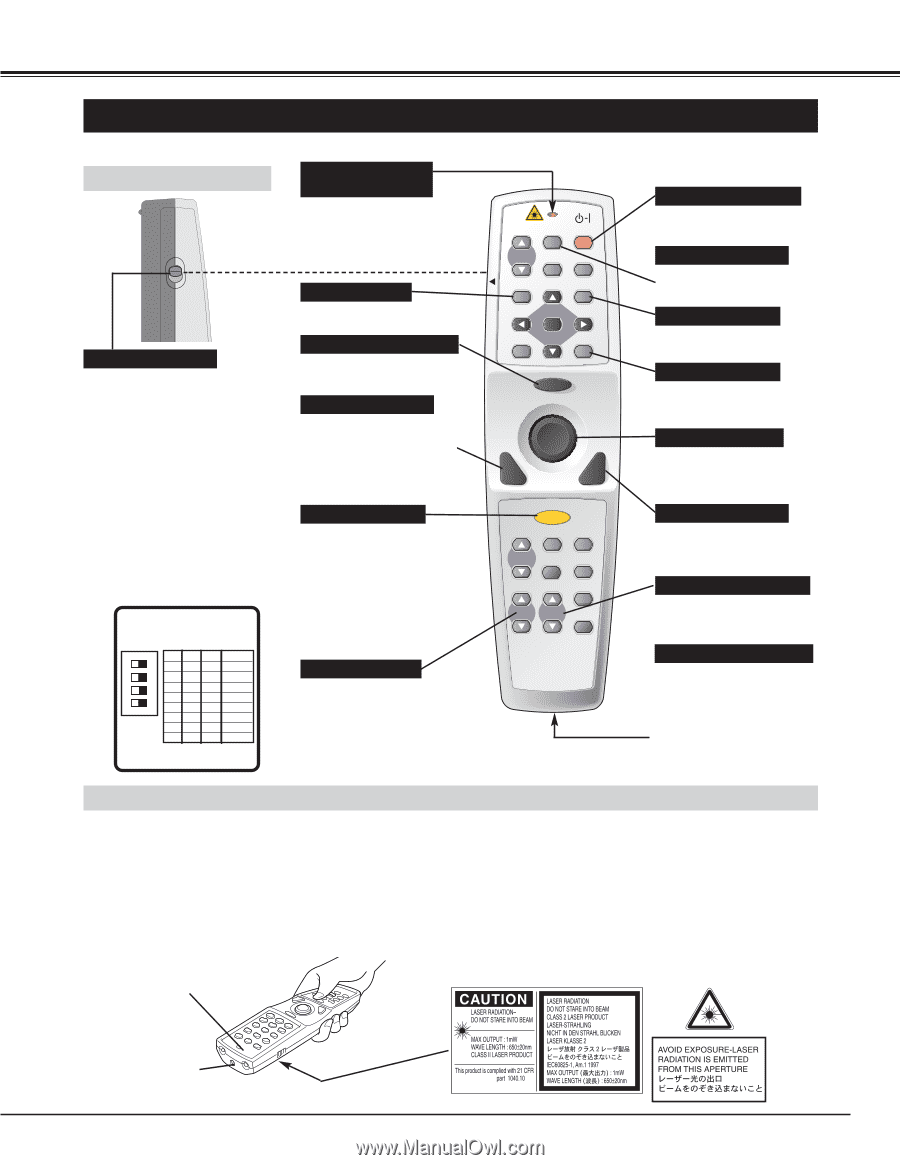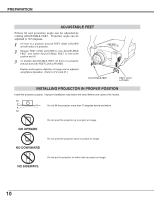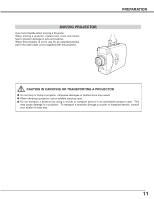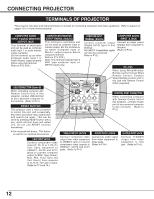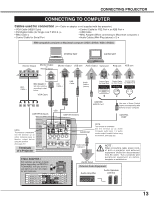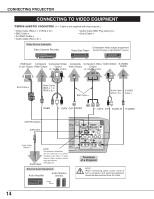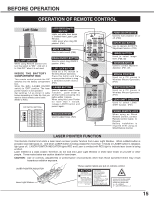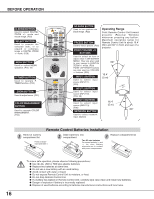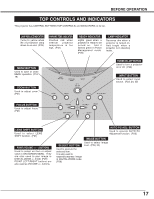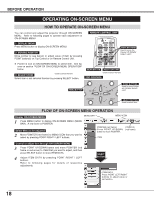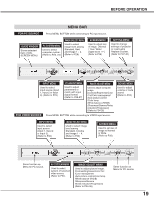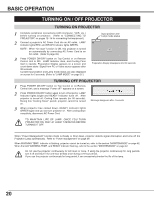Sanyo XP56 Instruction Manual, PLC-XP56 - Page 15
Before Operation
 |
View all Sanyo XP56 manuals
Add to My Manuals
Save this manual to your list of manuals |
Page 15 highlights
BEFORE OPERATION OPERATION OF REMOTE CONTROL ON Left Side LASER POINTER (Drag ON) INDICATOR Lights red while laser beam is emitted from Laser Light Window. Lights green when drag ON position. (P41) ALL OFF MUTE BUTTON Used to mute sound. (P22) ON 1234 ALL-OFF SWITCH When using Remote Control Unit, turn this switch to "ON." And turn it to "ALL OFF" when it is not used. INSIDE THE BATTERY COMPARTMENT BOX This remote control provide the DIP switches into the battery compartment box. Slide the SW4 (LASER ON/OFF switch) to "OFF" position. The laser pointer function is not operated. Set switches 1-3 as shown in table below depending on Code No. that you want to select remote control code. (Refer to P39.) DIP SWITCH SETTING SW4 ........ LASER ON/OFF SW1 SW2 SW3 Code No. ON ON ON Code 1 ON ON OFF Code 2 ON OFF ON Code 3 ON OFF OFF Code 4 OFF ON ON Code 5 OFF ON OFF Code 6 OFF OFF ON Code 7 OFF OFF OFF Code 8 DRAG ON/OFF BUTTON Used to select drag ON/OFF position. (P41) LEFT CLICK BUTTON Used as a PC mouse in Wireless Mouse Operation. Press this button and the mouse pointer button to drag a selected screen object. (P41) LASER BUTTON Used to operate Laser Pointer Function. Laser beam is emitted while pressing this button within 1 minute. When using this Laser Pointer for more than 1 minute, release LASER button and press it again. FOCUS BUTTON Used to adjust focus. (P21) LOCK AUTO PC ON-OFF D.ZOOM FREEZE NO SHOW MUTE IMAGE VOLUME- SELECT VOLUME+ MENU KEYSTONE LASER P-TIMER INPUT 1 ZOOM COLOR.M INPUT 2 INPUT 3 FOCUS LENS NETWORK POWER ON-OFF BUTTON Used to turn projector on or off. (P20) AUTO PC ADJ. BUTTON Use to operate AUTO PC Adjustment function. (P25) IMAGE BUTTON Used to select image level. (P28, 32) KEYSTONE BUTTON Used to correct keystone distortion. (P21, 37) MOUSE POINTER Used as a PC mouse in Wireless Mouse Operation. (P41) RIGHT CLICK BUTTON Used as a PC mouse in Wireless Mouse Operation. (P41) LENS SHIFT BUTTON Used to select LENS SHIFT function. (P21) WIRED REMOTE JACK When using as Wired Remote Control, connect Remote Control Cable to this jack. Battery installation is required when using as Wired Remote Control. LASER POINTER FUNCTION This Remote Control Unit emits a laser beam as laser pointer function from Laser Light Window. When LASER button is pressed, laser light goes on. And when LASER button is being pressed for more than 1 minute or LASER button is released, light goes off. LASER POINTER INDICATOR lights RED and Laser is emitted with RED light to indicate laser beam is being emitted. Laser emitted is a class II laser; therefore, do not look into Laser Light Window or shine laser beam on yourself or other people. Three marks below are caution labels for laser beam. CAUTION : Use of controls, adjustments or performance of procedures other than those specified herein may result hazardous radiation exposure. LASER POINTER INDICATOR These caution labels are put on remote control. Laser Light Window 15