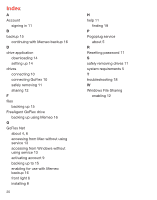Seagate GoFlex Net User Guide - Page 10
Troubleshooting, Finding More Help - without pogoplug
 |
View all Seagate GoFlex Net manuals
Add to My Manuals
Save this manual to your list of manuals |
Page 10 highlights
Troubleshooting GoFlex Net is a plug and play device. However, in certain situations, the setup process may require extra attention. Below is a list of troubleshooting tips to assist you should you have any problems during installation. If GoFlex Net is connected to a power source and to a router but the light on the front is not solid green, try these troubleshooting tips: • Ensure that the supplied power adapter is securely connected to GoFlex Net and to a power source. If you are using a power strip, make sure it is turned on. • Check that one end of your network cable is securely connected to the Ethernet port on GoFlex Net and the other end is connected to a functioning port on your network router. If the network cable is securely connected and the light is amber, the network cable or the Ethernet port may not be functioning properly. To test this, connect the network cable to a different port on your router. If there is still no connection, try a different Ethernet cable or a different network. Make sure your router is turned on. • Ensure that your router gives out IP addresses to computers on your network (DHCP) and that DHCP is enabled on your router. DHCP is usually enabled on home networks. If it is not, you will have trouble connecting to GoFlex Net. If you need assistance enabling DHCP on your router, see your router documentation. • You may have a firewall installed that blocks UDP, or UDP is disabled on your router. GoFlex Net will not function properly if you have a firewall setup that blocks the transmission of UDP packets or if UDP is turned off in your router configuration. GoFlex Net attempts to send outbound UDP packets through the default gateway assigned by DHCP to service.pogoplug.com port 4365. It expects to "hear back" UDP from the same host from the same port to the local port it sent them from (which is random). Most NAT (Network Address Translation) routers have UDP session management that allows outbound UDP to implicitly allow responses back to the source machine and port. If you have custom firewall rules set up on your router, you need to add a rule from GoFlex Net in and out to service.pogoplug.com port 4365. See your router documentation if you need help. Once GoFlex Net receives UDP responses to its initial request to the service, the LED should be solid green. The LED remains amber if UDP responses fail. • If the light is still amber, this means that there is an issue with the Internet connection or GoFlex Net is not connected to the Pogoplug service. Unplug GoFlex Net from the power source and plug it back in. 18 Finding More Help GoFlex Net is easy to use, but you may still have questions. Try one of these help locations if you can't find what you're looking for: • Information about the Pogoplug service's features is available by clicking the Help button located at the top of the Pogoplug Web interface. • If you have any problems setting up or using GoFlex Net that are not answered here, contact Seagate Support at www.seagate.com/support. From there you can find answers to frequently asked questions and helpful articles about GoFlex Net. 19