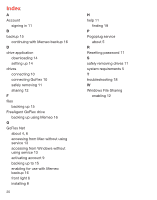Seagate GoFlex Net User Guide - Page 9
Backing up to GoFlex Net Using Memeo Backup Software - pogoplug
 |
View all Seagate GoFlex Net manuals
Add to My Manuals
Save this manual to your list of manuals |
Page 9 highlights
Backing up to GoFlex Net Using Memeo Backup Software Memeo Backup software is included with every FreeAgent GoFlex drive. This backup software provides automatic and continuous backup of your important data. There are a few things you have to do before you can back up to a drive while its connected to GoFlex Net: • Register and activate your GoFlex Net and create a user account. • Install Memeo Backup software on your computer from a GoFlex drive. See "Installing Memeo Backup Software" below. • Install the Pogoplug drive application on your computer so Memeo Backup can "see" the drives connected to GoFlex Net. See "Downloading the Pogoplug Drive Application" on page 14. Once you complete these tasks, you can back up to a drive while it's connected to GoFlex Net. When a FreeAgent GoFlex drive that is configured for backup is moved back and forth between your computer and GoFlex Net, the backup automatically continues to work. You can configure backup while the FreeAgent GoFlex drive is connected to your computer or to GoFlex Net. However, you can't access backed up files stored in an encrypted folder. If your backup plan includes encryption, you must delete it in Memeo backup and then create a new backup plan without encryption to continue to back up data on the FreeAgent GoFlex drive when it's connected to GoFlex Net. Installing Memeo Backup Software Memeo Backup software can be automatically installed when you connect a GoFlex drive to your computer. Simply follow the on-screen steps to install the software. Once installed, you can either begin a backup instantly from your computer, or connect a drive to GoFlex Net and then set up your backup plan. NOTE: Install the latest version of Memeo Backup if you are prompted to update the software. This will ensure that GoFlex Net has the latest features. Setting up GoFlex Net for Use With Memeo Backup You must download and install the Pogoplug drive application on your computer so Memeo Backup can see the drives connected to GoFlex Net. This drive application software displays all drives attached to GoFlex Net the same way it displays directly attached, or logical, drives. If you have two GoFlex drives docked in GoFlex Net and one drive connected to the USB port, you can back up to any one of these drives from the Memeo Backup application. NOTE: You must have already connected GoFlex Net to your router and activated your account. Go to http://www.seagate.com/activatemygoflexnet to activate. 16 1. Download the Pogoplug drive application. See "Accessing Your Content Using the Drive Application" on page 14 for instructions. 2. Launch the drive application an then sign in using the e-mail address and password used for your account. See "Using the Drive Application" on page 14 for instructions. 3. The Pogoplug drive application must be running for backups to occur on drives connected to GoFlex Net. Click the Settings tab and then select the following options to ensure that backups continue to the destination drive you select: • Automatically start Pogoplug Drive on login: starts the drive application each time your computer starts. • Enable multi-drive mode: maps a drive letter to each mass storage device connected to GoFlex Net. If you have a drive connected to GoFlex Net, it is assigned to your P: drive (if that drive letter is available). If the P: drive is not free, the drive is assigned the next available drive letter after that. If you have more than one drive connected to GoFlex Net, each is assigned a drive letter, for example, P, Q:, R,: etc. 4. Launch the Memeo Backup application and then click the drop-down arrow to select the drive to which you want to back up. (Install the latest Memeo Backup software if prompted.) Memeo Backup automatically scans your computer's C drive and shows what will be backed up. You can change what will be backed up by clicking the Advanced Options button. See the Memeo Help for more information. 5. Select the drive connected to GoFlex Net to which you want to back up. Click the drop-down arrow to select a different drive if the destination drive is not shown. NOTE: You cannot back up to read-only drives. 6. Click Start Backup to back up to your drive. Once your backup is completed, your content continues backing up to your drive, whether it's connected to GoFlex Net or your computer. 17