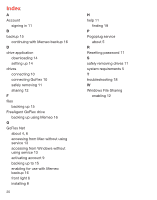Seagate GoFlex Net User Guide - Page 7
Accessing Your Drive Content - goflex network drive
 |
View all Seagate GoFlex Net manuals
Add to My Manuals
Save this manual to your list of manuals |
Page 7 highlights
2. If you are ejecting a drive from one of GoFlex Net's drive slots, wait for the capacity gauge lights to turn off before removing the drive. It may take longer for the lights to turn off if the drive is currently busy. If you are ejecting a drive from the USB port, allow about 30 seconds for the drive to complete any activity (or wait for its light to turn off) before removing the drive from GoFlex Net. Accessing Your Drive Content With your drive connected to GoFlex Net, you're free to share what's on the drive with friends and family, and to access your content from anywhere. All the drives connected to GoFlex Net are viewable by anyone in your home network who accesses your drive using the drive application or Web browser. However, the people you share with outside of your home network can see only the contents you choose to share. The simplest way to access GoFlex Net is to use the Pogoplug Web interface. (See "Signing In to Your Account" on page 11.) You can, however, access the content on your drives using other methods, described in the following sections: • "Enabling Windows File Sharing on GoFlex Net" below • "Accessing GoFlex Net Without Using the Pogoplug Service (Windows)" on page 13 • "Accessing GoFlex Net Without Using the Pogoplug Service (Mac)" on page 13 • "Accessing Your Content Using the Drive Application" on page 14 Enabling Windows File Sharing on GoFlex Net You can access GoFlex Net on your local network without using the Pogoplug interface by setting up Windows File Sharing (WFS). This method is also beneficial in the event of a failed Internet connection. NOTE: All users on your local network will have access to the content that is enabled for file sharing using this method. You must first set up file sharing (WFS) using the Pogoplug service. Thereafter, you can use Windows file sharing without having to sign in to your account. Each drive attached to GoFlex Net must be enabled for Windows file sharing. To enable Windows File Sharing: 1. Launch your Web browser and type http://goflexnet.pogoplug.com in the address bar. 2. Sign in to your account. 3. Click the Settings button on the menu at the top. The Settings page opens. 4. Click WFS in the left pane. 12 The Windows File Sharing page opens. 5. Select Active next to the device to which you want to allow access. Refresh your browser if you don't see the menu for setting access permission (in the following step). 6. Set the access permission to Read and write or Read only. (You can also disable file sharing be selecting Disabled.) Your permissions are set automatically once you make your selection. 7. Repeat the steps above for each drive attached to GoFlex Net. NOTE: You can also change the default workgroup name, SEAGATEGROUP, on this page. 8. Click Sign out to exit the Pogoplug service. Accessing GoFlex Net Without Using the Pogoplug Service (Windows) You can access the drives connected to GoFlex Net without using the Pogoplug Web interface. Follow these steps to set up local network access. 1. On the Windows taskbar, click Start > Network or right-click My Network Places > Explore. An Explorer window opens showing all computers on your network. 2. Locate and then double-click the computer name associated with GoFlex Net. NOTE: Your GoFlex Net name starts with the letters "FADS" followed by the last six alphanumeric characters of its MAC address. This 12 digit address, preceded by "MAC:", is printed on the label on the bottom of GoFlex Net. You can now access each drive connected to GoFlex Net. Access is regulated by the file sharing permissions you set using the Pogoplug service. Accessing GoFlex Net Without Using the Pogoplug Service (Mac) You can access the drives connected to GoFlex Net from the Network window (without using the Pogoplug Web interface). Follow these steps to set up local network access. 1. Select Go from the menu bar at the top of the desktop. 2. Select Network from the menu. 3. Double-click Seagategroup. 4. Locate and then double-click the name associated with your GoFlex Net. NOTE: Your GoFlex Net name starts with the letters "FADS" followed by the last six alphanumeric characters of its MAC address. This 12 digit address, preceded by "MAC:", is printed on the label on the bottom of GoFlex Net. 5. If prompted, select the volume for the drive connected to GoFlex Net. 6. If an authentication screen displays asking for a password, click OK (you do not need 13