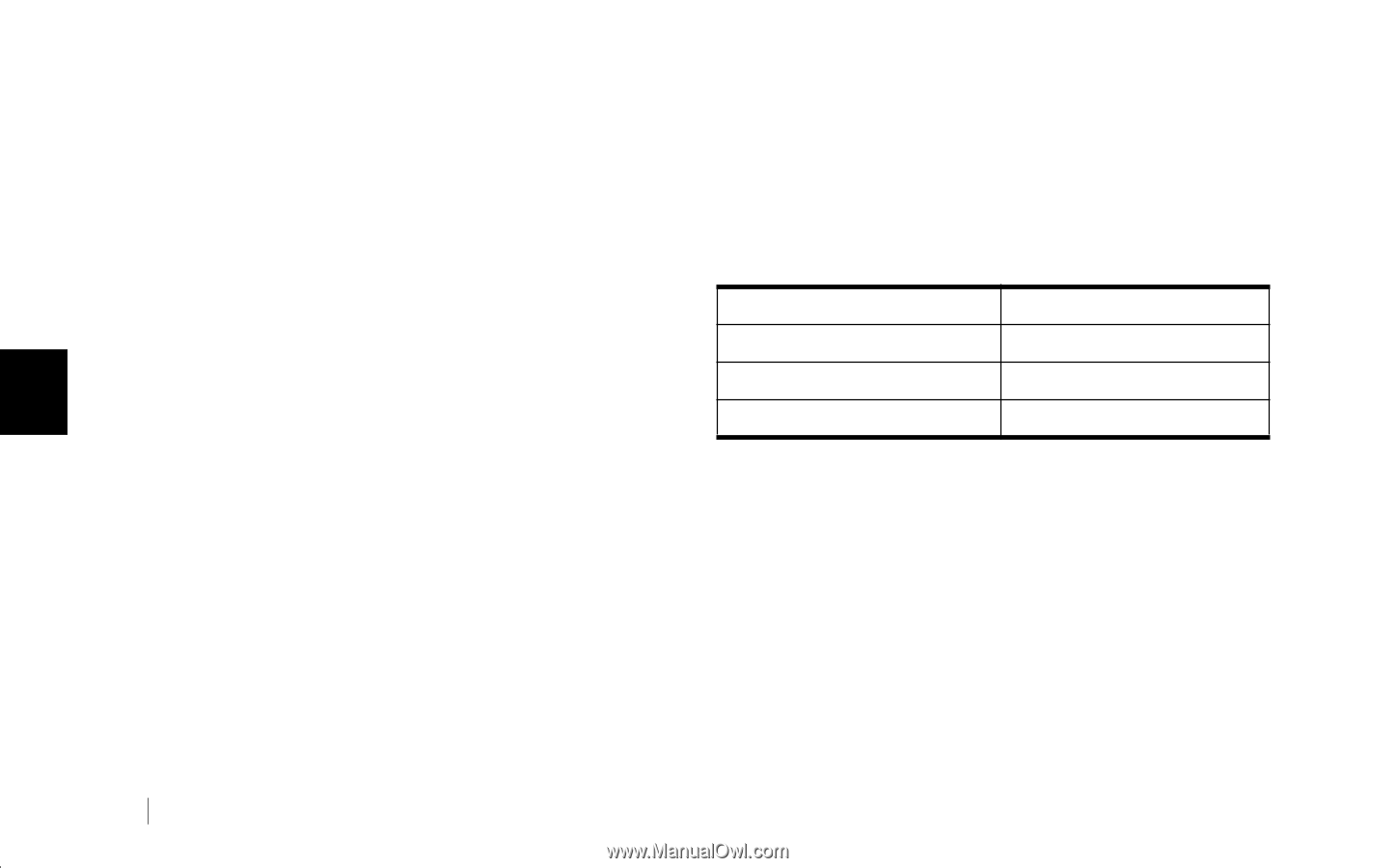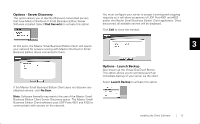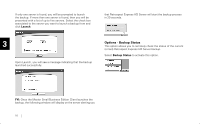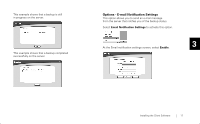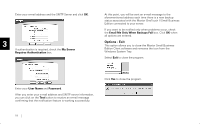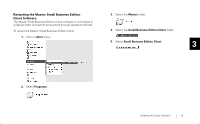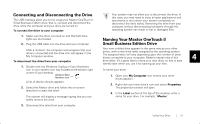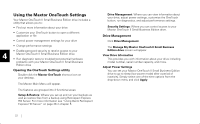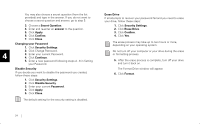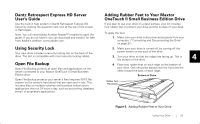Seagate OneTouch II OneTouch II SBE Install Guide - Page 22
Using Your Drive - blinking light
 |
View all Seagate OneTouch II manuals
Add to My Manuals
Save this manual to your list of manuals |
Page 22 highlights
4 Using Your Drive Once installed, you can use your new Maxtor OneTouch II Small Business Edition drive in the same way you use the other drives on your computer. Some of the basic ways you can use your new drive are: • Back up your entire server through scheduled backups or with the use of the OneTouch button. 4 • Move or copy files or folders from your other drives, CD-ROMs, or other storage devices. • Within virtually any application, save files to and open files from the new drive. See "Using the Maxtor OneTouch Settings" on page 22, for more information on the Maxtor OneTouch Settings utilities, including: • Security settings • Power management features • Diagnostic utilities • Customizing the OneTouch button • Using Retrospect Express to back up and restore your data • Performance settings for your drive Maxtor OneTouch II Small Business Edition drive lights and their messages The blue lights on the front of your drive provide useful information. Message Both lights on Lights blink alternating every second One light off and one blinking Status Power on/idle Active Standby mode Table 1: Maxtor OneTouch II Small Business Edition drive lights 20