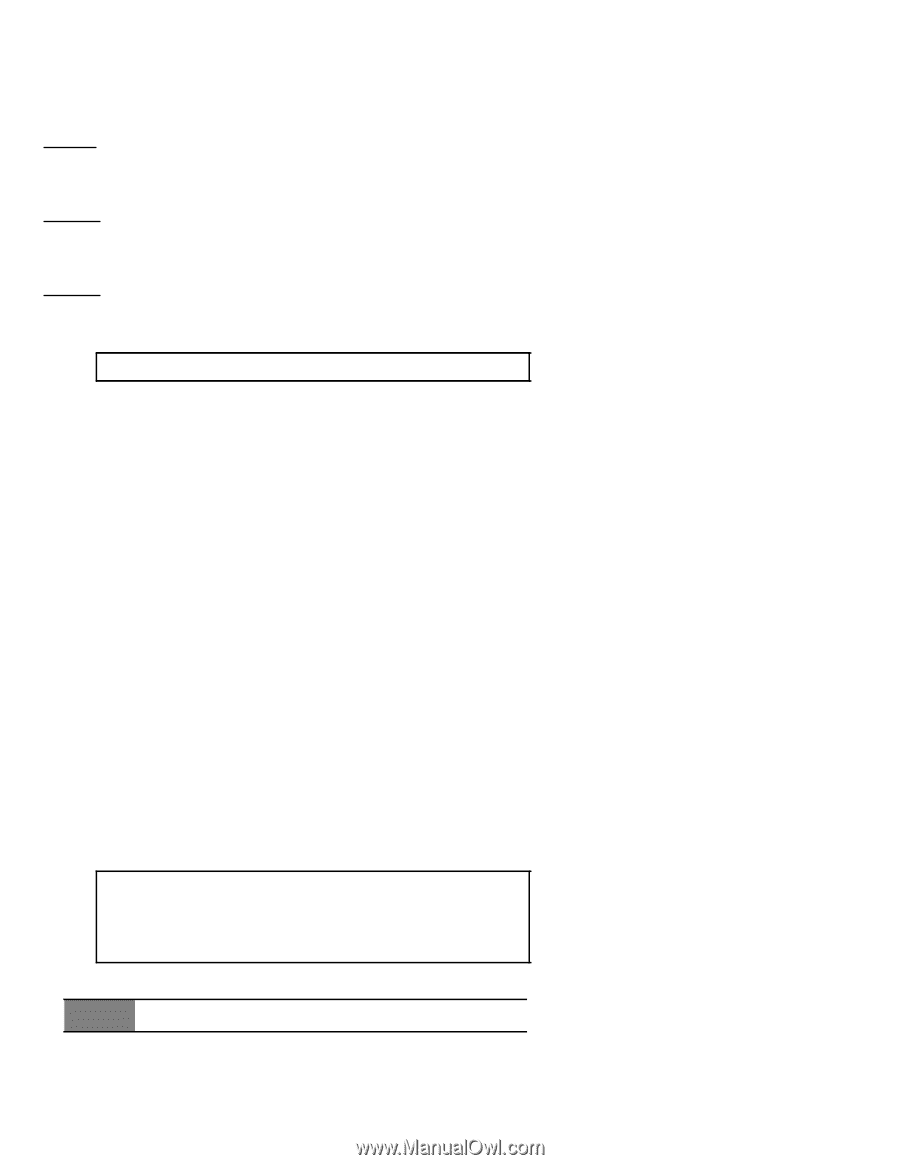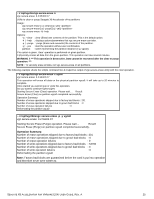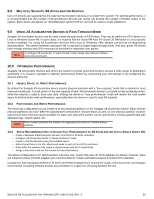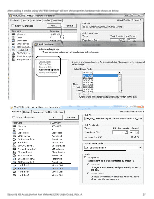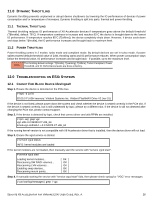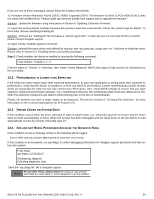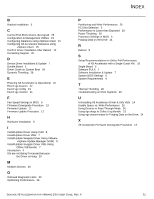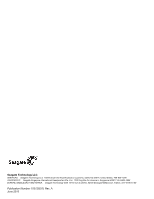Seagate ST1100FS0000 Seagate X8 Accelerator User Guide for VMware - Page 33
Erformance Is, Ower Than, Xpected, River, Rash On, Ystem, S Are Not, Rocessed Because The, River Is
 |
View all Seagate ST1100FS0000 manuals
Add to My Manuals
Save this manual to your list of manuals |
Page 33 highlights
If you see one of these messages, please follow the solution listed below. 1) "Firmware Version Mismatch Found (GRTL) 45801 Expected 52879. The firmware for drive 'a',PCIe 0000:82:00.0 does not match the installed driver. Please install vgc-firmware bundle from support site to upgrade the firmware." Solution: Update the firmware using instructions in Section 6 "Updating Controller Firmware". 2) "vgcd: Not loading kernel modules because the previous load was unsuccessful. Check the system logs for details. To force load, remove /var/lib/vgc/loading.lck" Solution: Remove the "loading.lck" file and issue a "service vgcd start". In case you are not sure how lck file is created, please contact Seagate support. 3) "vgcd: FATAL: Module vgcdrive not found." Solution: Uninstall the rpms (driver and utilities) by running "rpm -aq | grep vgc | xargs rpm -ev". And then re-install the rpms. Please refer to section 5.2 "Installing drivers and utilities packages". Step 5. Check whether the device is healthy by running the following command: # vgc-monitor -d vgc[a, b, c---] If device status is "Critical" or "Warning", then check "Action Required" field in the output of vgc-monitor for instructions on the next steps. 12.2 PERFORMANCE IS LOWER THAN EXPECTED If the initial test script reports lower than expected performance, or your own application is seeing lower than expected IO performance, verify that the device is installed in a PCIe slot which is x8 electrical. Certain motherboards provide x8 slots which are physically the right size but only connect four PCIe lanes. Also, check BIOS settings to ensure that you have setting for maximum performance selected. Your motherboard manual or the motherboard itself is the best reference for this. Often the electrical connections are listed in white lettering next to the slot on motherboards. Finally, file systems can have a large impact on performance. Review the Section 9, "Creating File Systems", for more information on the recommended options for XFS and EXT3. 12.3 DRIVER CRASH ON SYSTEM BOOT If this condition occurs when the driver attempts to load on system boot, run "chkconfig vgcd off" to ensure that the driver does not load automatically on boot. When the system has been debugged and the issue fixed, to set the device to load automatically on boot by running "chkconfig vgcd on". 12.4 IOS ARE NOT BEING PROCESSED BECAUSE THE DRIVER IS HUNG If this condition occurs a message similar to the following will be logged: kernel: INFO: task vgc_mtwa0:13866 blocked for more than 120 seconds. If this condition is encountered, run vgc-diags to collect debugging information for Seagate support personnel and then reboot the system. # vgc-diags vgc-diags: 3.2.55402.C7 Creating vgc.diags.tar Collecting diagnostic data... Send the "vgc.diags.tar" file to Seagate support. For all other errors, please check the output of "vgc-monitor" NOTE and follow the steps listed in "Action Required" to fix the problem. SEAGATE X8 ACCELERATOR FOR VMWARE ESXI USER GUIDE, REV. A 29