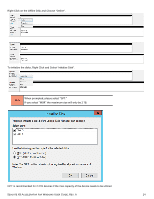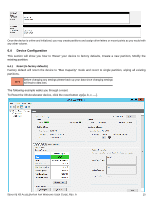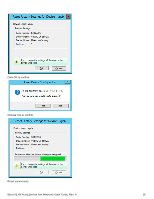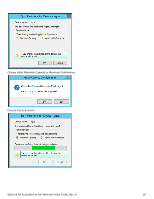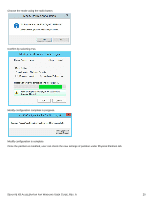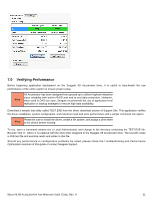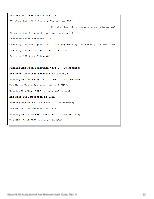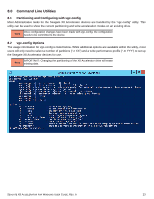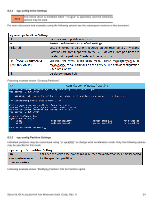Seagate ST1100FS0000 Seagate X8 Accelerator User Guide for Windows - Page 23
Modify Existing Partition
 |
View all Seagate ST1100FS0000 manuals
Add to My Manuals
Save this manual to your list of manuals |
Page 23 highlights
Confirmation of configuration complete Once new partition is created, user can check the new partition in Physical Partitions tab. The following example below shows new partition vgca1. 6.4.3 Modify Existing Partition To modify existing partition on Seagate X8 Accelerator device, click on Modify vgc[a, b, c, ---][0-1] Physical Partition layout. The only setting that can be modified on the partition is Mode. Mode can be changed to either Max Performance or Max Capacity. The following example shows modifying partition vgca0: SEAGATE X8 ACCELERATOR FOR WINDOWS USER GUIDE, REV. A 19

S
EAGATE
X8 A
CCELERATOR FOR
W
INDOWS
U
SER
G
UIDE
, R
EV
. A
19
Confirmation of configuration complete
Once new partition is created, user can check the new partition in Physical Partitions tab. The following example below
shows new partition vgca1.
6.4.3
Modify Existing Partition
To modify existing partition on Seagate X8 Accelerator device, click on Modify vgc[a, b, c, ---][0-1] Physical Partition layout.
The only setting that can be modified on the partition is Mode. Mode can be changed to either Max Performance or Max
Capacity.
The following example shows modifying partition vgca0: