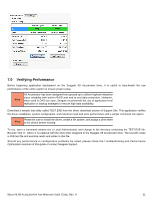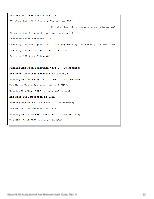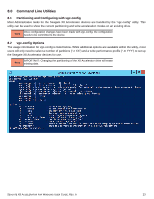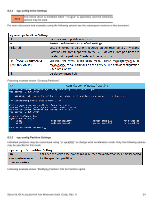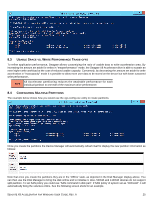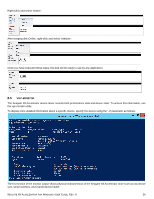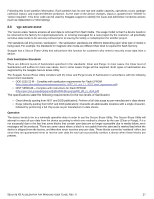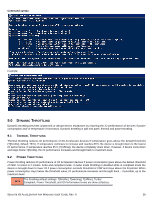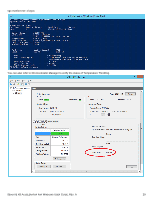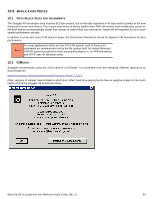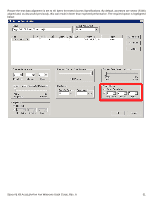Seagate ST1100FS0000 Seagate X8 Accelerator User Guide for Windows - Page 30
Monitor
 |
View all Seagate ST1100FS0000 manuals
Add to My Manuals
Save this manual to your list of manuals |
Page 30 highlights
Right-Click and select 'Online': After bringing disk Online, right-click and select 'Initialize': Once you have executed these steps, the disk will be ready to use by any application. 8.5 VGC-MONITOR The Seagate X8 Accelerator device driver records both performance data and device state. To access this information, use the vgc-monitor utility. To display more detailed information about a specific device, specify the device using the '-d' parameter as follows: The first section of the monitor output shows physical characteristics of the Seagate X8 Accelerator drive such as raw device size, serial numbers, and overall device health. SEAGATE X8 ACCELERATOR FOR WINDOWS USER GUIDE, REV. A 26
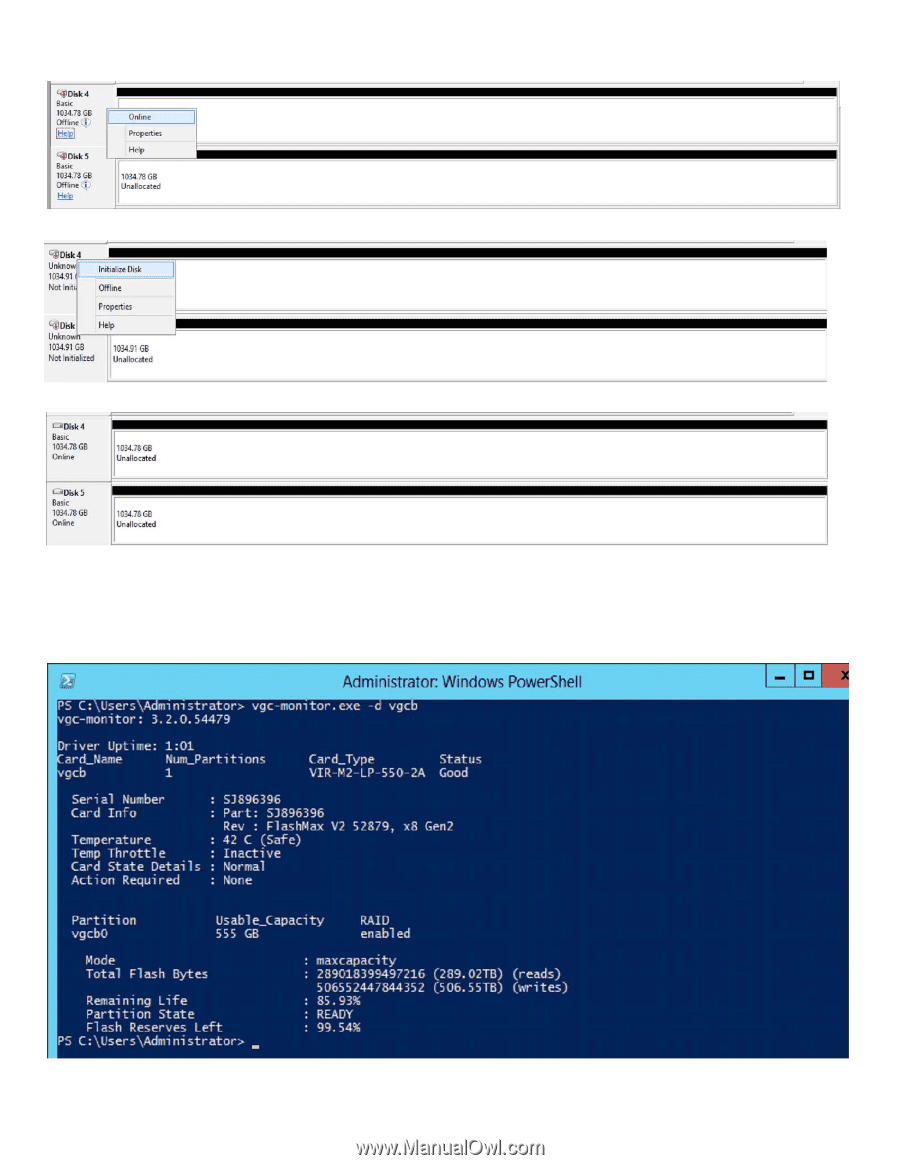
S
EAGATE
X8 A
CCELERATOR FOR
W
INDOWS
U
SER
G
UIDE
, R
EV
. A
26
Right-Click and select ‘Online’:
After bringing disk Online, right-click and select ‘Initialize’:
Once you have executed these steps, the disk will be ready to use by any application.
8.5
VGC
-
MONITOR
The Seagate X8 Accelerator device driver records both performance data and device state. To access this information, use
the vgc-monitor utility.
To display more detailed information about a specific device, specify the device using the ‘-d’ parameter as follows:
The first section of the monitor output shows physical characteristics of the Seagate X8 Accelerator drive such as raw device
size, serial numbers, and overall device health.