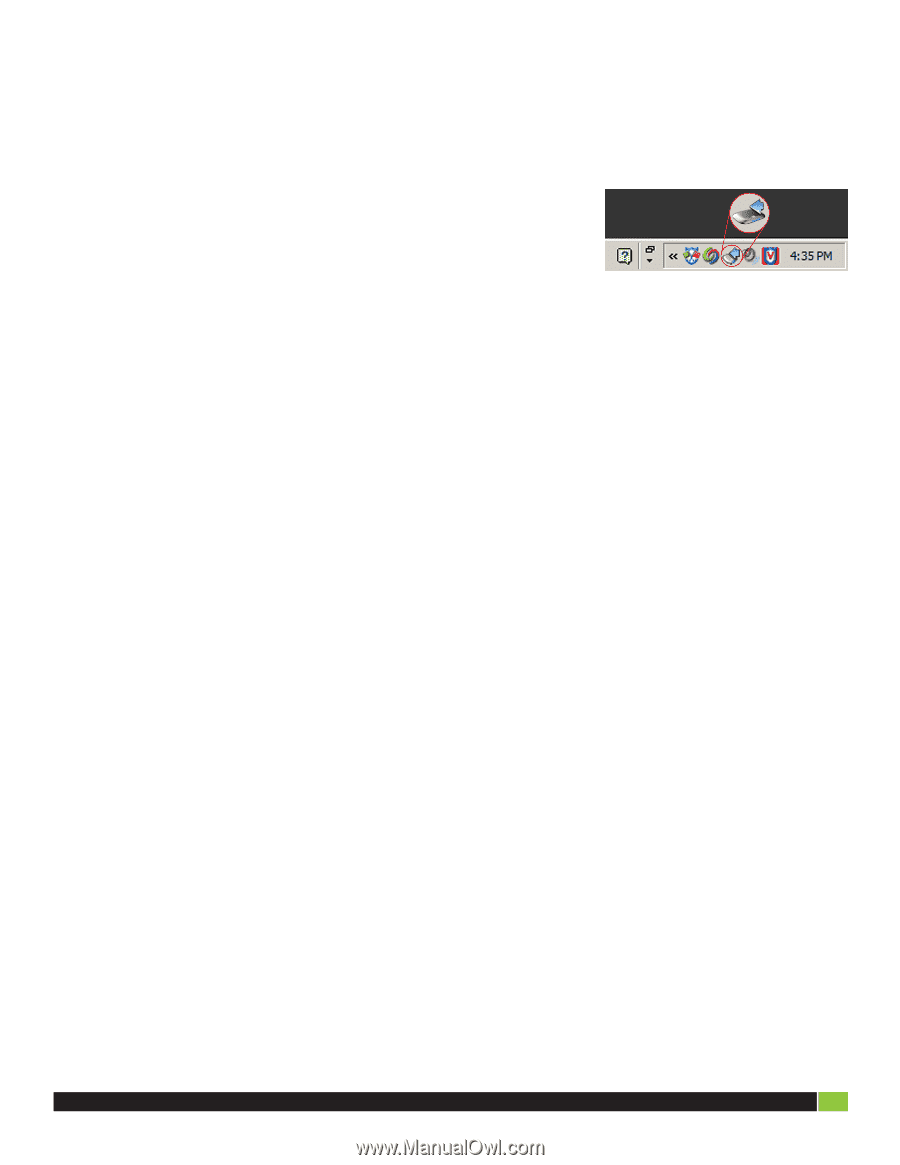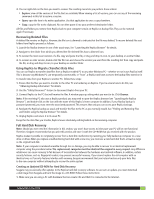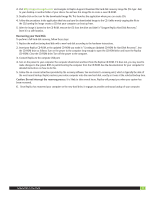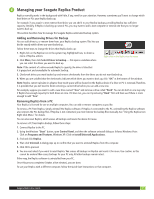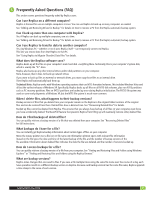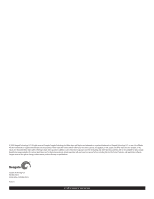Seagate ST902504BDA101-RK Replica User Guide - Page 14
Can I unplug my Replica while using my computer?
 |
UPC - 763649016213
View all Seagate ST902504BDA101-RK manuals
Add to My Manuals
Save this manual to your list of manuals |
Page 14 highlights
What is the date and time of a file version? To see date and time of a particular backup version: 1. Use the Replica browser to find the file. (See "Launching the Replica Browser" for details.) 2. Double-click on the file. A window showing all the file versions (one or more) displays. Each version is shown with a time-stamp indicating when the backup version was created. The Replica icon in the desktop Tool Tray blinks When files are being copied to Replica, the Replica icon in the Windows system tray blinks. If you rest the mouse pointer over this icon, a pop-up window displays the status of the backup operation. If Replica is disconnected, the date and time displayed reflect the last time a backup operation was performed. Replica Icon in the Desktop Tool Tray Can I unplug my Replica while using my computer? (highlighted) Yes; use the procedure described in "Safely Disconnect". You can unplug your Replica and plug it back into your computer at any time (except during the initial, one-time cataloging of your computer's disk, when disconnecting Replica is not recommended). However, Replica must be connected to your computer to do its job. Leave it connected to your PC as often as possible to maximize your computer backup protection. Note: Whenever Replica is not plugged into your computer, your computer is not being backed up. You can disconnect Replica (see "Safely Disconnect") and reconnect it as necessary. Replica will catch up with changes that occurred while it was disconnected. If many changes are made to files on your computer while Replica is disconnected from it, Replica may take some time to catch up. After reconnecting it, you may want to wait a few minutes to let Replica complete its backups before continuing your work. This ensures that the Replica captures versions of all the files that have changed while it was disconnected. Everything appears to be correct, but nothing is happening If your computer is on, check the USB cable connections at both the Replica and computer ends. Make sure that the cable is plugged in completely and snugly at each end. If the USB cable is connected properly at each end, the device light is on, and your computer USB port is USB version 2.0, contact Support for additional troubleshooting help. Seagate Replica User Guide 14