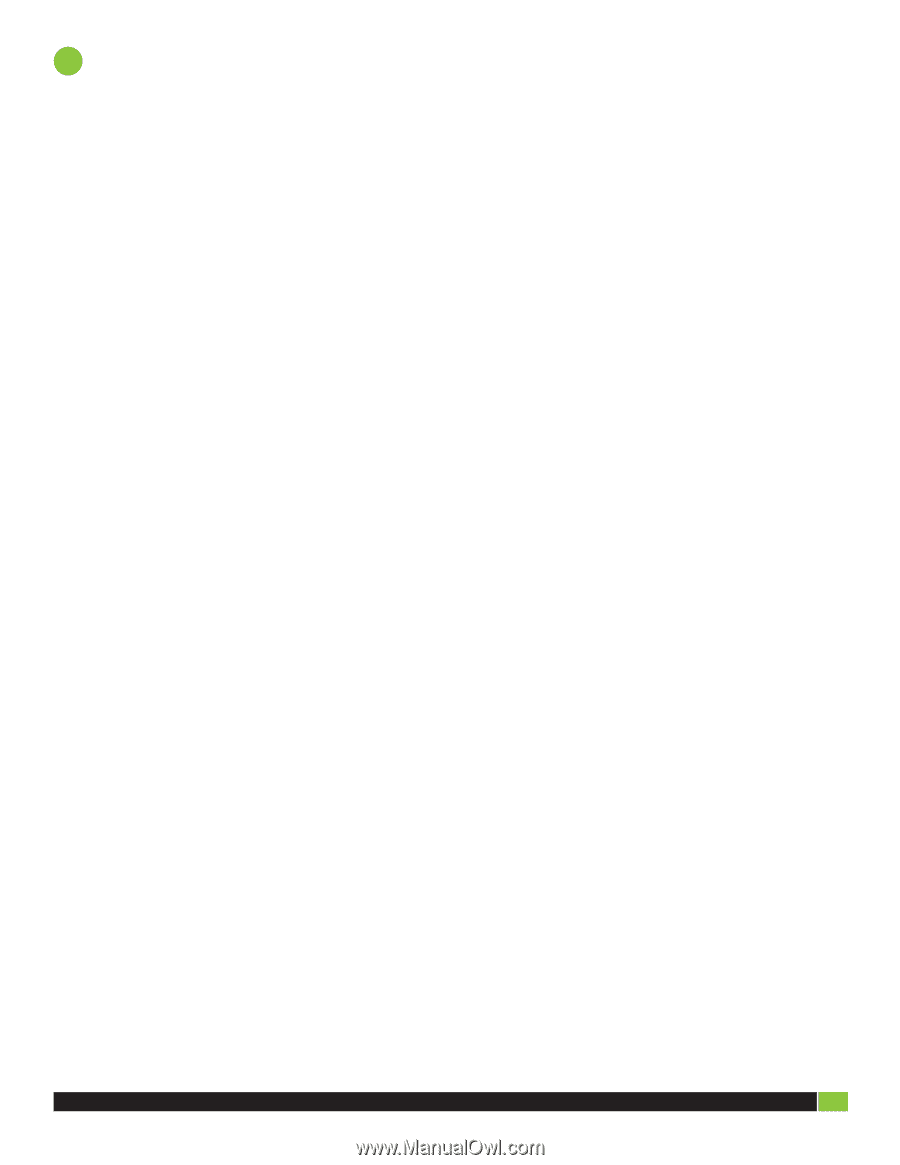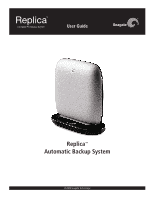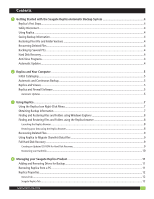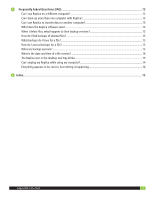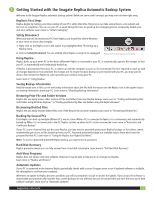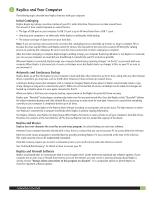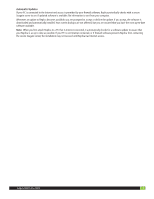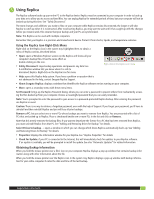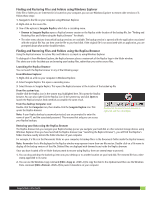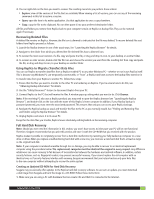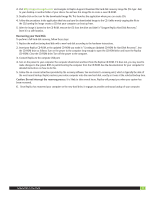Seagate ST902504BDA101-RK Replica User Guide - Page 5
Replica and Your Computer - international
 |
UPC - 763649016213
View all Seagate ST902504BDA101-RK manuals
Add to My Manuals
Save this manual to your list of manuals |
Page 5 highlights
2 Replica and Your Computer The following topics describe how Replica interacts with your computer. Initial Cataloging Replica begins by making a one-time catalog of your PC's entire disk drive. This process can take several hours. The amount of time required depends on several factors: • The type of USB port on your computer. A USB 2.0 port is up to 40 times faster than a USB 1.1 port. • How busy your computer is on other tasks while Replica is making the initial backup. • The amount and type of data stored on your hard disk. Note: If you are running a virus scanner, the one-time disk cataloging process could take up to twice as long to complete. This is because the virus scanner filters each Replica action for viruses. You may wish to turn your virus scanner off during the catalog process to speed up the cataloging. Be sure to turn the virus scanner back on when cataloging is complete! After the initial cataloging is complete, Replica begins working to keep your computer backed up. Whether or not Replica is connected, you can use your computer as usual. But you should keep it connected to your PC as much as possible. Whenever Replica is connected, Replica keeps your computer backed up by capturing changes "on the fly" as you work with your computer. When Replica is disconnected, of course, no backups occur, but Replica backs up changes to files on your PC as soon as you reconnect it. Automatic and Continuous Backup Replica backs up all the information on your computer's main hard disk, often referred to as the C: drive, along with any other internal drives or partitions you may have, such as the D: drive. However, it does not back up network drives. Continuous backup means that whenever a file is created or changed, Replica knows about it. Replica automatically makes a copy of any changes as long as it is connected to your PC. When it is not connected, of course, no backups can be made, but changes are backed up to Replica when it is once again connected to the PC. When you delete a file from your computer, backup copies remain on the Replica for potential future recovery. Replica uses "Neverfull" technology to continuously make room for new and revised files. Once the Replica is full, "Neverfull" deletes the oldest redundant backups and older deleted files as necessary to make room for new data. However, be assured that everything currently on your computer is completely backed up at all times. The power and/or access lights on the Replica device behave according to usual power and access status. The light remains on whenever Replica is connected to a computer and blinks when Replica is actively copying information. The Replica software uses Replica for data storage. When Replica first starts, it copies all data on all your computer's hard disk drives. Therefore, the contents of the hard disks for all PCs that use Replica must not exceed the capacity of the device. Replica and Viruses Replica does not eliminate the need for an anti-virus program. You should always use anti-virus software. However, if your computer becomes infected with a virus, there is a chance that you can recover your PC to a point before the infection. Note that some viruses propagate to attached devices, possibly including Replica if it was connected at the time of the infection. This could cause the virus to be inadvertently reinstalled. Hard disk recovery requires you to select a restoration point, so you need to know when the infection occurred. See "Full Hard Disk Recovery" for details on how to recover your PC. Replica and Firewall Software Replica occasionally tries to communicate with a secure Seagate server via the Internet to download any software updates. If your computer has an anti-virus or firewall that restricts access to the Internet, you may receive a warning message about Replica's activity. Choose "Always allow connections to this program on all ports" (or a comparable option) to permit Replica to check for important software updates. Seagate Replica User Guide 5