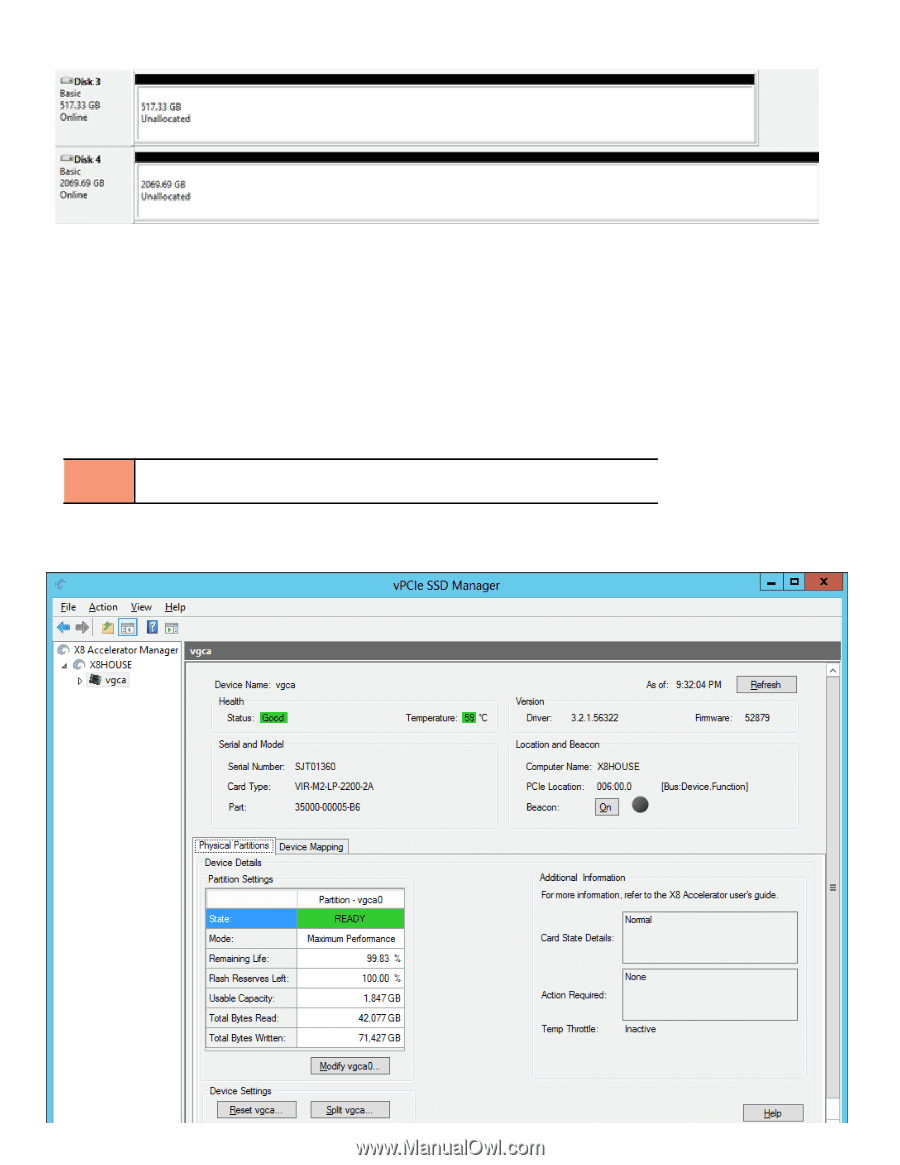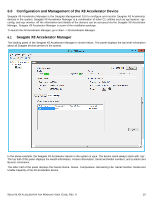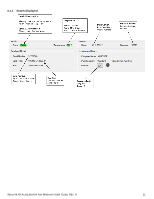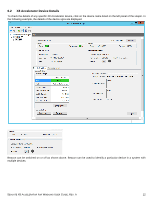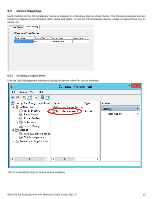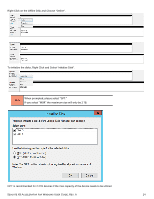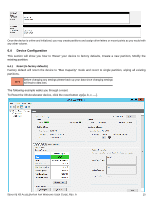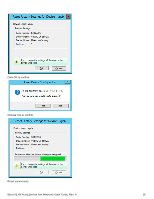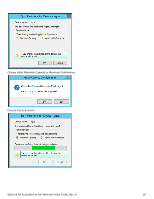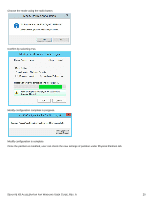Seagate X8 Accelerator Seagate X8 Accelerator User Guide for Windows - Page 19
Device Configuration
 |
View all Seagate X8 Accelerator manuals
Add to My Manuals
Save this manual to your list of manuals |
Page 19 highlights
Once the device is online and initialized, you may create partitions and assign drive letters or mount points as you would with any other volume. 6.4 Device Configuration This section will show you how to 'Reset' your device to factory defaults, Create a new partition, Modify the existing partition. 6.4.1 Reset (to factory defaults) Factory default will return the device to "Max Capacity" mode and revert to single partition, wiping all existing partitions. Before changing any settings please back up your data since changing settings NOTE will lead to data loss. The following example walks you through a reset. To Reset the X8 Accelerator device, click the reset button vgc[a, b, c, ---]. SEAGATE X8 ACCELERATOR FOR WINDOWS USER GUIDE, REV. A 15