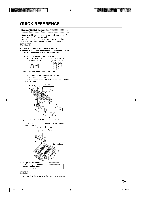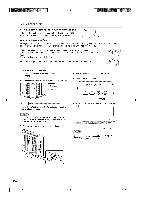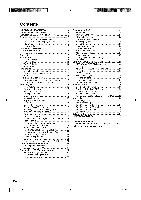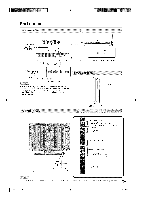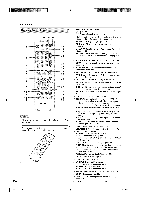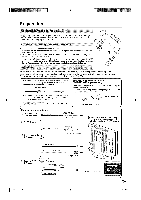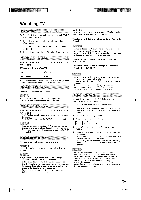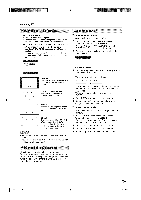Sharp 26DV24U Operation Manual - Page 13
Part names - review
 |
UPC - 074000371088
View all Sharp 26DV24U manuals
Add to My Manuals
Save this manual to your list of manuals |
Page 13 highlights
Part names 14 15 16 3 4 5 6 8 27 13 33tO • When using the remote control unit, point it at the TV/DVD. (See page 9.) There is a protective film covering the face of the remote control. Please remove this film before use. (_-12 1 POWER: Switch the power on or enters standby mode. (See page 15.) 2 0-9: Set the channel. (See page 15.) 3 • (DOT) / SUBTITLE: To select 4-digit channel number. (See page 15.) / Set subtitle. (See page 27.) 4 REV : Review playback. (See page 26.) 5 SKIP 14_/_1:Skip chapter to reverse or forward direction. (See page 26.) 6 STILL/PAUSE: Still picture of DVD / Pause CD sound. (See page 26.) 7 SETUP/TV MENU: TV mode - Display menu of TV / DVD mode - Cal! up initial setup mode. (See pages 22, 30.) 8 AITI_I_IENTER: Select a desired item on the screen. SLOW _ I / I =": Reverse/Forward -slow motion. (See page 26.) 9 EXIT/CANCEL: Turn off the menu screen / Reset information in the menu. 10 PLAY MODE: Select playback mode. (See page 26.) 11 AUDIO: Switch the sound of TV / Change sound track language. (See pages 16, 27.) 12 RETURN: Turn off the DVD setup menu screen. 13 A-B REPEAT: Repeat playback between A and B. (See page 26.) 14 DISPLAY: Display the current channel (or input source) information on the screen. (See page 16.) 15 TV/DVD: Switch between TV/AV and DVD. (See pages 15, 25.) 16 EJECT: Eject the disc. (See page 25.) 17 SLEEP: Allows you to set at!me when the TV/DVD automatically switches to standby. Each time you press this button, the remaining time setting switches by 10 minutes up to 2 hours. This display will disappear after a few seconds, and the sleep timer automatically starts counting down. • If you want to adjust the sleep timer again, you can press this button repeatedly then change the time setting. • Select "Off" by pressing SLEEP repeatedly to cancel the sleep timer. • The TV/DVD will enter the standby mode when the remaining time reaches zero. 18 INPUT: Select input source. (See page 14.) 19 VIEW MODE: Select the screen size. (See page 17.) 20 VOL +/-: Set the volume. • To increase the volume, press VOL+. • To decrease the volume, press VOL-. • VOL+/- on the TV/DVD operates the same as VOL+/- on the remote control unit. 21 CH ^Iv : Select the channel. (See page 15.) 22 MUTE: Mute the sound. "Mute" will be displayed on the screen, and the sound is silenced. The muting feature can be released by pressing this button again or one of the VOL +/- buttons. 23 FWD: Fast forward playback. (See page 26.) 24 PLAY: Playback. (See page 25.) 25 STOP: Stop. (See page 25.) 26 DVD MENU: Display DVD menu. • Press A/T/_/_ to select desired title. 27 TOP MENU: Display title menu. • Press A/T/_/_ to select desired title. 28 ANGLE: Change playback channel. (See page 27.) 29 ZOOM: Zoom. (See page 26.) 30 DIRECT SKIP: Locating desired scene of DVD. (See page 26.) 31 MARKER: Index (DVD). (See page 27.) 50Q0131A E.indb 12 (#._b 3/3/2008 1:43:25 PM