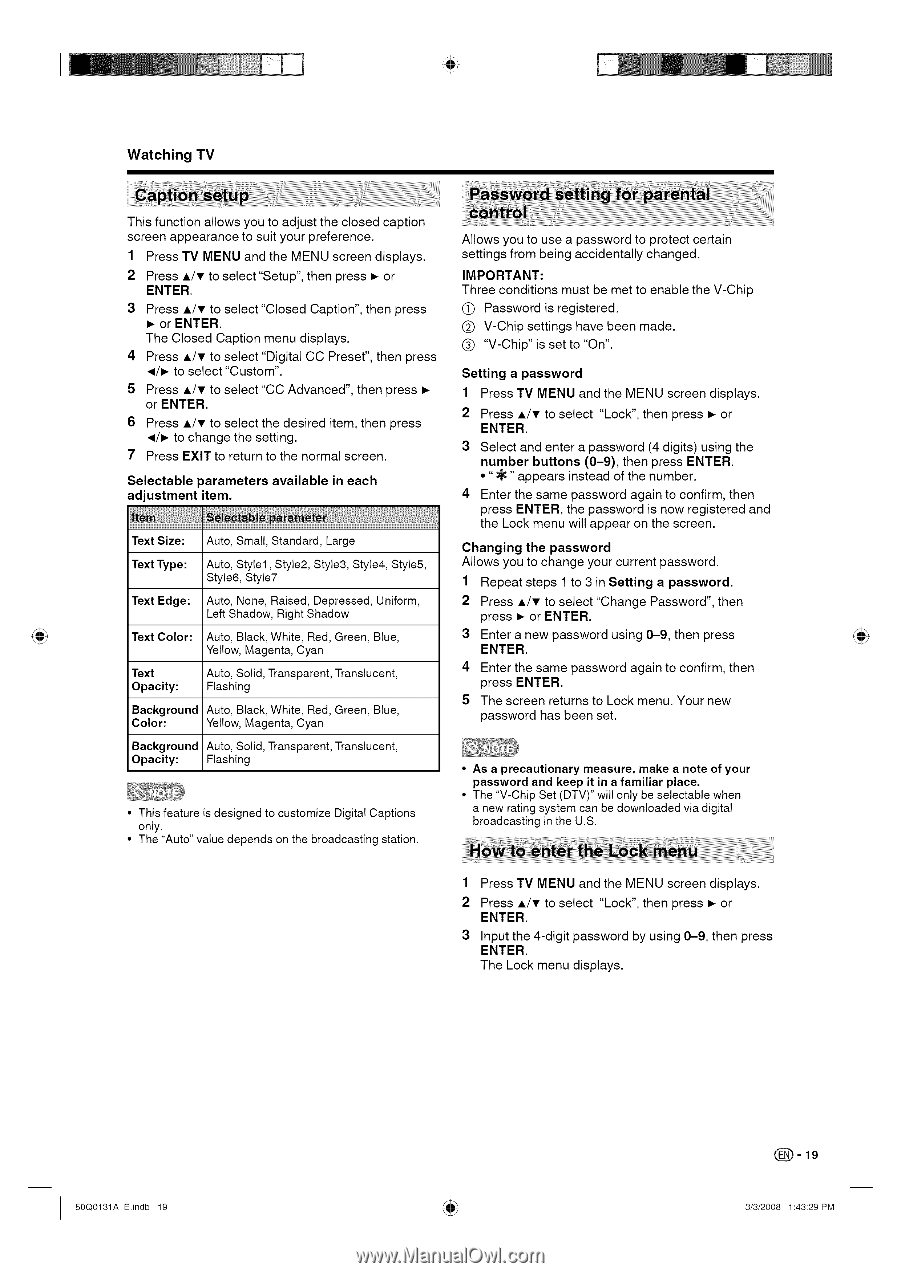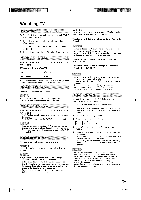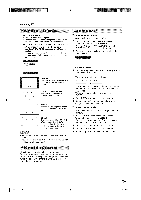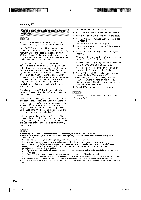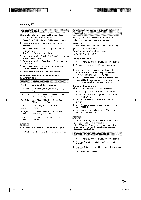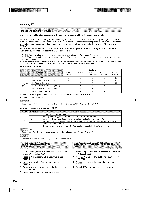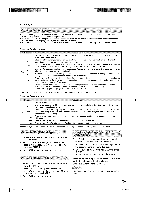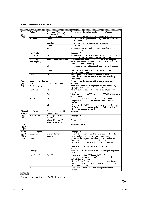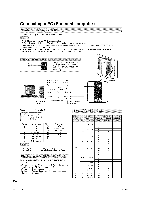Sharp 26DV24U Operation Manual - Page 20
Press A/T to select Digital CC Preset, then press - white screen
 |
UPC - 074000371088
View all Sharp 26DV24U manuals
Add to My Manuals
Save this manual to your list of manuals |
Page 20 highlights
Watching TV This function allows you to adjust the closed caption screen appearance to suit your preference. 1 Press TV MENU and the MENU screen displays. 2 Press ,&/T to select"Setup", then press =,-or ENTER. Press ,&/T to select "Closed Caption", then press or ENTER. The Closed Caption menu displays. 4 Press A/T to select "Digital CC Preset", then press .,=/_ to select "Custom". 5 Press ,&/T to select "CC Advanced", then press =,- or ENTER. 6 Press ,&/T to select the desired item, then press ,,=/_ to change the setting. 7 Press EXIT to return to the normal screen. Selectable parameters available in each adjustment item. Text Size: Auto, Small, Standard, Large Text Type: Auto, Style1, Style2, Style& Style4, Style& Style& Style7 Text Edge: Auto, None, Raised, Depressed, Uniform, Left Shadow, Right Shadow Text Color: Auto, Black, White, Red, Green, Blue, Yellow, Magenta, Cyan Text Opacity: Auto, Solid, Transparent, Translucent, Flashing Background Auto, Black, White, Red, Green, Blue, Color: Yellow, Magenta, Cyan Background Auto, Solid, Transparent, Translucent, Opacity: Flashing • This feature is designed to customize Digital Captions only. • The "Auto" value depends on the broadcasting station. Allows you to use a password to protect certain settings from being accidentally changed. IMPORTANT: Three conditions must be met to enable the V-Chip O Password is registered. (_) V-Chip settings have been made. (_ "V-Chip" is set to "On". Setting a password 1 Press TV MENU and the MENU screen displays. 2 Press A/T to select "Lock", then press _ or ENTER. 3 Select and enter a password (4 digits) using the number buttons (0-9), then press ENTER. • ":_" appears instead of the number. 4 Enter the same password again to confirm, then press ENTER, the password is now registered and the Lock menu will appear on the screen. Changing the password Allows you to change your current password. 1 Repeat steps 1 to 3 in Setting a password. 2 Press A/T to select"Change Password", then press _ or ENTER. 3 Enter a new password using 0-9, then press ENTER. 4 Enter the same password again to confirm, then press ENTER. 5 The screen returns to Lock menu. Your new password has been set. • As a precautionary measure, make a note of your password and keep it in a familiar place. • The "V-Chip Set (DTV)" will only be selectable when a new rating system can be downloaded via digital broadcasting in the U.S. 1 Press TV MENU and the MENU screen displays. 2 Press A/T to select "Lock", then press _ or ENTER. Input the 4-digit password by using 0-9, then press ENTER. The Lock menu displays. 50Q0131A Eindb 19 _#_.b _-19 3/3/2008 1:43:29 PM